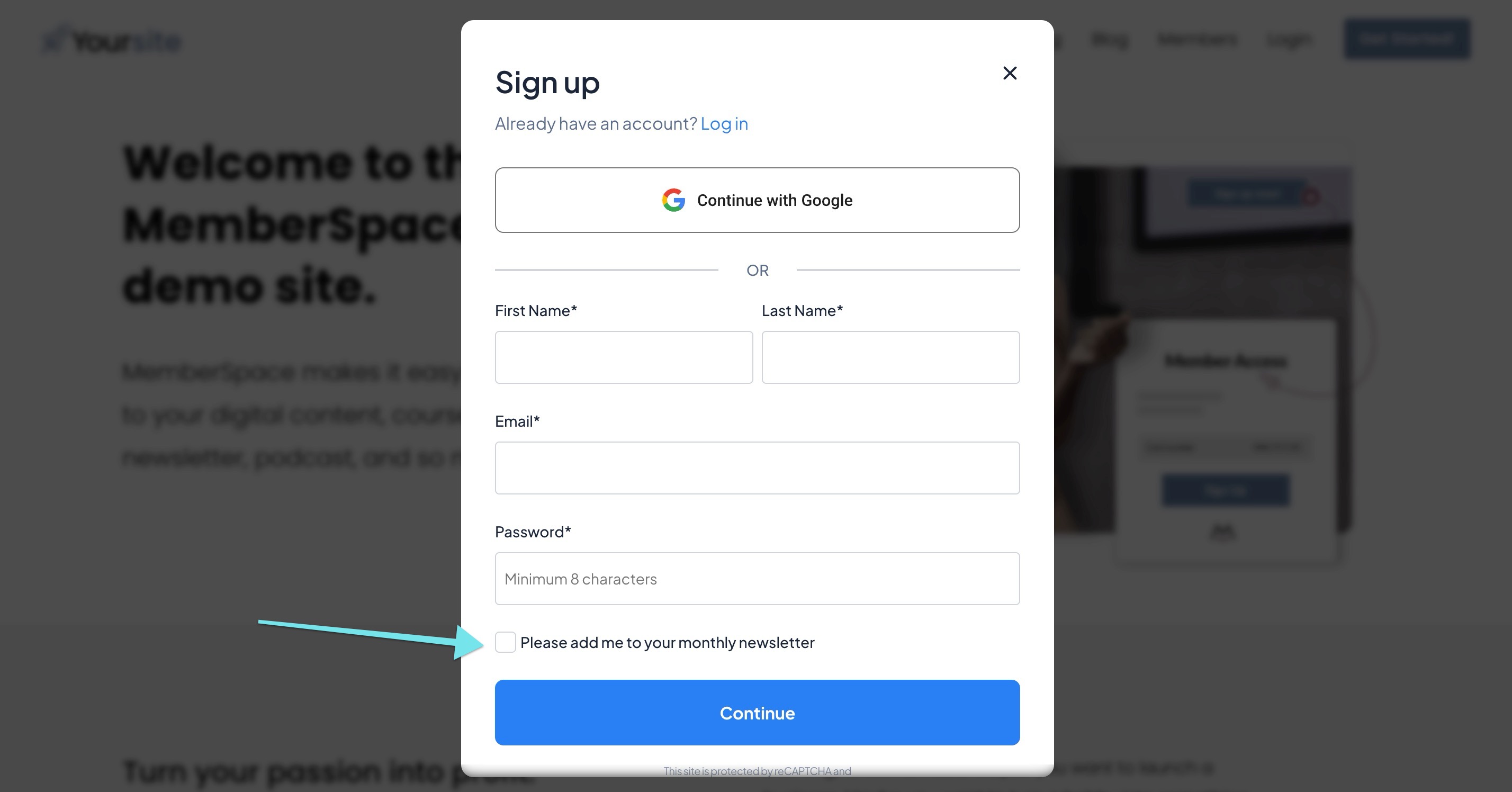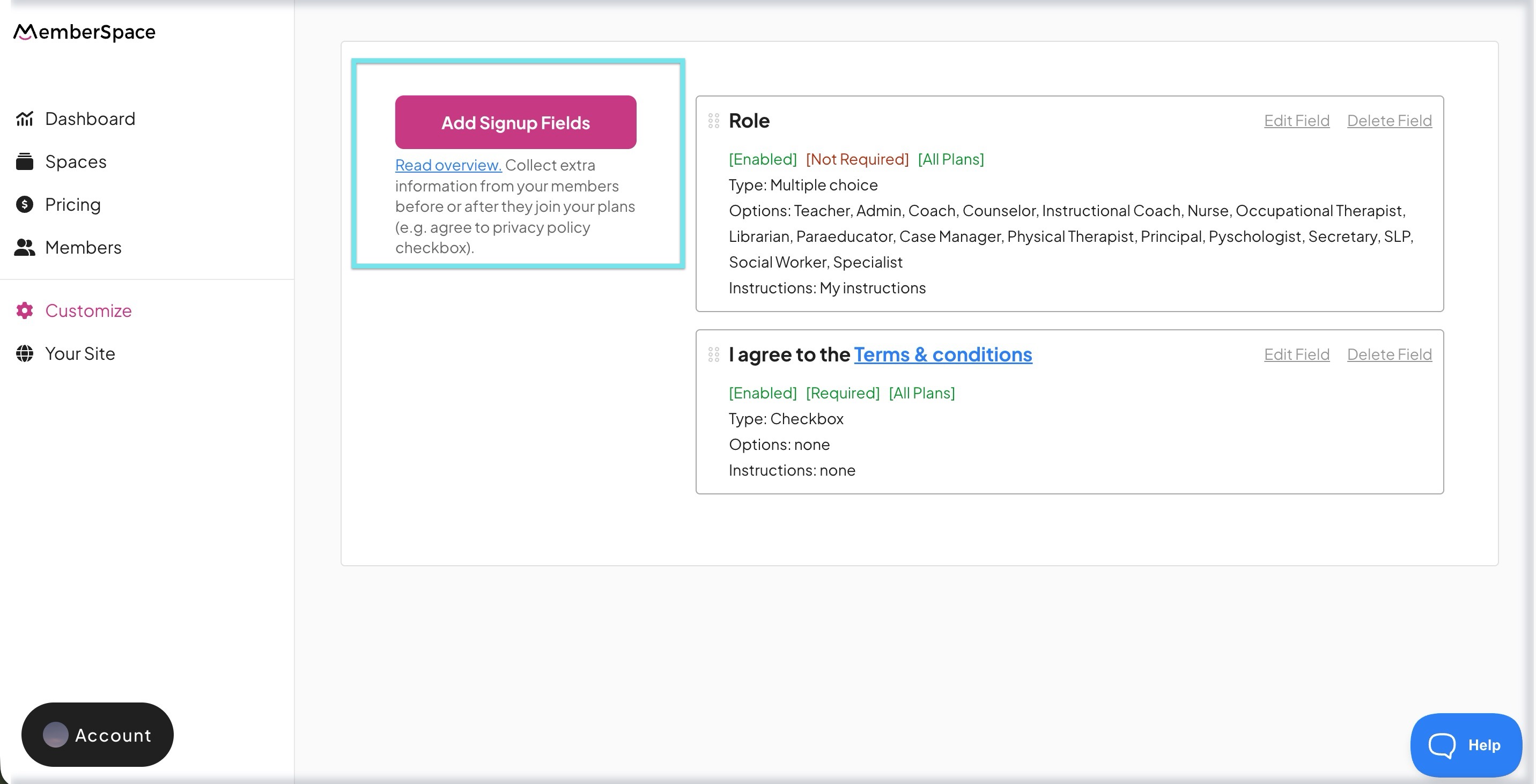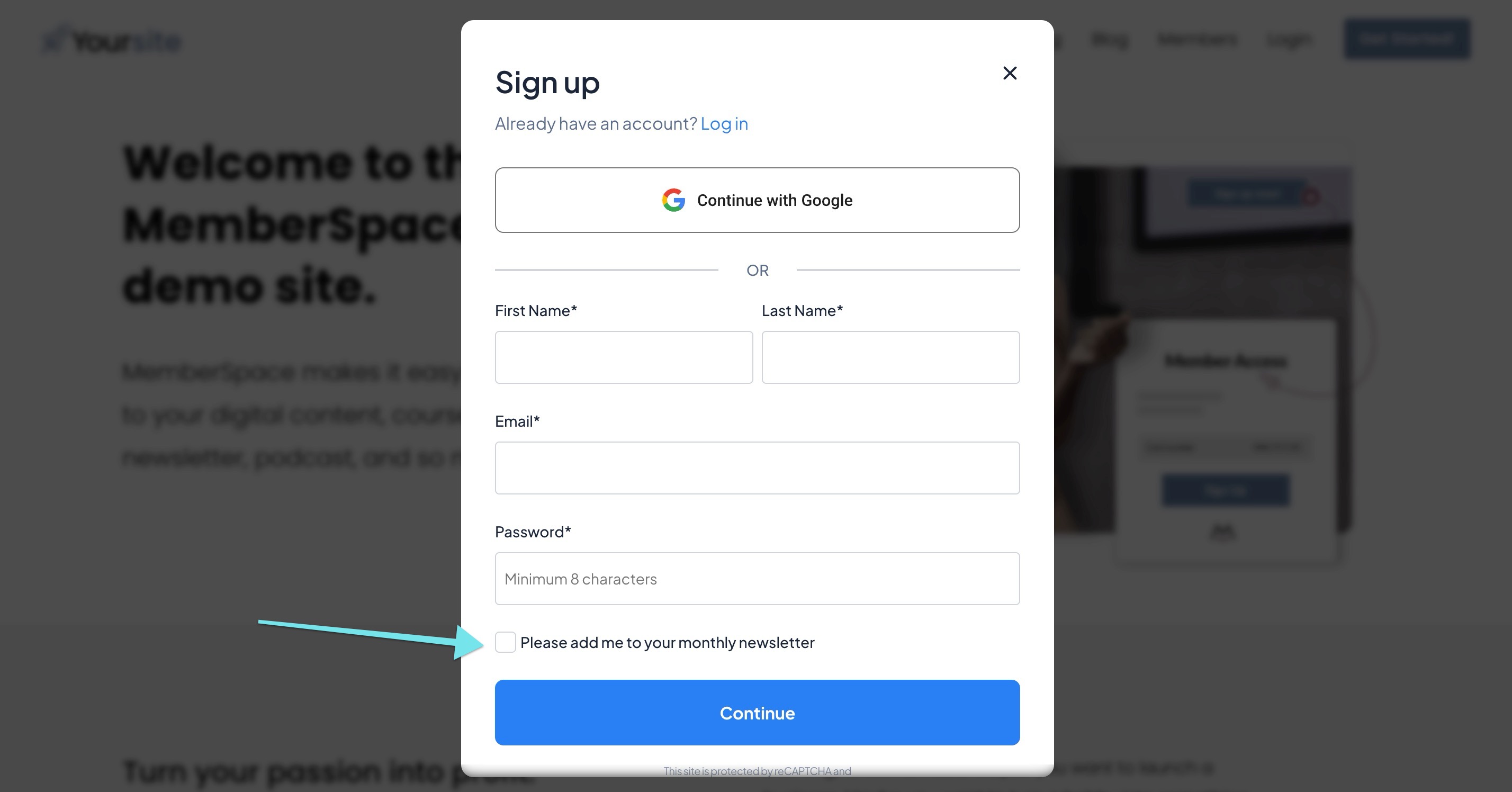How to get Terms & Conditions consent in a GDPR-compliant way
In order to have your members agree to your Terms & Conditions, Privacy Policy, or any other legal document, you'll need to create a custom signup field.
Here are the steps to set this up:
- Talk with a lawyer (if you haven't already) to create your Terms & Conditions wording. We strongly advise they make sure your Terms & Conditions are GDPR compliant.
- Add this wording to a new Terms & Conditions page on your website (or simply upload a PDF version of the wording to your website).
- Copy the link to either your Terms & Conditions page or to the PDF asset you uploaded.
In your MemberSpace account > click on Customize in the left navigation > click Signup Fields > click Add Signup Fields:
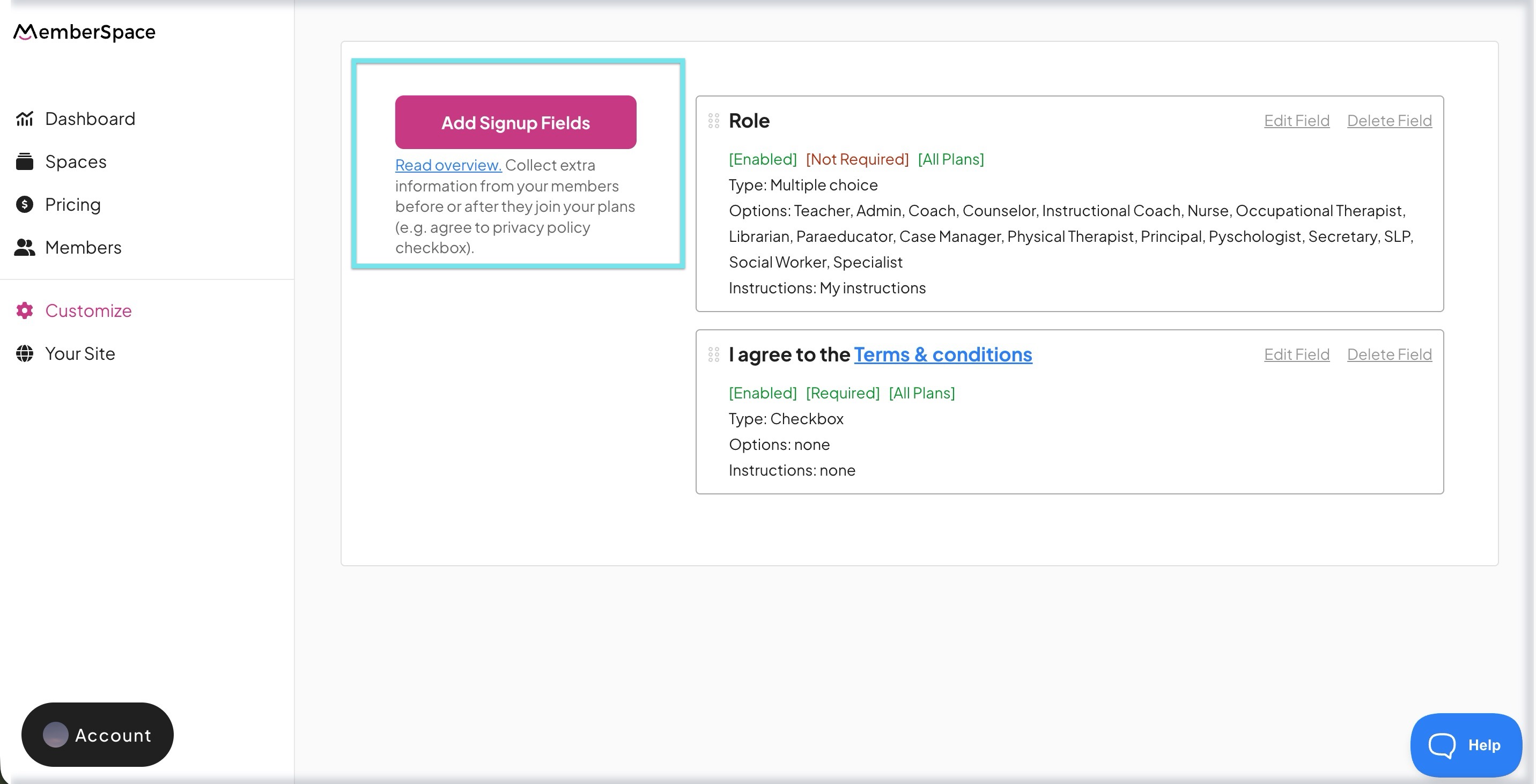
Select Checkbox as the "Type of signup field", and for the display name, enter something like this: I agree to the <a href="https://yoursite.com/terms" target="_blank">Terms & Conditions</a>

For the display name text, make sure you replace "https://yoursite.com/terms" with the actual link to your Terms & Conditions page or PDF.
Also, make sure you keep Show field after signup? toggled off, and toggle on Require field during sign up?:

Now, whenever someone goes to sign up on your website as a member, they will be required to check off this new checkbox on your signup form: