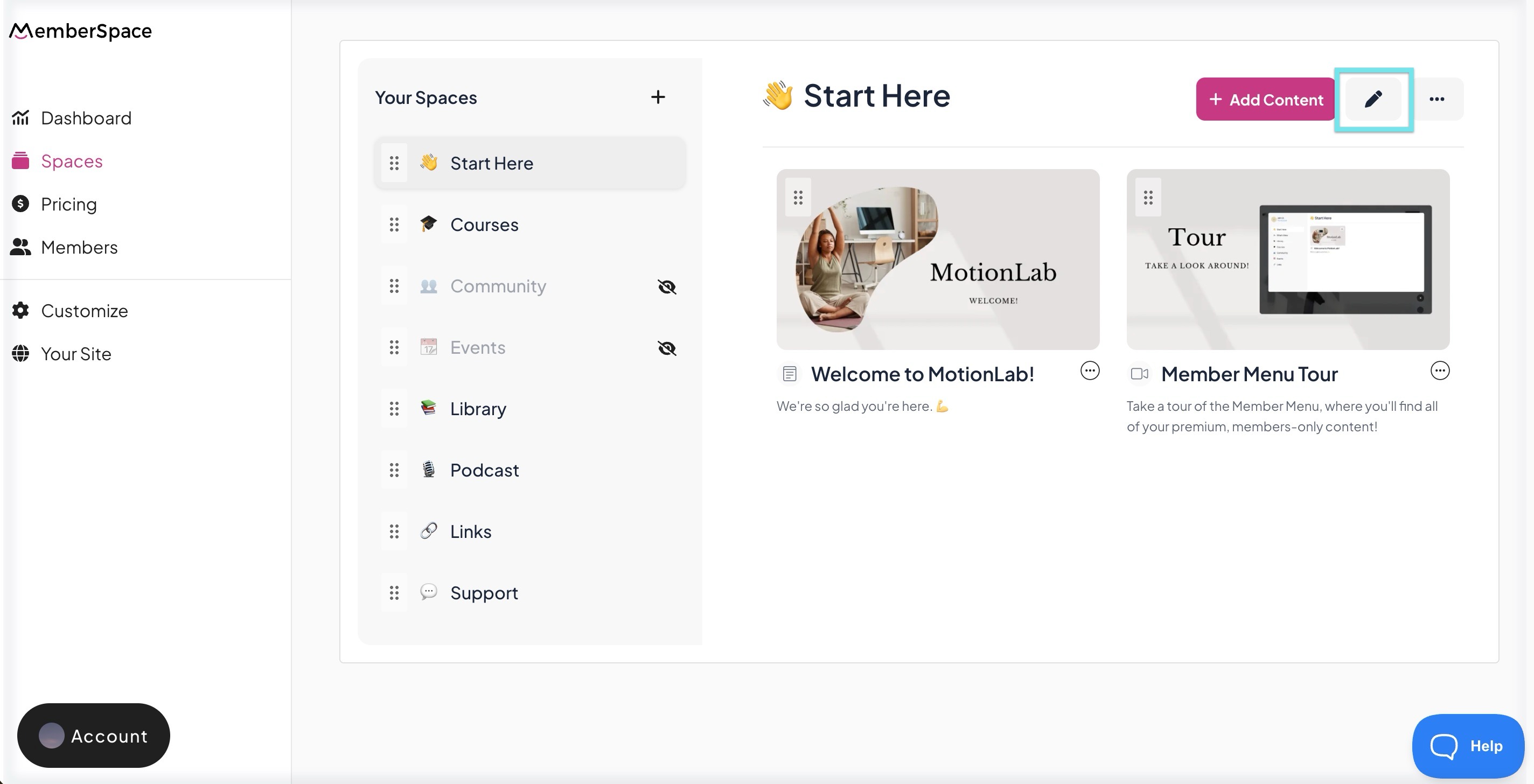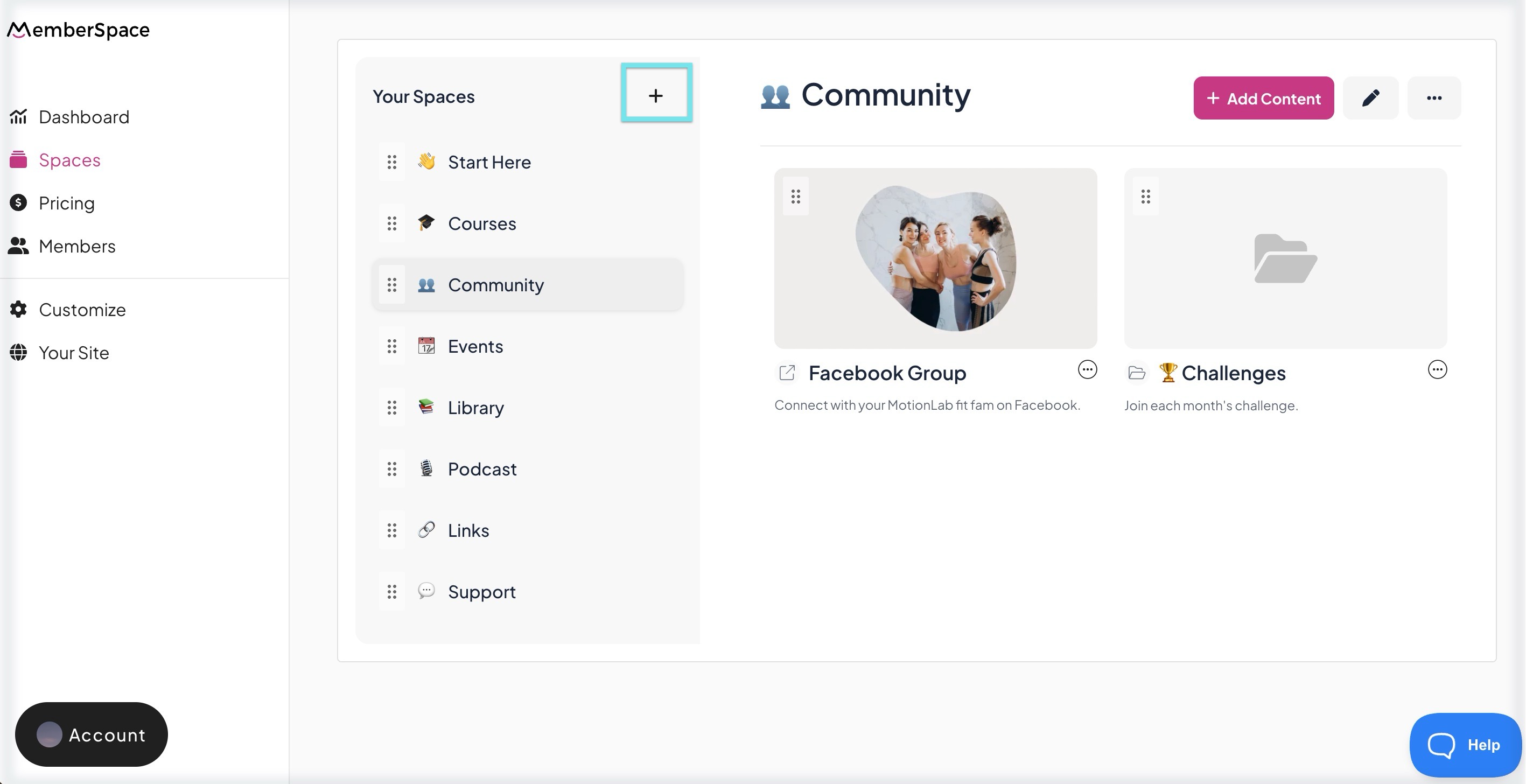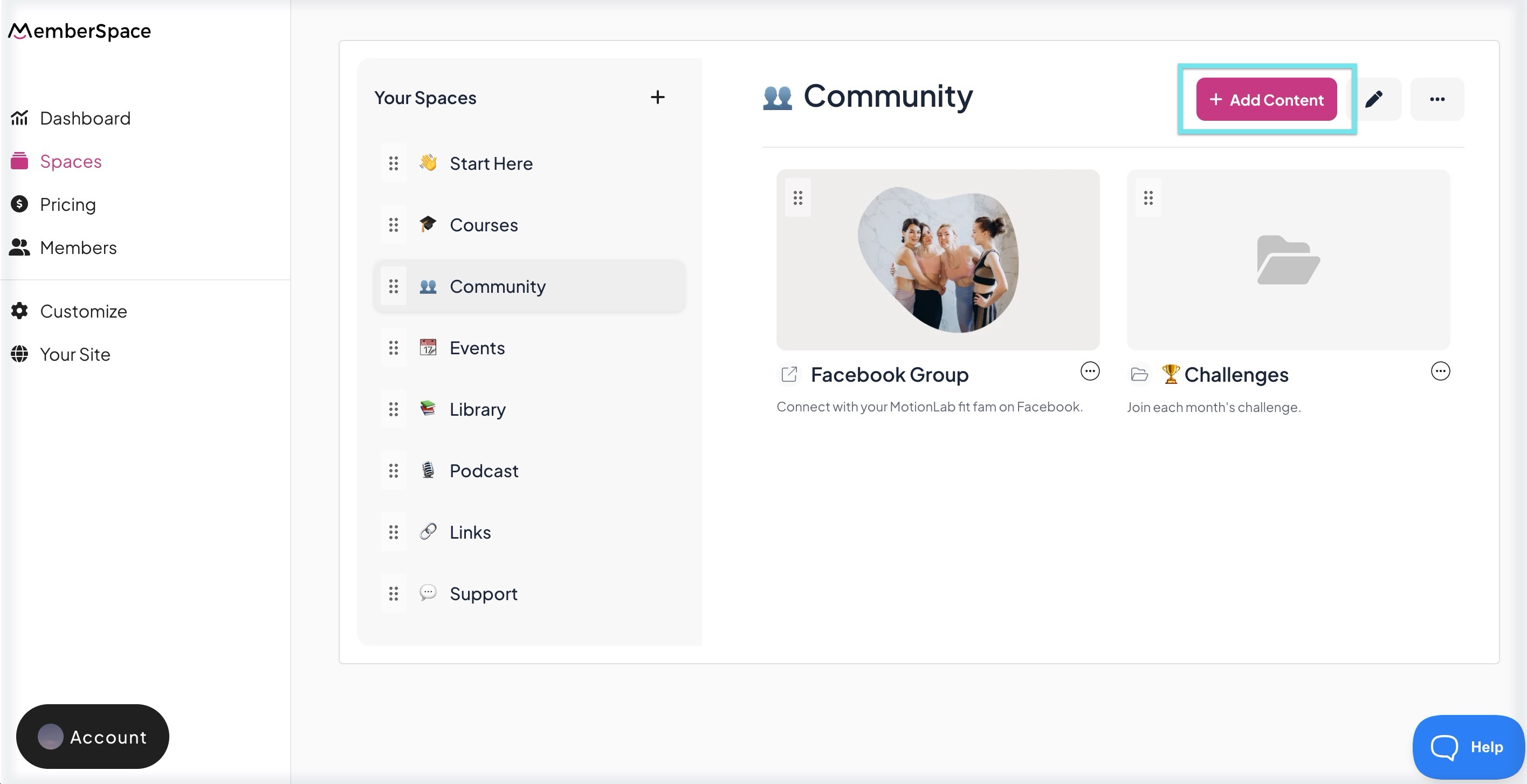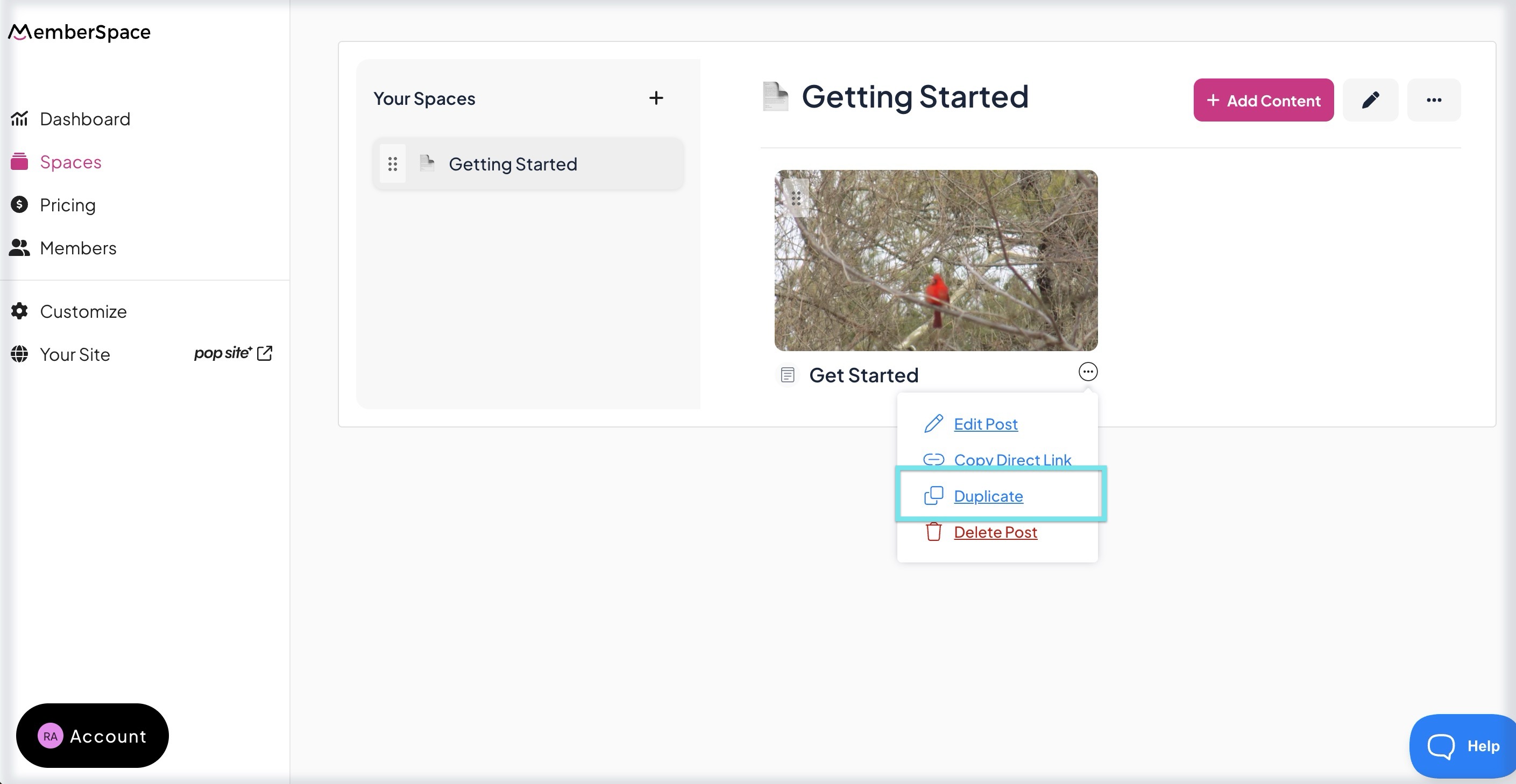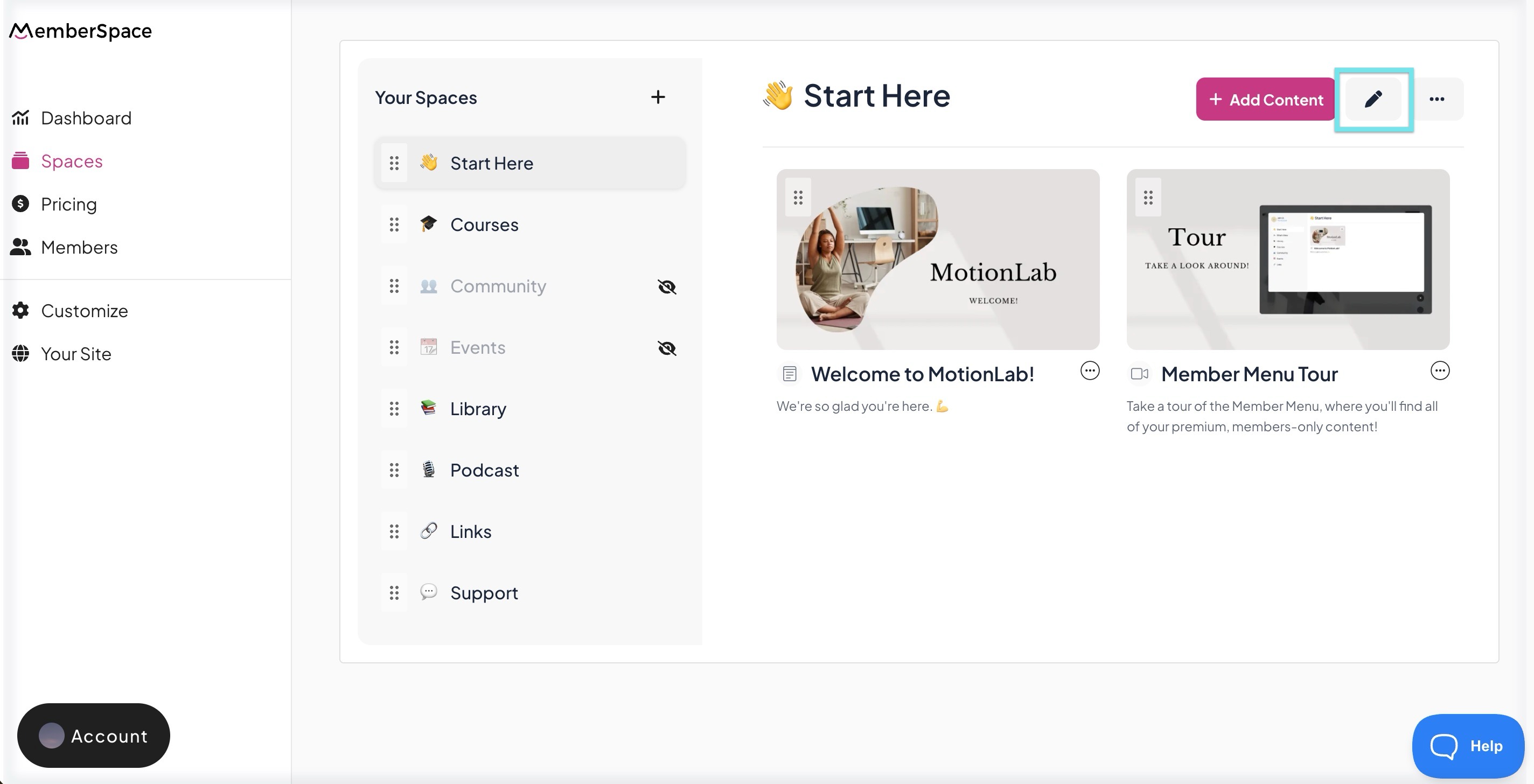Adding members only content
You can add content for your members in a variety of ways—locked pages, links, posts, file uploads, and videos. Members can search through content, bookmark their favorites, get notified when new content is published, and you can easily duplicate existing content with just a few clicks.
Try it yourself — use the walkthrough demo to see how to add members only content. Written instructions are also available below.
| Add a new space | Add Content to a Space |
| Duplicate Content | Organize Your Spaces |
| Edit Spaces and Content |
Add a new Space
Your Spaces hold the content your members can access on your website. You can create as many Spaces as needed to organize content and control access.
- In your MemberSpace dashboard, go to Spaces then click the + icon next to Your Spaces.
- Enter a title and select which plans grant access.
- By default, Spaces are visible to members. Toggle this off to keep it private.
- Toggle Notify Members on if you want members to see it in their What’s New feed.
Click Add Now.
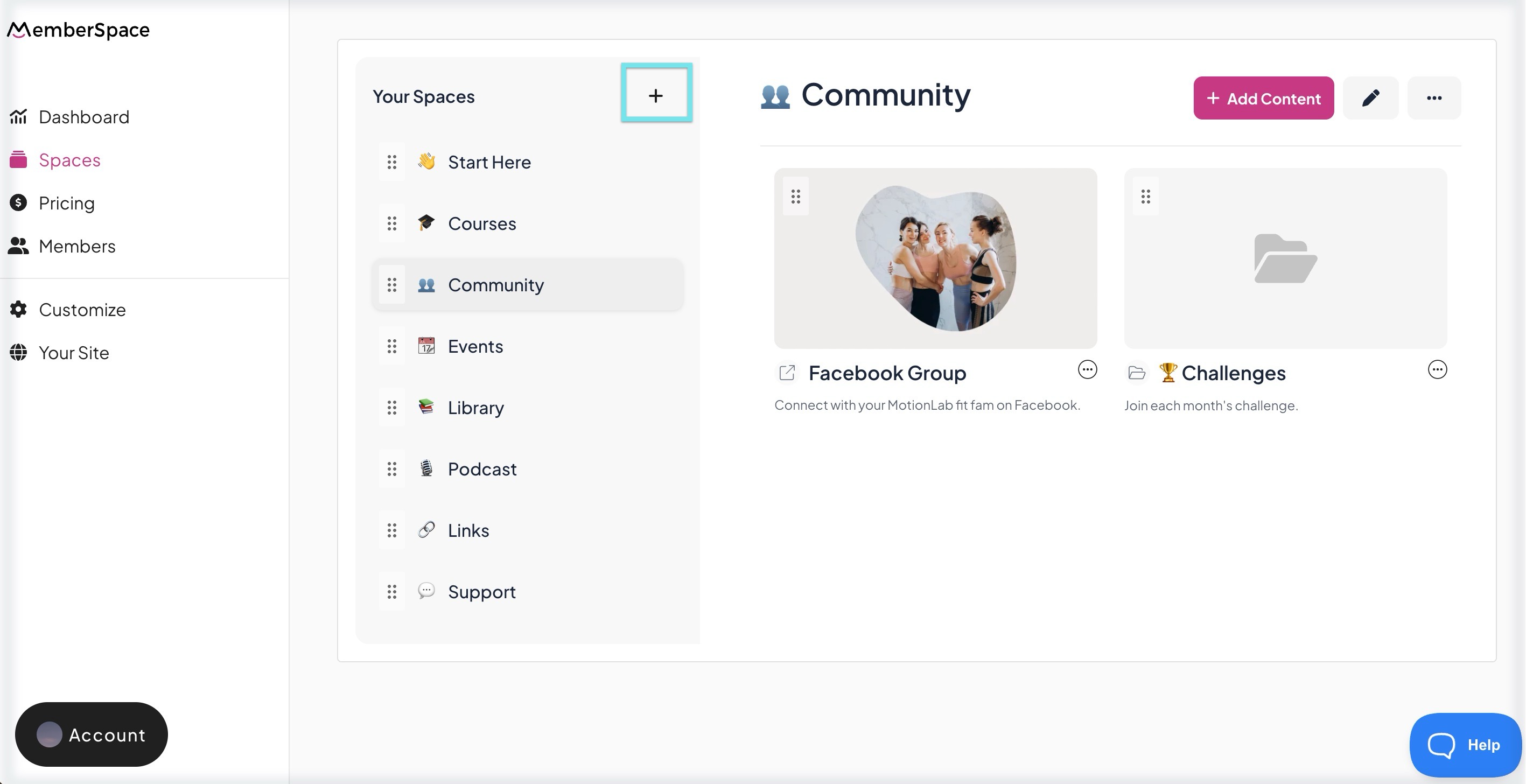
Add Content to a Space
- In your MemberSpace dashboard, go to Spaces and select the Space.
- Click + Add Content in the top right.
- Choose the content type (post, file, link, video, or locked page). Settings will vary by type.
- By default, content is visible. Toggle this off to hide it.
- Toggle Notify Members on if you want members to see it in their What’s New feed.
- Click More Options to set availability, download settings, or add a description (varies by content type).
Click Add Now.
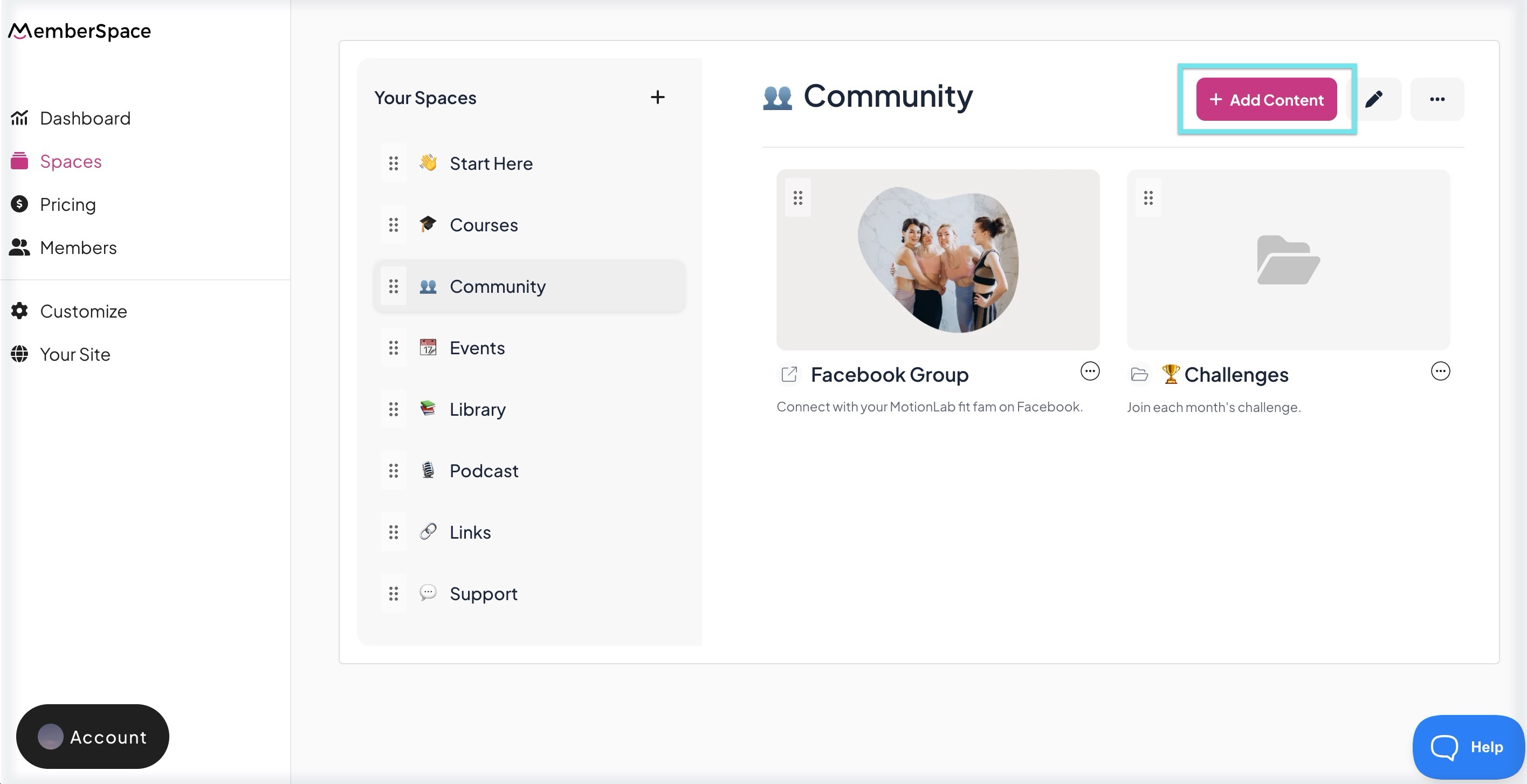
Duplicate Content
You can duplicate posts, videos, links, and locked pages to save time.
- In your dashboard, go to Spaces > Select Space > Select Content.
- Click the More Options (three dots) menu > Duplicate.
- Update any settings to differentiate from the original.
Click Add Now.
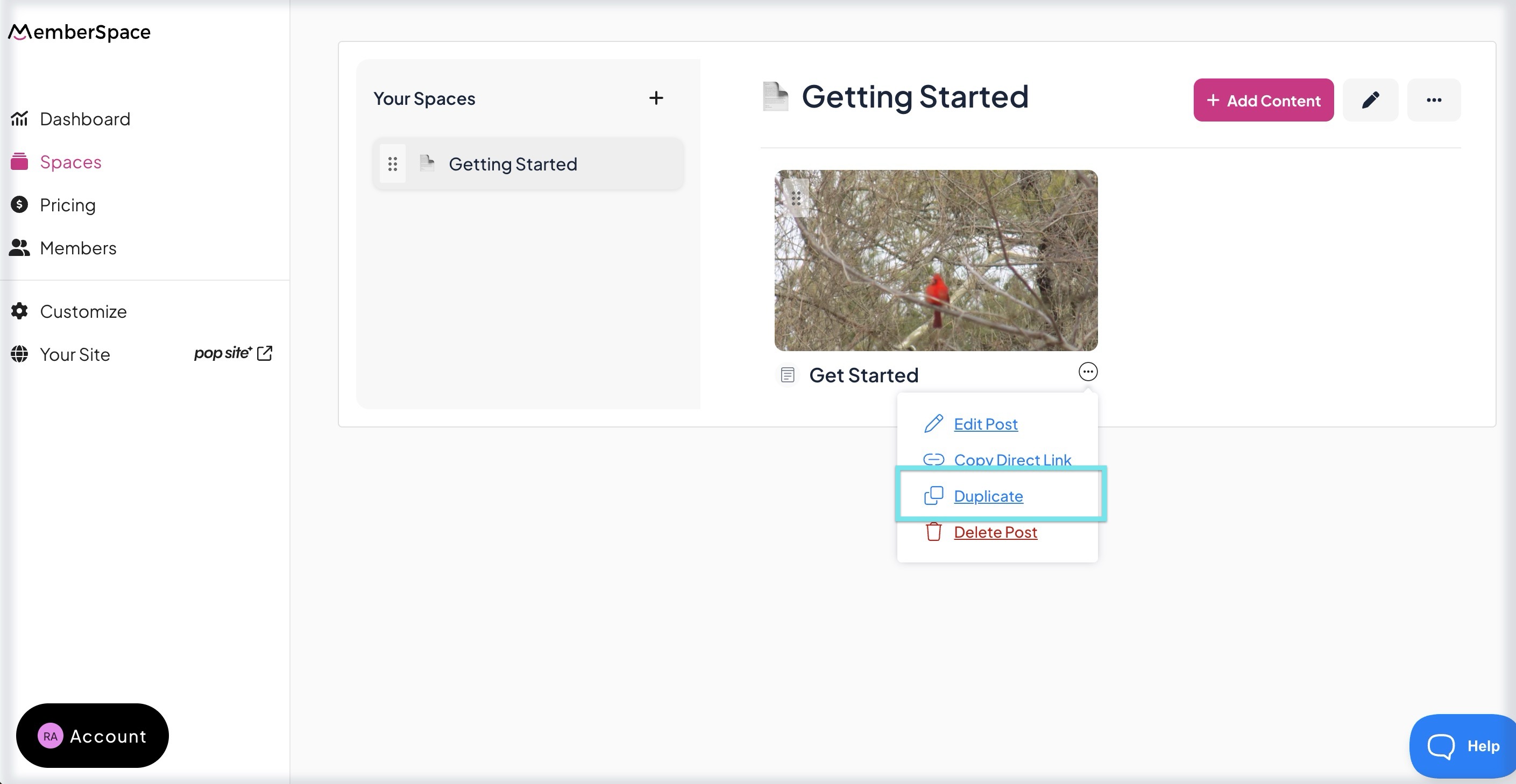
Organize Your Spaces
- Drag and drop Spaces to change the order they appear to members.
- Within Spaces, you can add folders for better organization.
Add a Folder
- In your dashboard, go to Spaces > Select Space.
- Click the More Options (three dots) menu > Add Folder.
- You can add folders within folders and use the breadcrumb trail to navigate.
Drag and drop folders or content to rearrange them within the Collection.
Edit Spaces and Content
- In your dashboard, go to Spaces > Select a Space, Content, or a Folder.
- Click the Edit (pencil) icon.
- Update the title, plan access, or visibility.
Click Update Now.