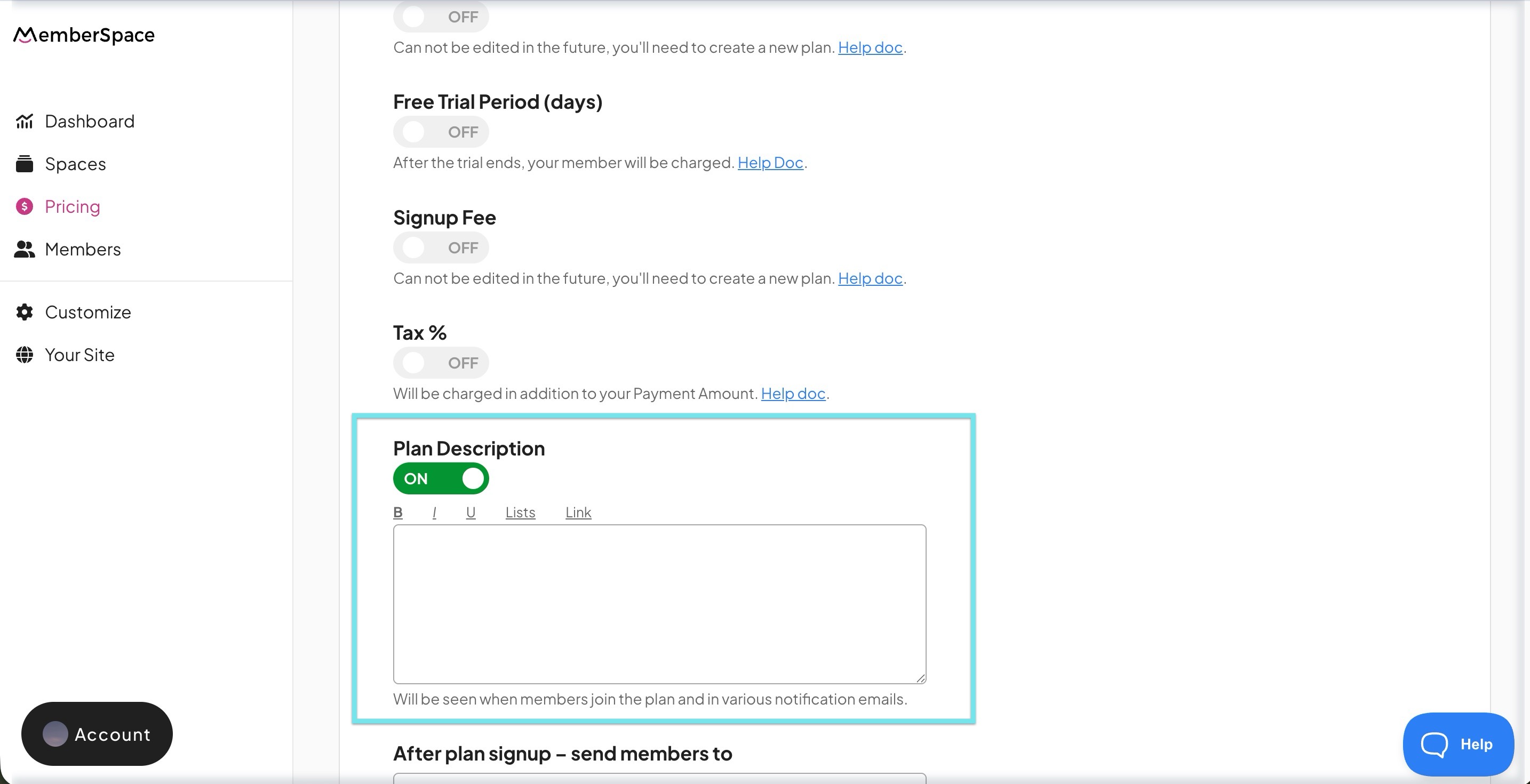Complying with Visa’s Subscription & Trial Rules
Effective April 18, 2020, Visa requires all businesses processing subscriptions that include a free trial to follow a specific set of rules.
MemberSpace makes compliance simple — just follow the steps below.
Add a Clear Plan Description
You must clearly describe the goods or services included in each subscription plan.
To do this:
- Go to your MemberSpace dashboard
- Click Pricing in the main menu.
- Select a plan to edit.
Toggle ON the Additional Plan Description.
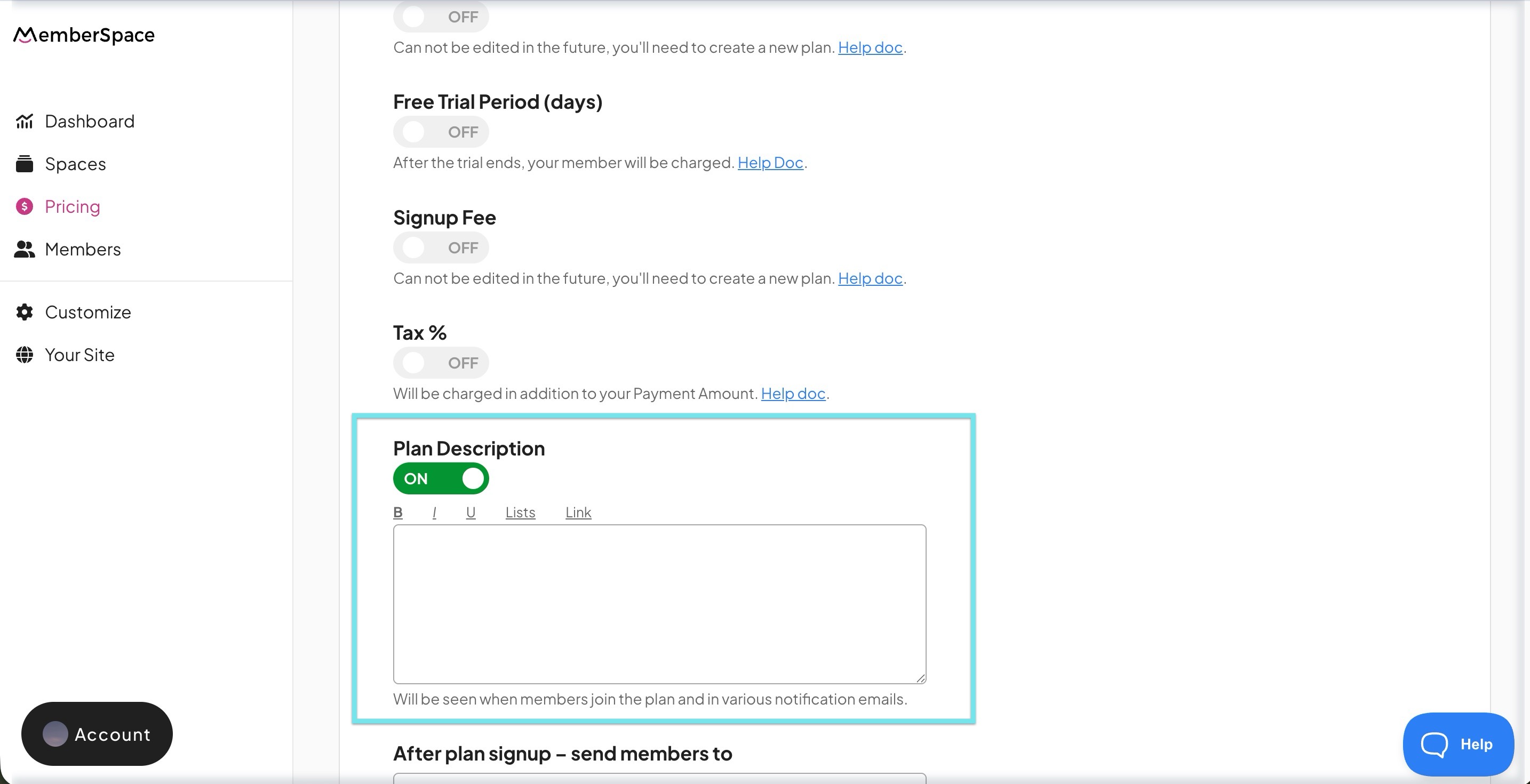
This description appears:
- When members first view and join a plan (before entering payment details).
- In the Welcome, Trial Is Starting, and Cancellation notification emails.
Write a short, clear summary that helps members understand what they’re signing up for.
Include Terms & Conditions
It’s a good practice — and strongly recommended by Visa — to have members agree to your Terms & Conditions when creating their account.
This document should outline:
- The details of your subscription.
- The terms of your free trial (if applicable).
You can collect agreement using a custom signup field in MemberSpace.
For reference, see Stripe’s example of subscription terms
Keep Required Notification Emails Enabled
Visa requires that members receive clear communications about their trial and billing.
MemberSpace automatically sends the necessary emails, but you’ll need to ensure they remain enabled.
Go to Customize > Notification Emails
Make sure these are enabled:
- Trial Is Starting — sent automatically whenever a member begins a trial (or switches to another trial plan).
- Welcome Email — sent automatically when someone joins a plan or starts a trial.
- Successful Charge Receipt — sent whenever a member is billed successfully.
Important: If you disable or edit these emails (especially removing certain variables), you may not be compliant with Visa’s requirements.
Check Your Stripe Statement Descriptor
Visa also has formatting requirements for how charges appear on customers’ bank statements.
- Log in to your Stripe Dashboard.
- Go to your Statement Descriptor settings.
- Ensure it is 10 characters or fewer.
This is important because Stripe’s total limit is 22 characters, and MemberSpace automatically appends *TRIAL OVER (11 characters) when a trial ends.
If your base descriptor is too long, it may be cut off or rejected.