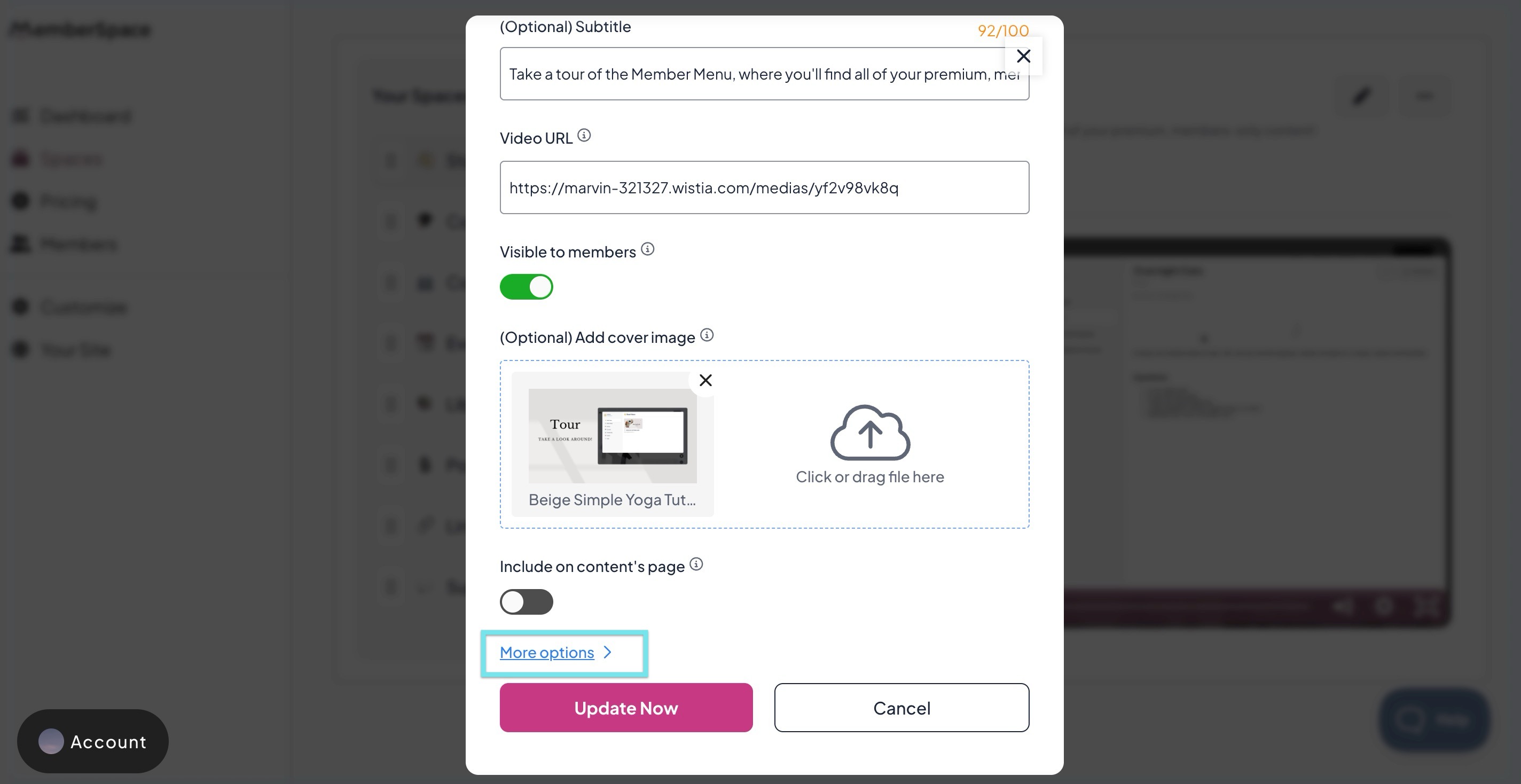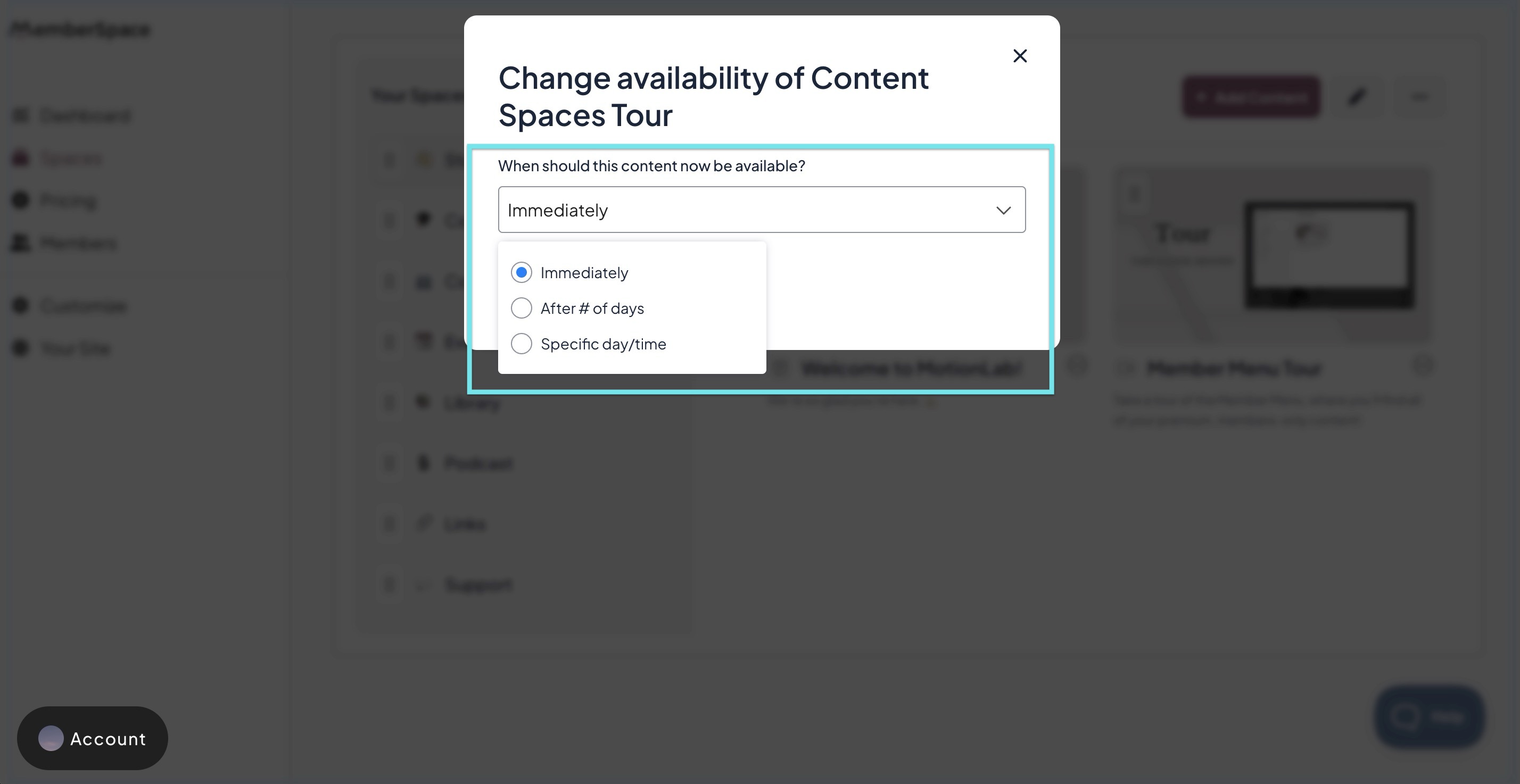How to drip out content access
Dripping content allows you to control when specific content becomes available to members after they join a plan. This is a great way to pace lessons, modules, or resources over time rather than giving access to everything at once.
Step 1: Add or Edit Content
- In your MemberSpace dashboard, go to Content > + Add Content, or click Edit on an existing content item.
In the content settings, click More Options to reveal additional settings.
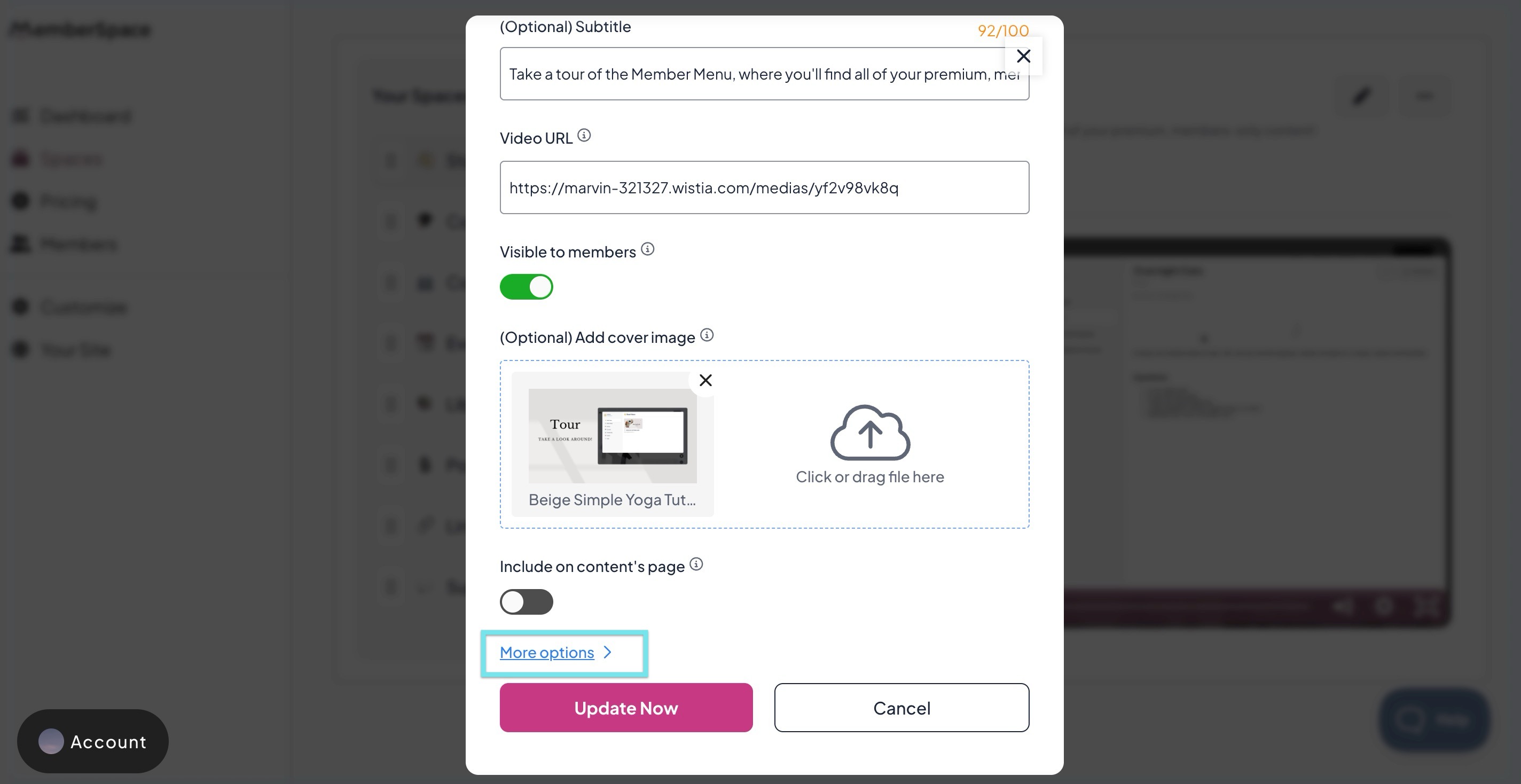
Step 2: Set Availability Timing
- Scroll down to the Availability section.
- Click the dropdown (which defaults to Immediately).
- Choose one of the following options: After # of days or Specific day/time
Once you’ve chosen your preferred timing, click Confirm to save your changes.
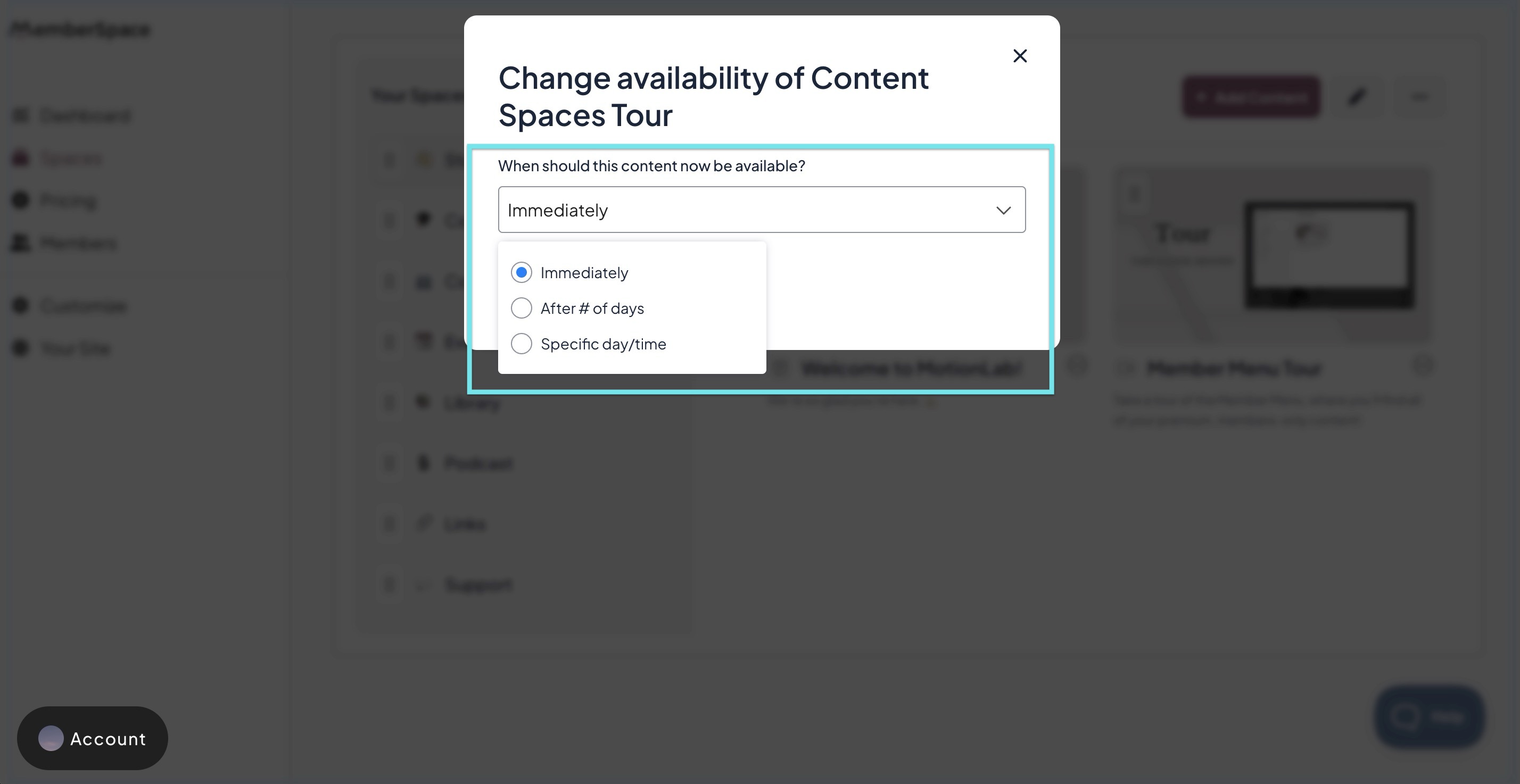
If you have multiple plans, the drip schedule is relative to the date the member first joined any plan.
How Drip Access Works for Members
- Members will not see any content until it becomes available.
- If a member tries to access a locked page before its release, they’ll see a notification popup informing them that the content isn’t available yet.
How Drip Timing Works When Members Rejoin
Drip timing behaves differently depending on the type of plan:
- Recurring or Multiple Payment Plans: If a member cancels and later rejoins, their drip schedule restarts from day one.
- Free or One-Time Payment Plans: If a member’s plan expires or is canceled and they later rejoin, their original drip schedule continues (it does not restart).