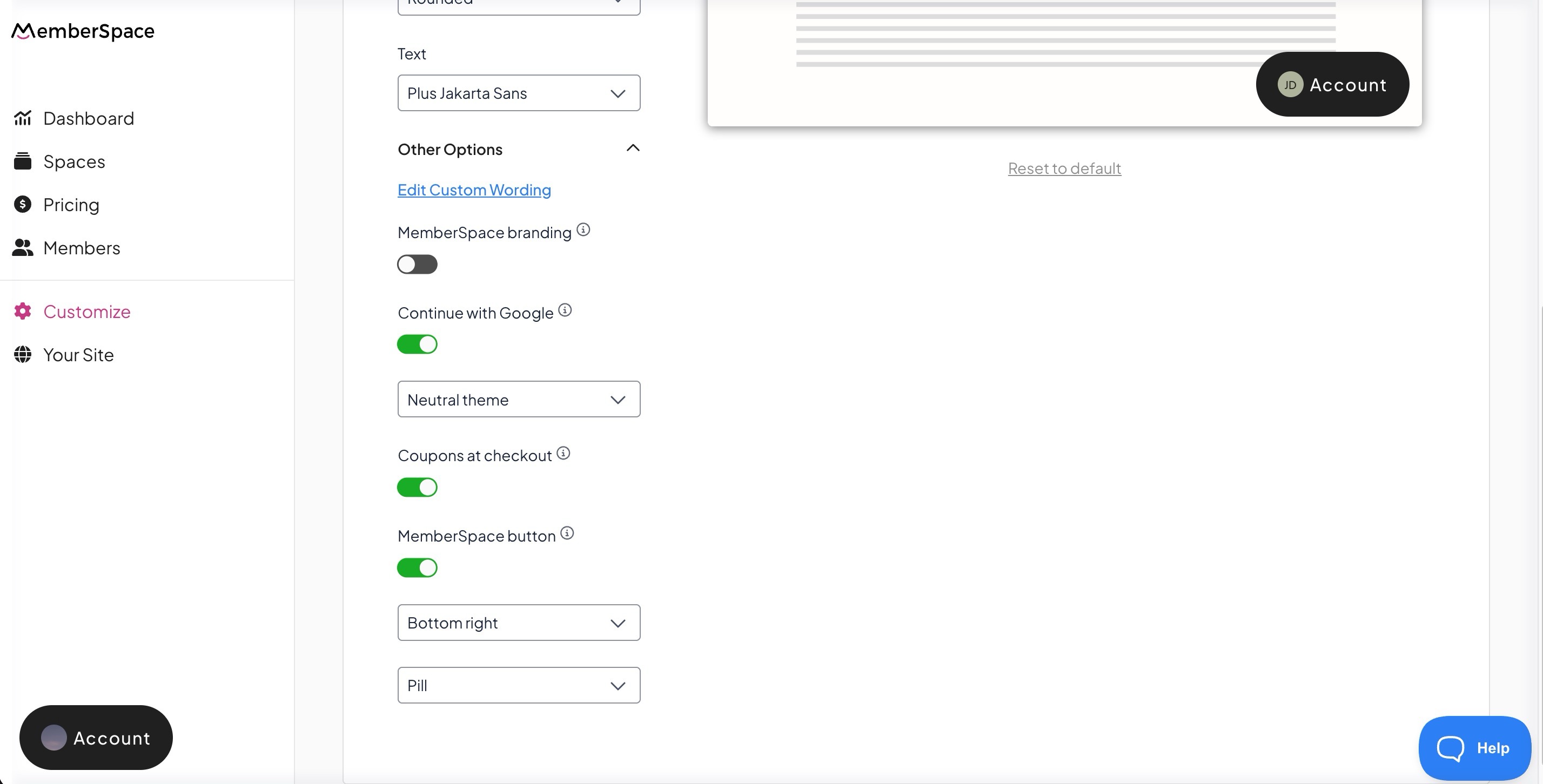How to change the Look & Feel
The "Look & Feel" section allows you to change the color and style of the various forms and modals your members see (e.g. login, signup, account, etc).
In MemberSpace, click Customize > Look & Feel

On the left-hand side, you'll see the options for various elements that can be styled. You can select the specific view to see the styling applied using the dropdown above the example view on the right.

Other Options
- MemberSpace Button toggle
- Continue with Google toggle & theme
- MemberSpace branding toggle
- Edit Custom Wording
Coupon at checkout toggle
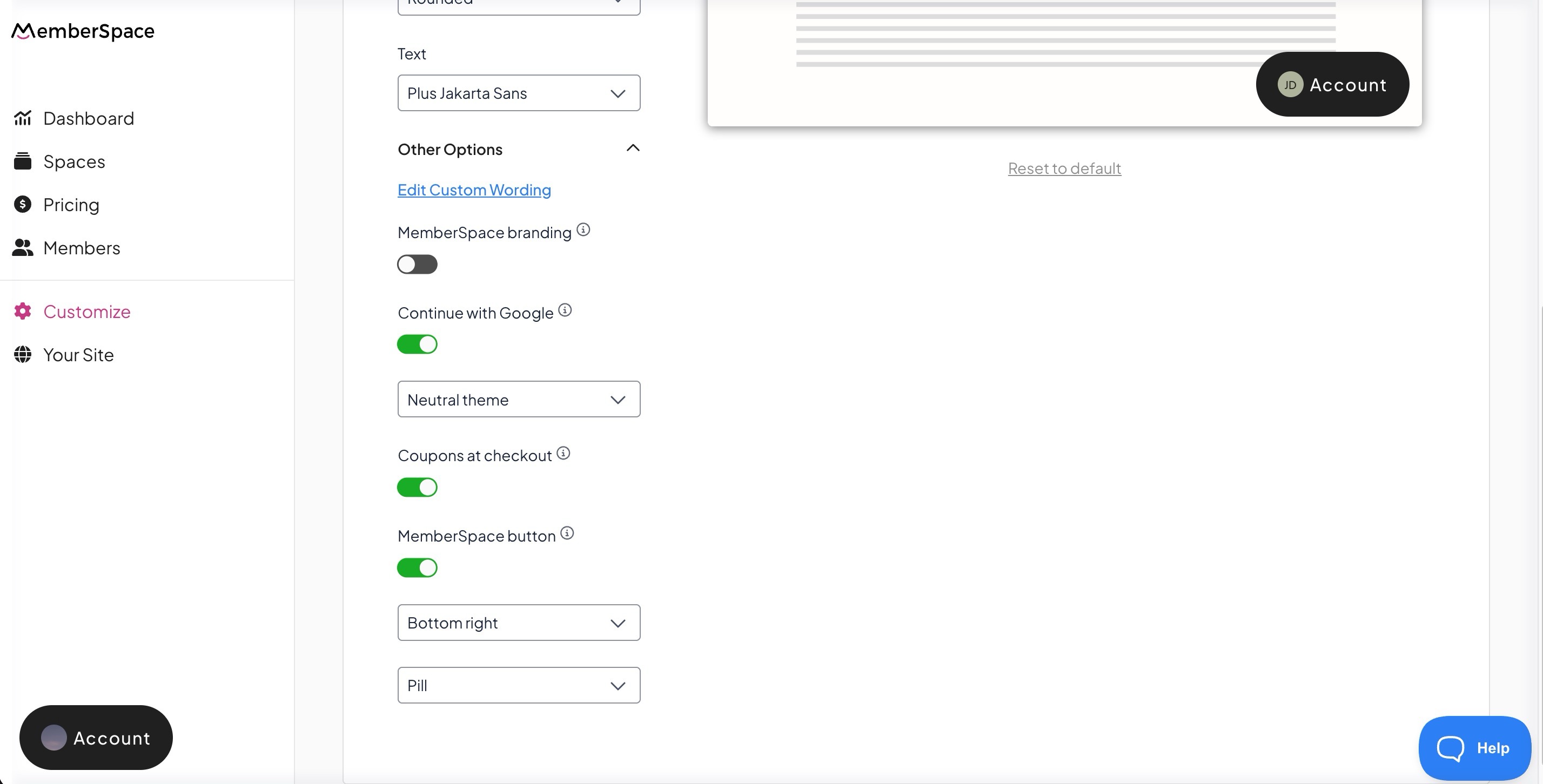
After any styling change, make sure to click the Save button.
If you want to remove a change prior to saving, click Discard. Once you save any changes, you would have to update the styling again to switch back to a previous design. The Discard button only removes changes that have not been saved.
If you click Reset to default, that will revert the form or modal back to the default styling.