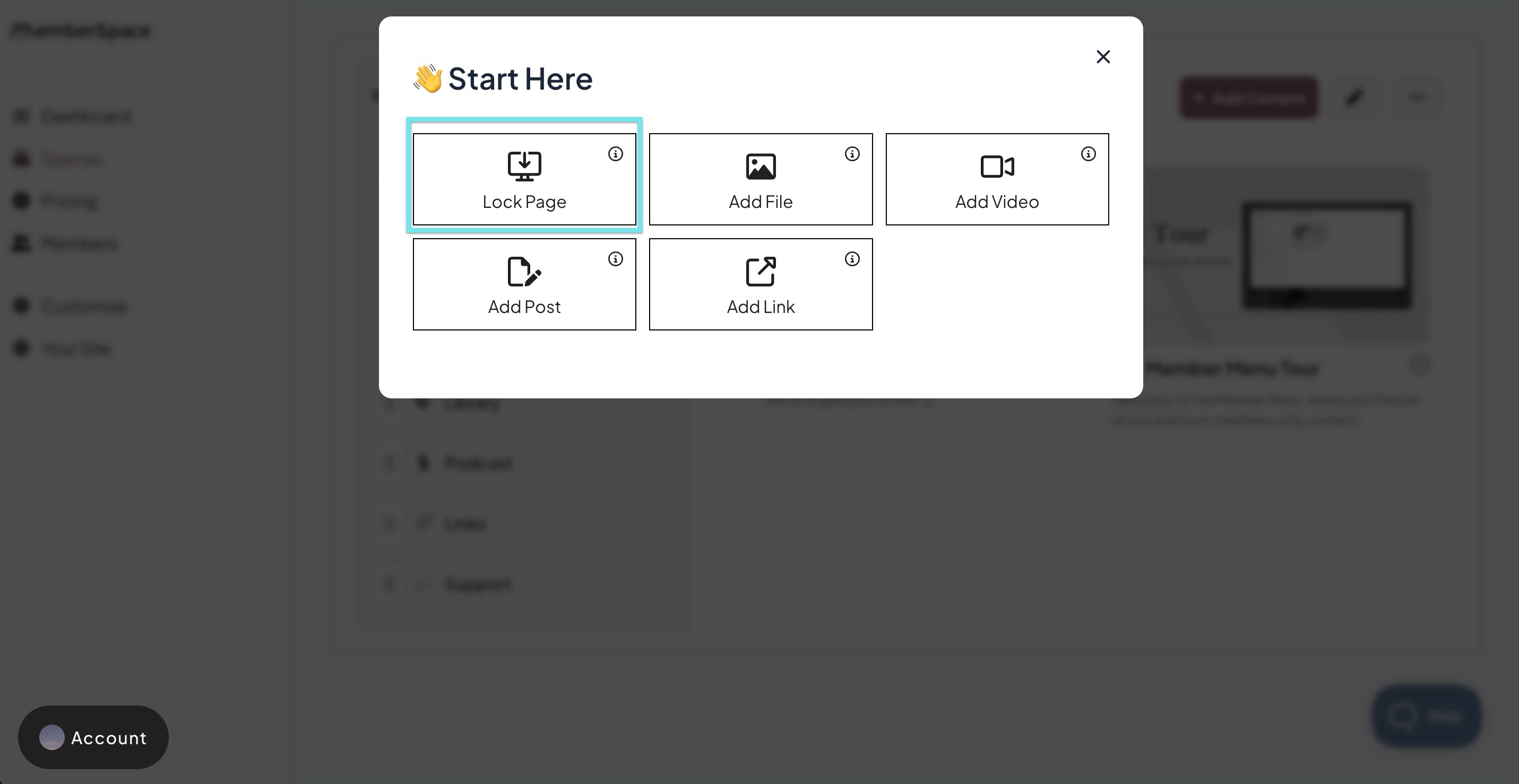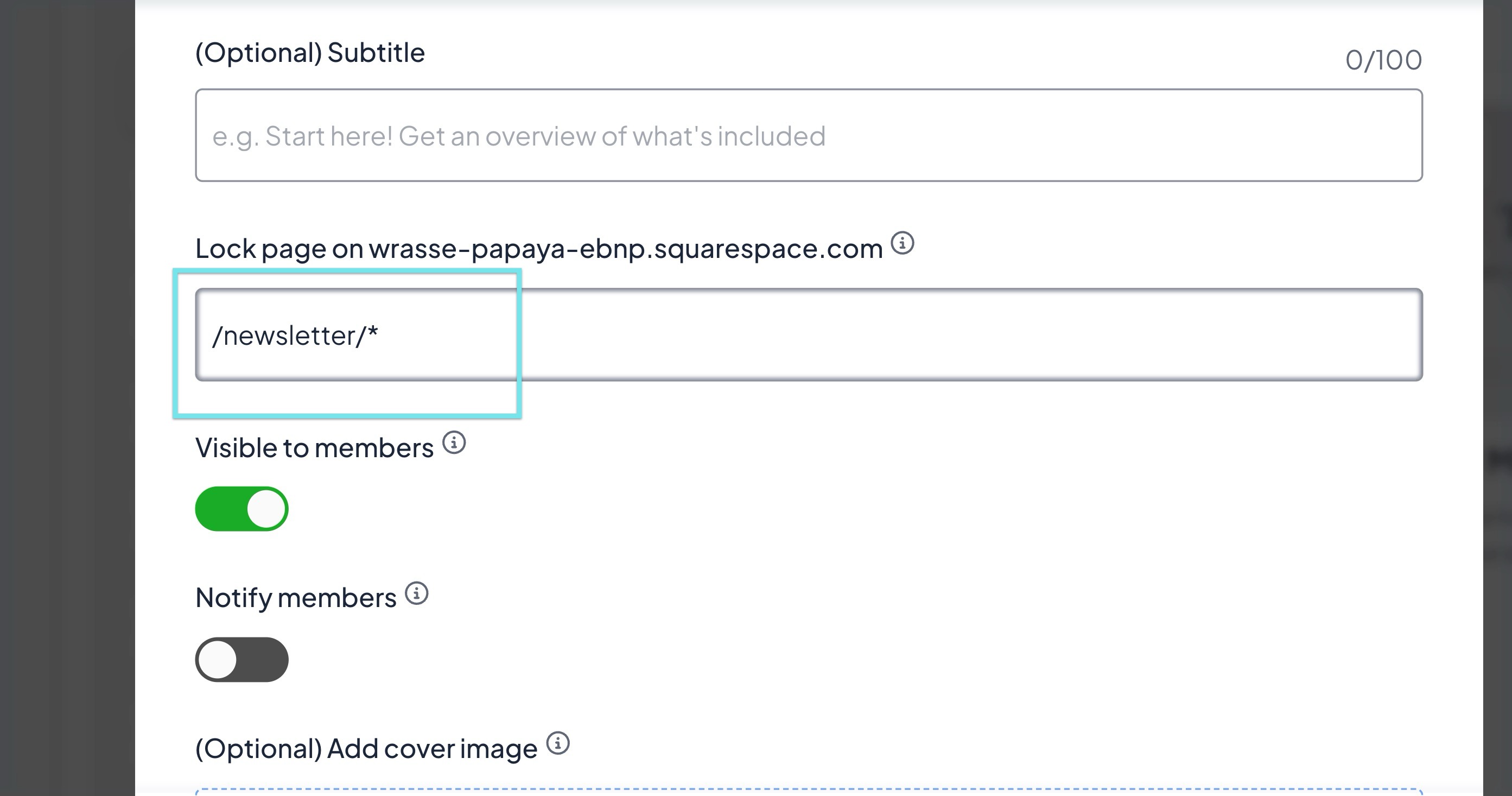How to lock pages on your website
With MemberSpace, you can lock individual pages or bulk-protect entire site sections so that only members can access them. Use this to turn parts of your site into members-only content seamlessly.
Lock a single page URL:
- Go to Content > +Add Content
- Choose Lock Page as the content type.
- Enter the page’s URL path. (e.g. /newsletter/)
- Select which plans should have access to that page.
Click Add Now (or Update Now, if editing an existing lock).
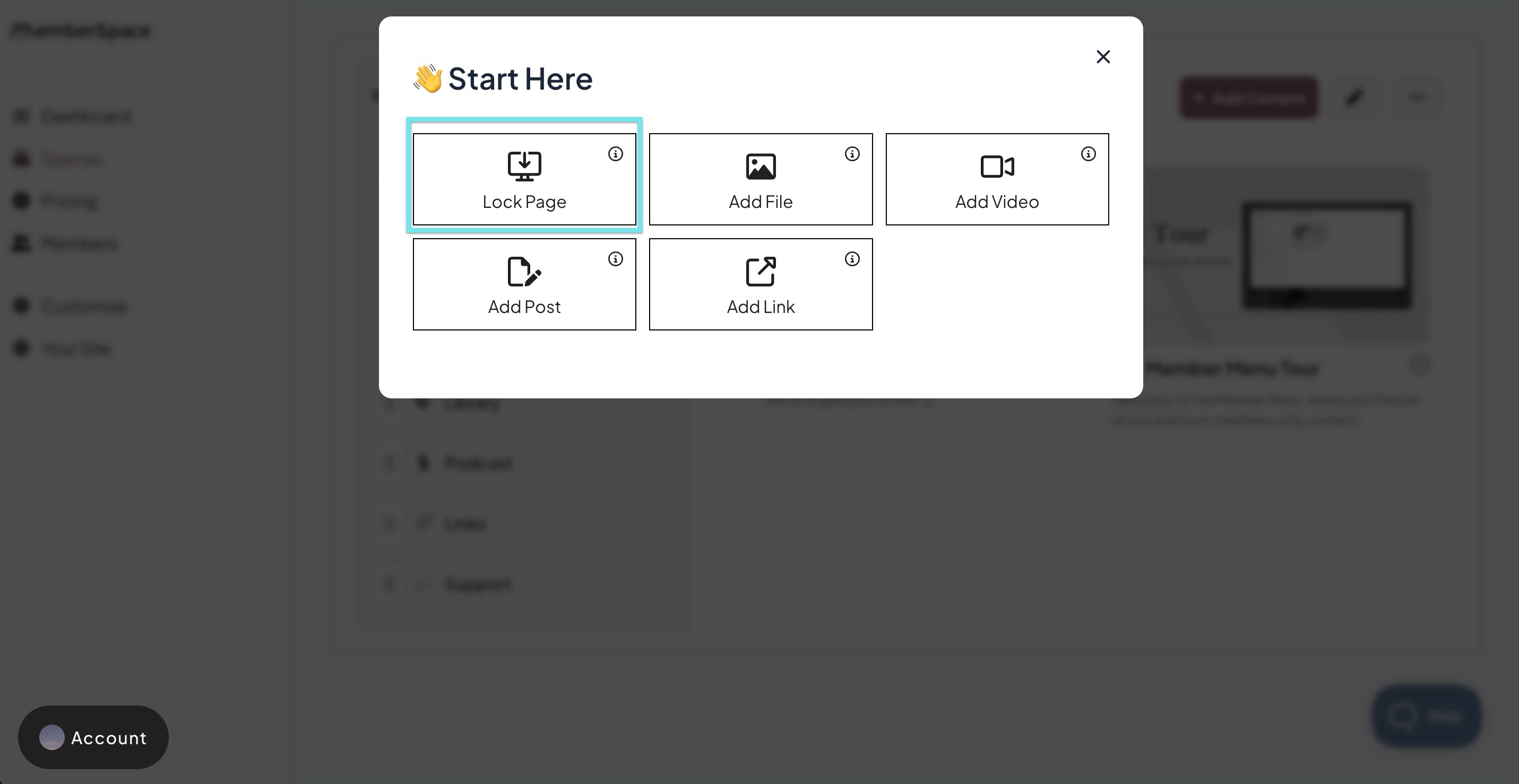
Now, only logged in members will be able to access these locked page URLs on your website.
Lock pages en masse:
- Go to Content > + Add Content.
- Choose Lock Page.
- Enter the URL path with a wildcard (e.g. /newsletter/* ).
- Select which plans should have access.
Click Add Now (or Update Now).
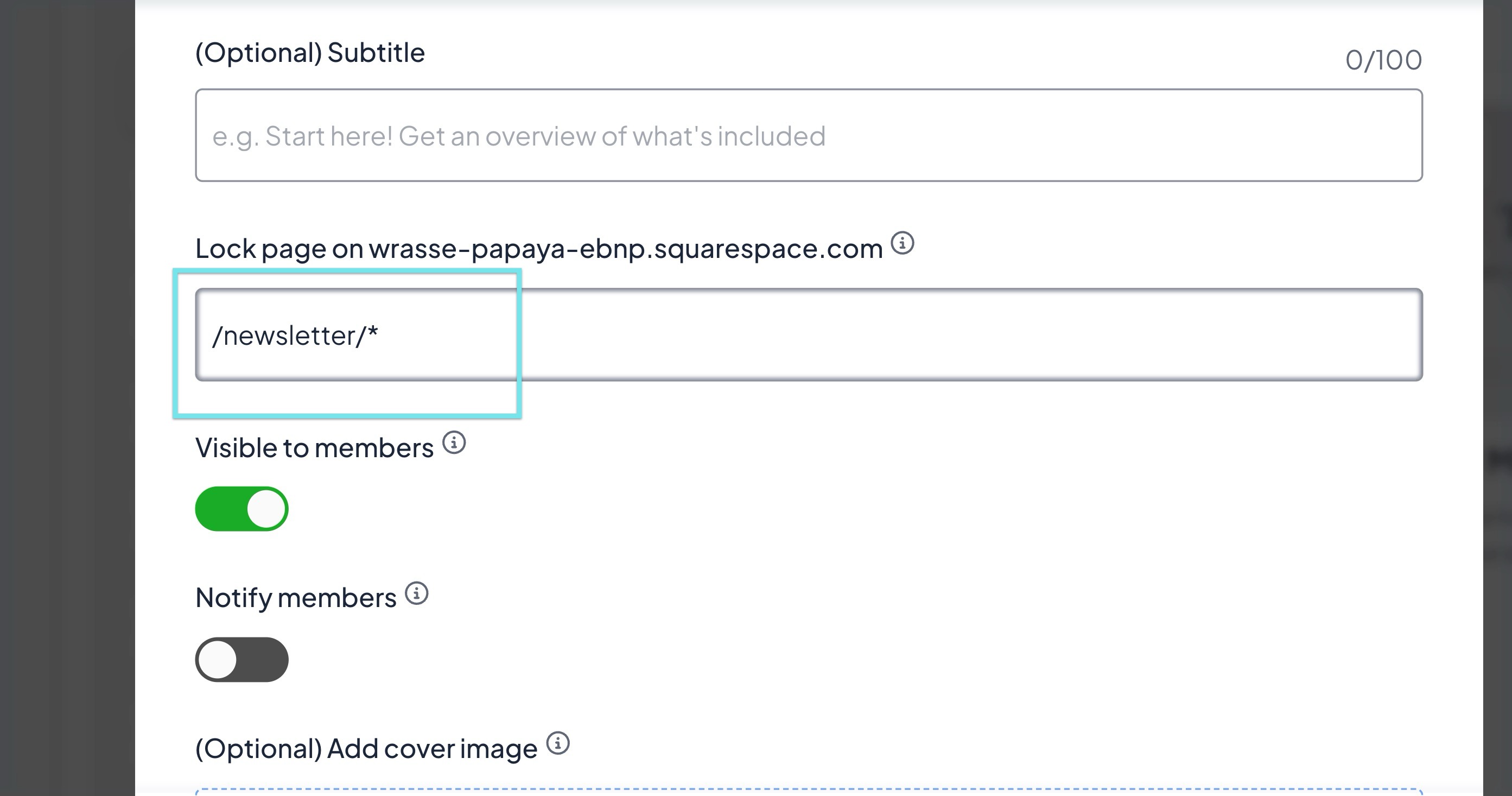
With this setup, any new page created under /newsletter/ will be automatically protected.
Locking pages en masse does not protect the main page (e.g. /newsletter) itself; if you'd like to lock the main page as well, you'll need to add it as a single page URL.
Mass-protected pages will not be visible to members in their content spaces.