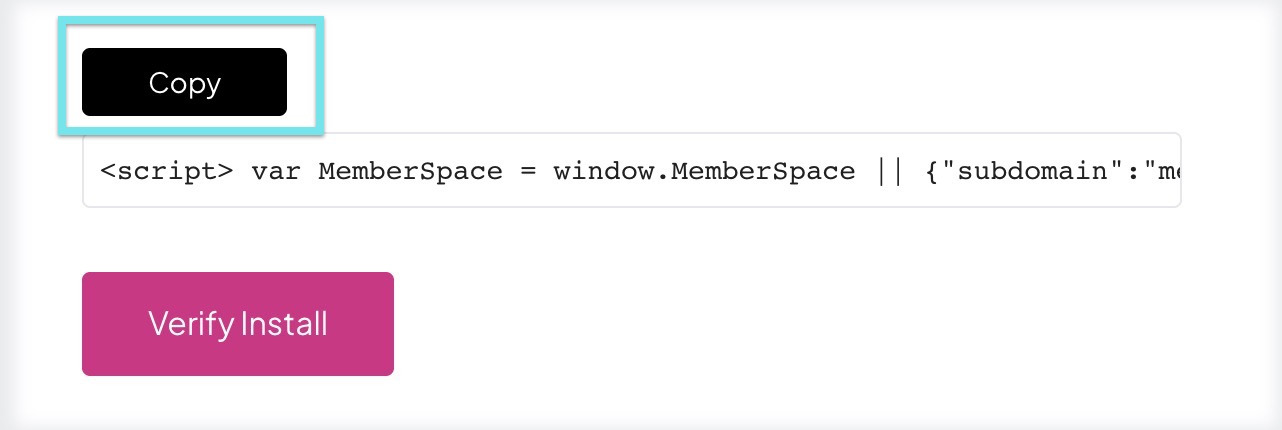How to install MemberSpace on Showit
You'll need to be subscribed to any Showit Paid Plan to install MemberSpace.
Step 1: Copy Your MemberSpace Install Code
- Log in to your MemberSpace dashboard.
- Navigate to Customize > Integrations > Showit.
Click Copy above your install code.
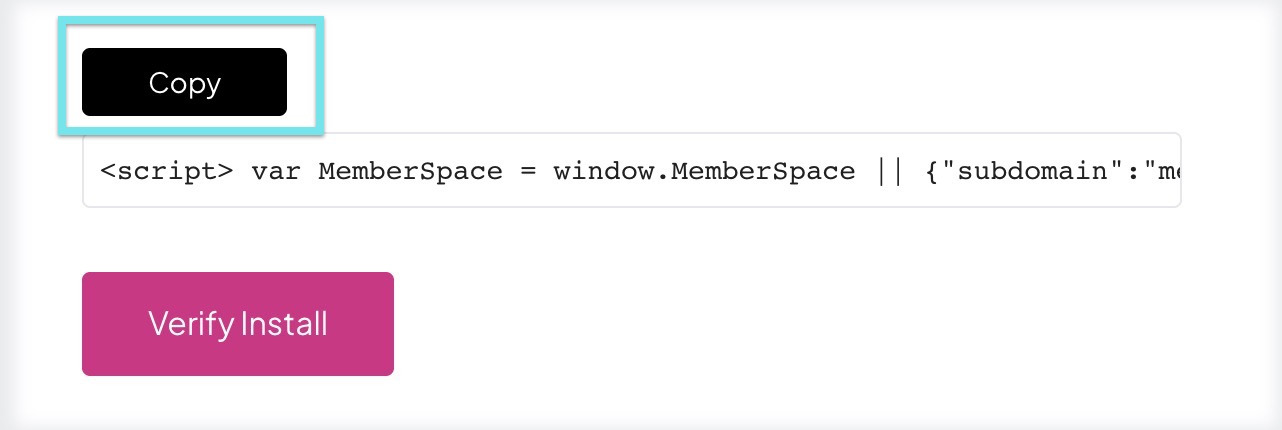
If you’re an agency setting up a site for a client, or reinstalling MemberSpace on a previously connected site, you can find the install code in the same place.
Step 2: Add the Code to your Showit global header
- Log in to your Showit account.
Click Site > + under Canvas Set to create a Site Canvas Set

Apply to all pages and save

- Click Site Settings at the top left
Select Integrations > +Add custom code > +Add code to > Add HTML to the head

- Paste the install code (from Step 1) and check off Canvas Set
Publish your changes.

Step 3: Test Your Installation
- Visit your live website to confirm everything is working.
Once installed, your MemberSpace Button will automatically appear in the bottom-right corner of every page.
You can customize or disable this button anytime from your MemberSpace settings.
After successfully installing MemberSpace:
- Visitors can join your plans and access your members-only content.
- You can manage access, billing, and design options directly from your MemberSpace account.
Step 4: Verify the Installation
- Return to your MemberSpace dashboard.
- Click Verify Install.
If installation is successful, you’ll see a green “Successfully Installed” message next to the Verify button.

If you see “Not installed yet,” double-check that you copied the full code and it's saved in your global header.