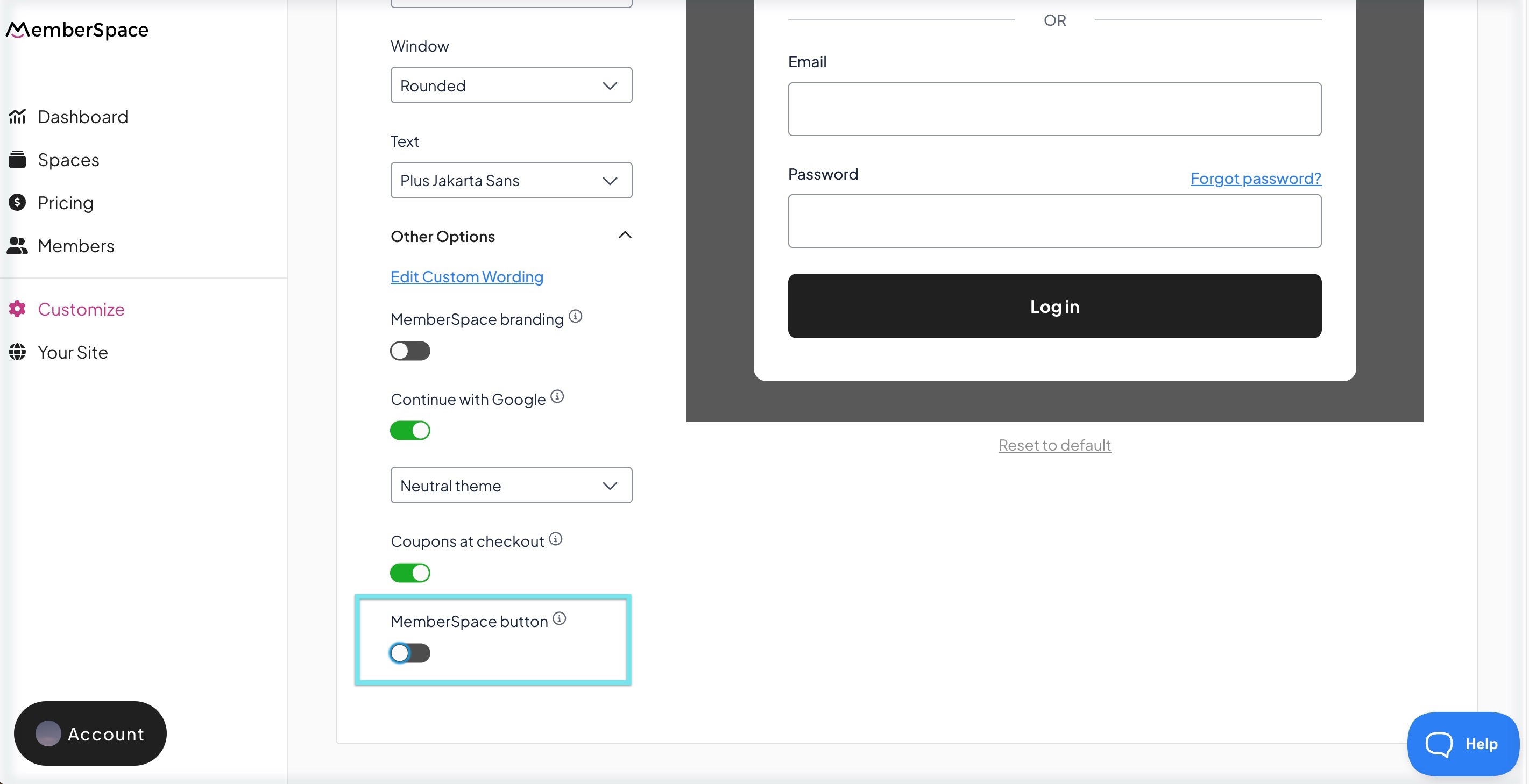MemberSpace Button
After installing MemberSpace on your website, a button will appear on all pages of your website, providing members access to sign up, log in, view their content, notifications, and access their account.
The MemberSpace Button default location is the bottom right of your website, though you can customize the button's location, wording and design if you'd like.

How the MemberSpace Button functions on your website
Log in / Sign up
For new customers (or existing members who are not logged in), the MemberSpace Button will provide a login form with options to either log into an existing account or create a new one.

By default, the MemberSpace login form offers the option for non-members to create an account, leading to a dropdown of all public plans for your new customers to choose from. You can disable that option or change where it links to.
Viewing Spaces and Content
The MemberSpace Button will be the central hub where logged in members can view all the spaces and content they have access to.

What's New Notifications
Members will see a notification bubble on the MemberSpace Button alerting them of new Content they have access to.


Account Access
Once members are logged in the button will provide members access to their account area where they can access their Profile, Plans, and Billing.

Customizing your MemberSpace Button
You can easily customize the MemberSpace Button's wording, color, font, or position in which it appears on your website.
- The MemberSpace Button will say "Members" by default on your website
- There are two sets of default text for the MemberSpace button "Logged In Member" and "Not Logged In".
- The MemberSpace Button color will be set by the Brand color selected.
To edit the button settings, go to Customize > Look & Feel > Other Options
How to disable the MemberSpace Button
- In your MemberSpace account, go to Customize > Look & Feel > Other Options > MemberSpace button.
- Toggle the option off.
Click Save.
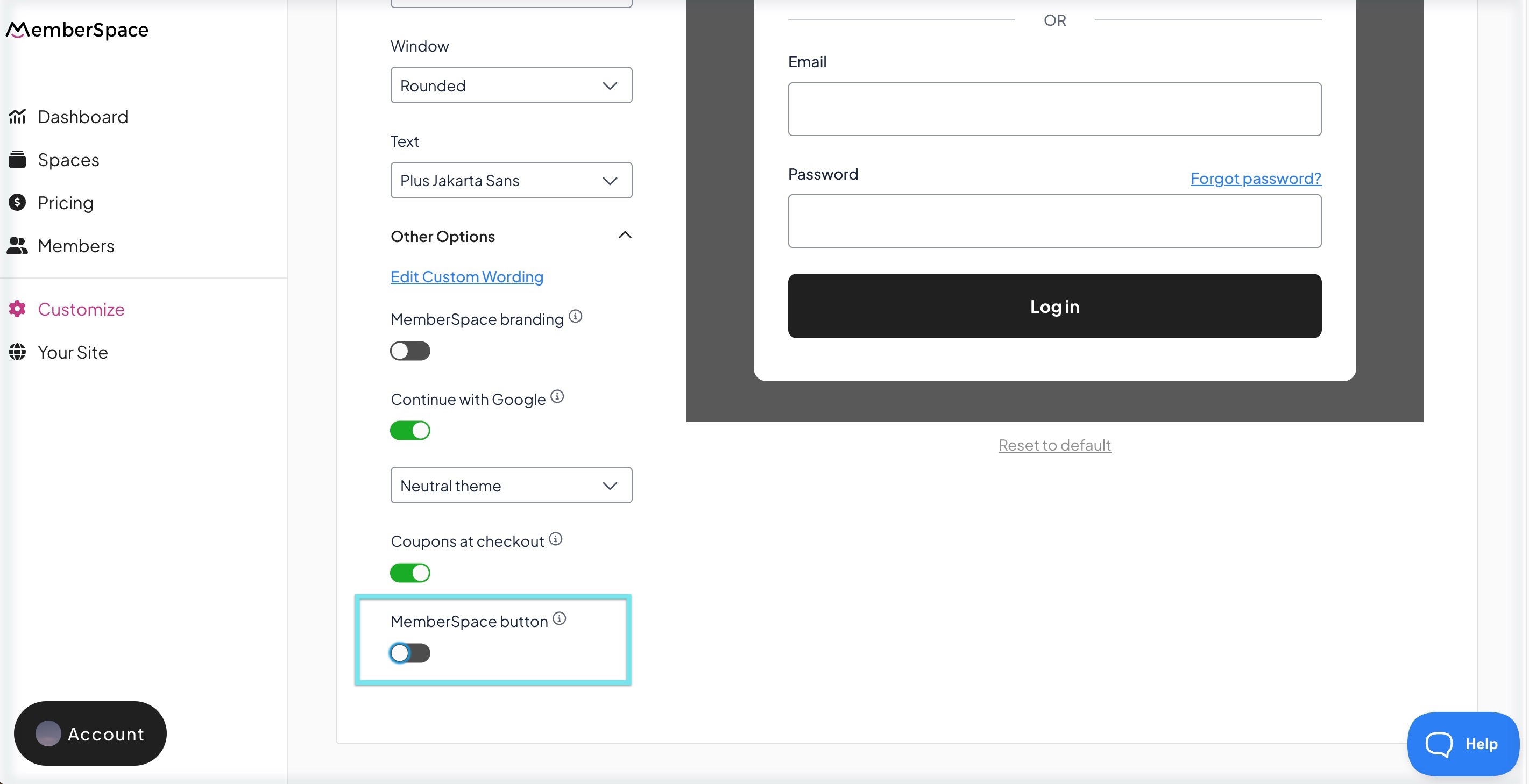
With the MemberSpace Button disabled members will not see What's New alerts until they are viewing content. You will also need to add a MemberSpace Link elsewhere on your site. Otherwise, your members won't have a way to log in or view their accounts.