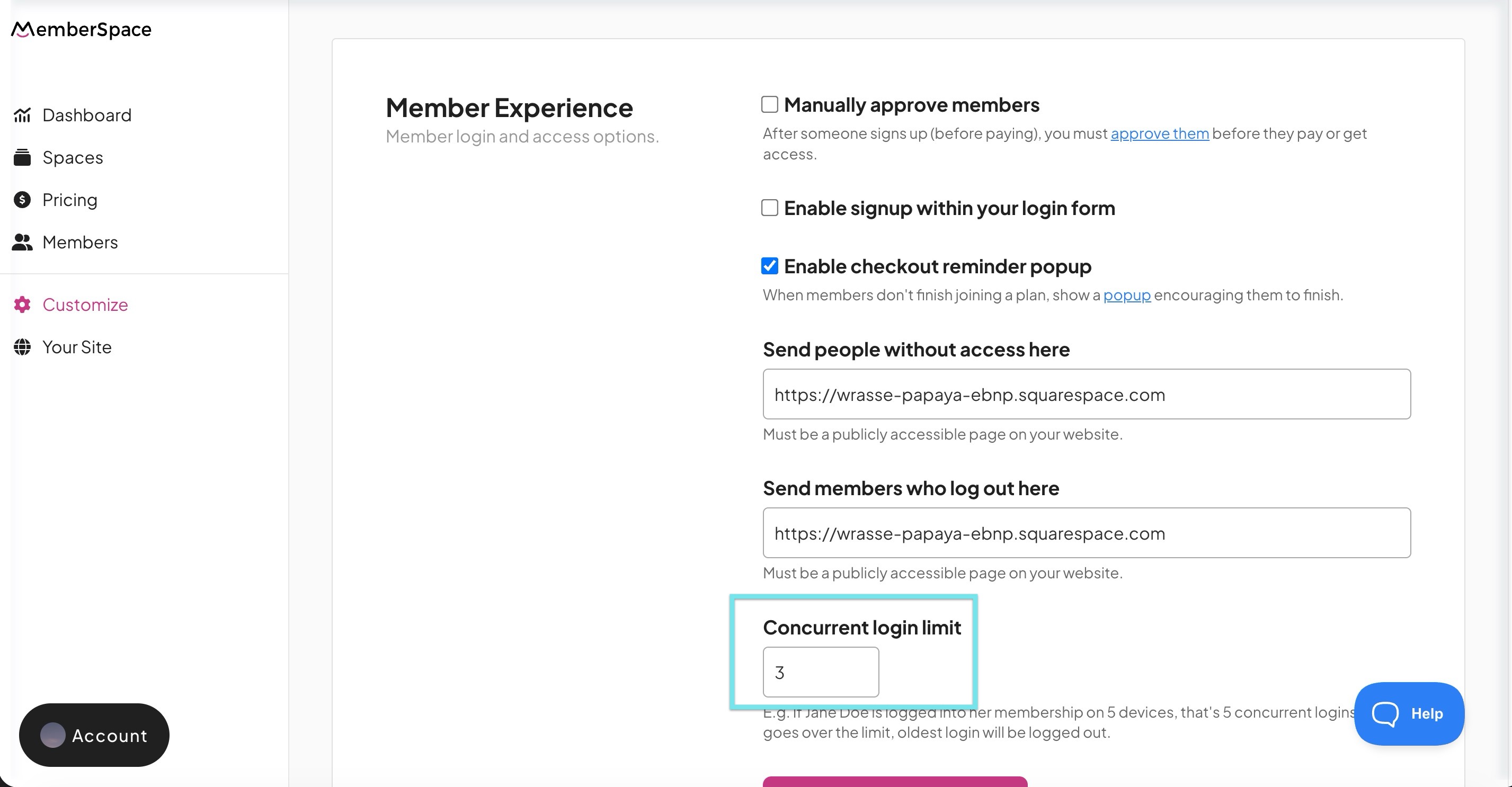How to limit concurrent logins
The concurrent login limit feature lets you control how many people or devices can be logged into the same member account at the same time.
This helps prevent members from sharing their login details and ensures each plan is used as intended.
- In your MemberSpace dashboard, go to Customize > General Options.
- Scroll down until you see Concurrent login limit.
- In the text box, enter the maximum number of logins you want to allow for a single account at one time.
Click Save Changes.
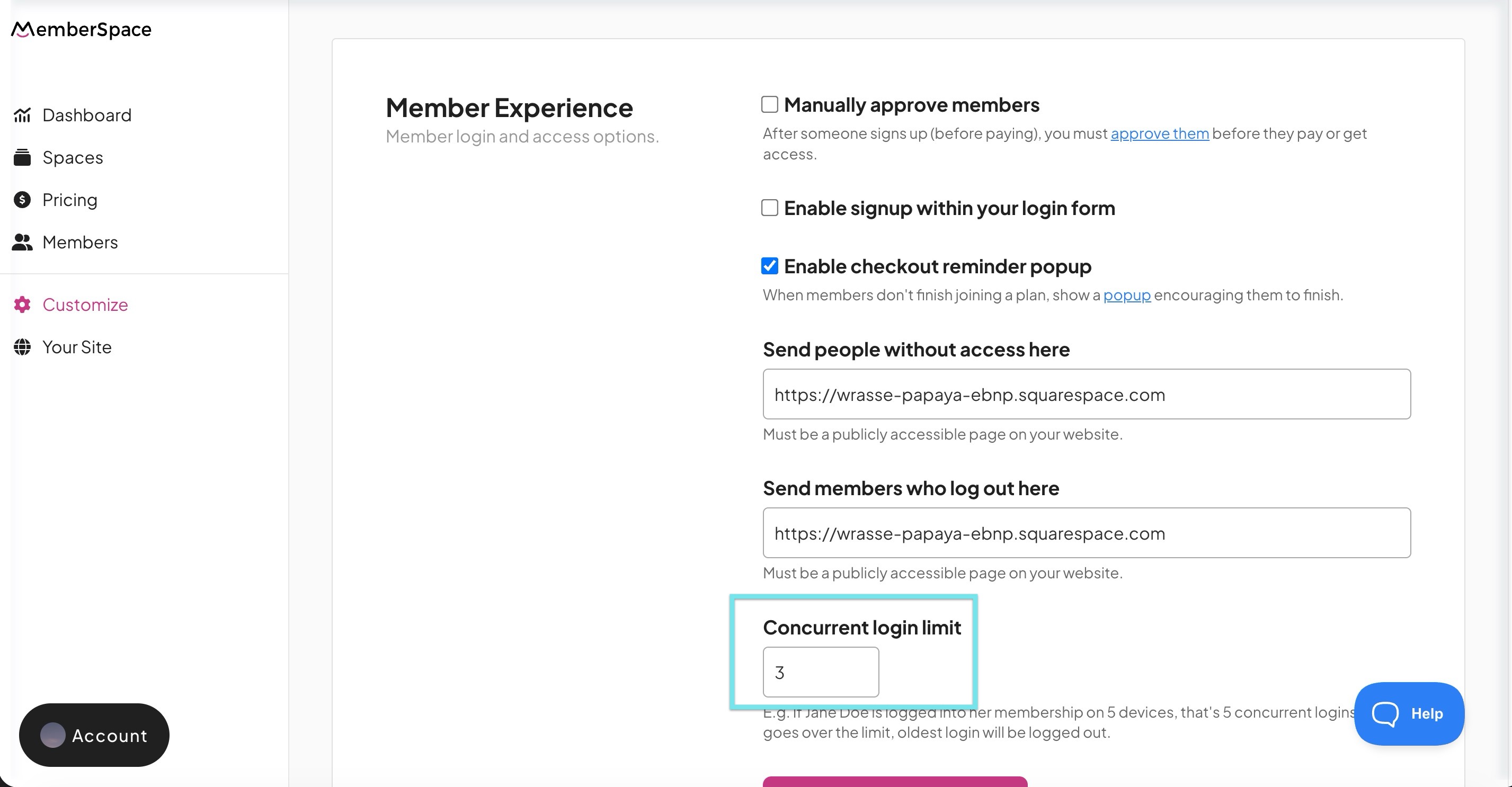
Setting the limit to "0" will provide unlimited logins
How It Works
- Concurrent logins are tracked by IP address.
- If a member exceeds the allowed number of active logins, they’ll be automatically logged out on their oldest active session.
- This applies to all devices where they access your membership content.
Example
If you set the concurrent login limit to 2, a member can be logged in on:
- Their laptop and phone at the same time
- If they log in on a third device, one of the other sessions will automatically end.