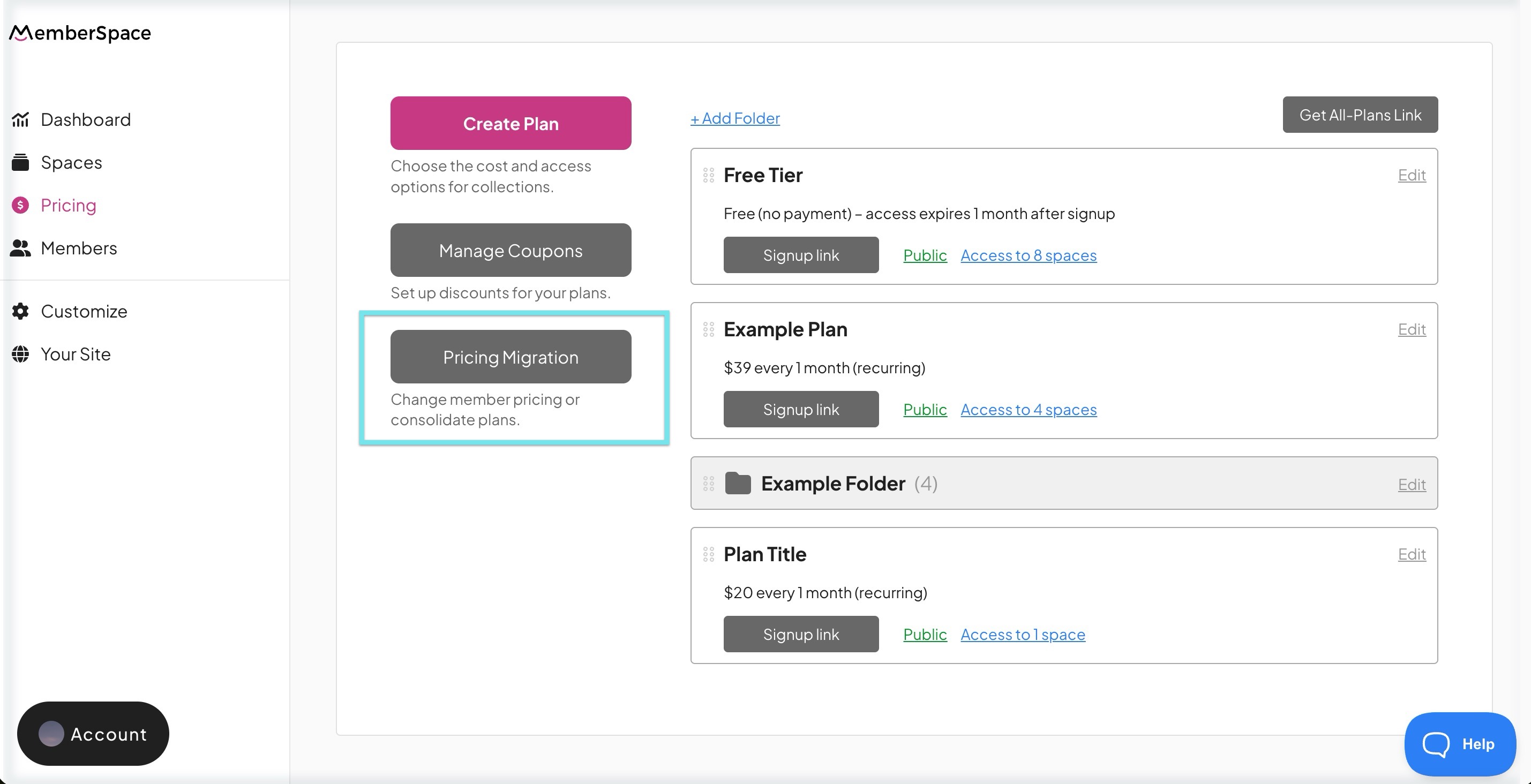Pricing migration
If you need to move customers from one recurring plan to another (for example, if you are making a pricing update to a subscription offering), our Support team can help you with the migration!
Migrations are only available for recurring payment plans.
Follow the steps below to request a plan migration:
- First, you'll need to disable your customers' current plan to prevent any others from joining. In your MemberSpace account, go to Pricing > Edit (next to the current plan) > toggle off Enable Plan? > click Update Now.
- Then, go back into Pricing in the left navigation.
Click Pricing Migration.
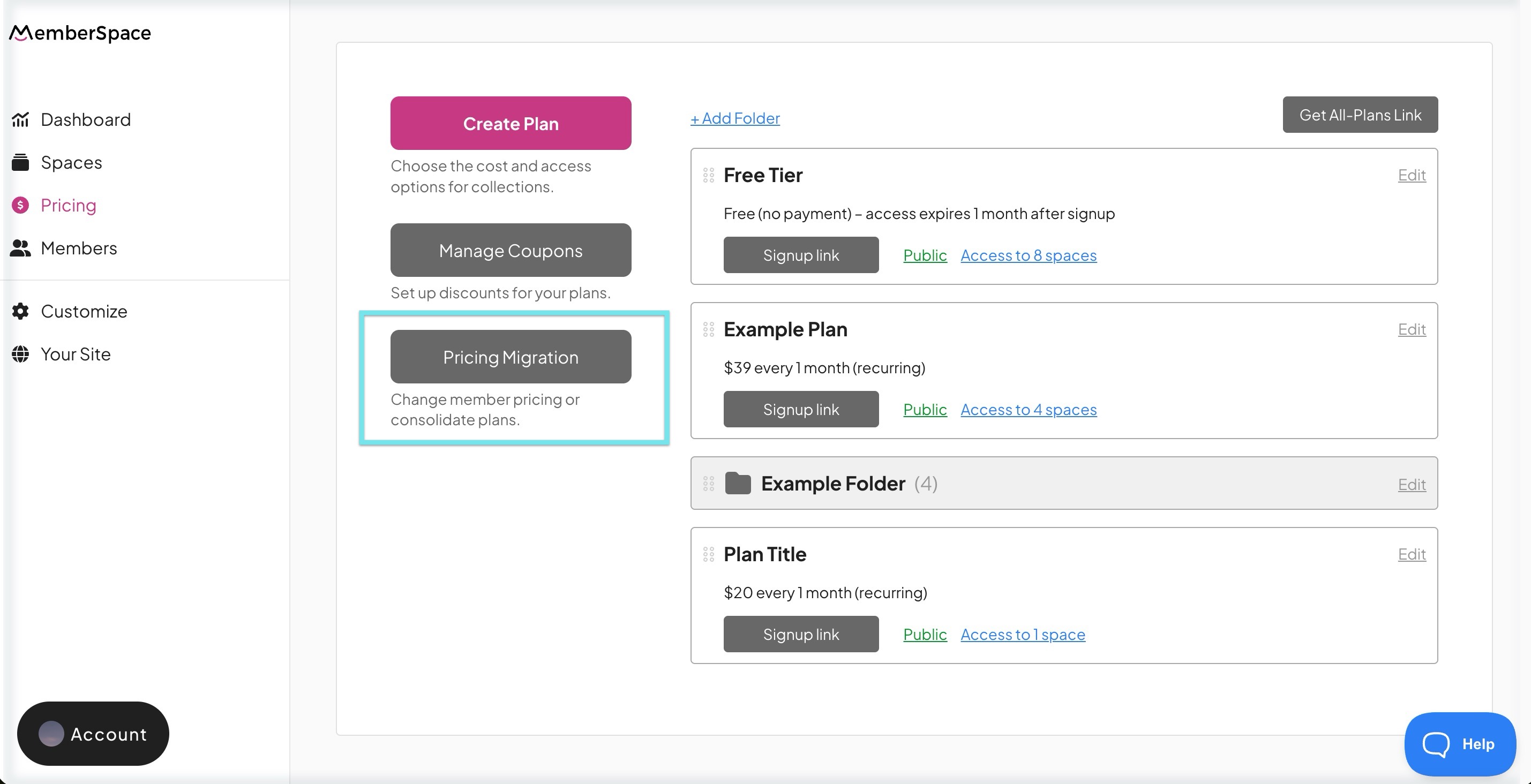
Click Contact Support, and let our Support team know you'd like to migrate customers from one plan to another. You can choose to migrate customers immediately or scheduled based on their billing date.
Customers who are already set to cancel will not be migrated to a new plan.
Migration Report
Once the migration is complete, you'll find the reports in the plan migrations view under Members > Pricing Migration.
Here you can download a CSV file with the report details. The CSV includes the following customer information:
- First name
- Last name
- Member details (link to the member details view in your MemberSpace)
- From Plan (e.g. Plan A)
- To Plan (e.g. Plan B)
- Scheduled For (date of plan changes based on customer billing cycle)
Error message (if migration for any customer fails, e.g. due to credit card failure or plan set to cancel)
Immediate & Scheduled migrations
Migrate customers immediately
Customers are migrated immediately and charged a prorated amount using their default payment method.
Schedule a migration
Customers will be migrated at the next billing cycle and charged in full for the new plan.
How to notify customers of plan changes
Before initiating a plan migration, it's important to clearly communicate the upcoming pricing changes to your existing customers — especially if you're planning to increase pricing.
Member Messages is the most direct and accurate option for communicating these changes to all active members on the plan to be migrated.
If you've synced your member list with a third-party email marketing tool (e.g. Mailchimp), you can also send a notification via that service — but note that any unsubscribed contacts will not receive your message. For this reason, the most accurate way to reach all active customers is to send from your MemberSpace account via Member Messages.
Check out our blog for helpful business tips on implementing a seamless pricing migration.