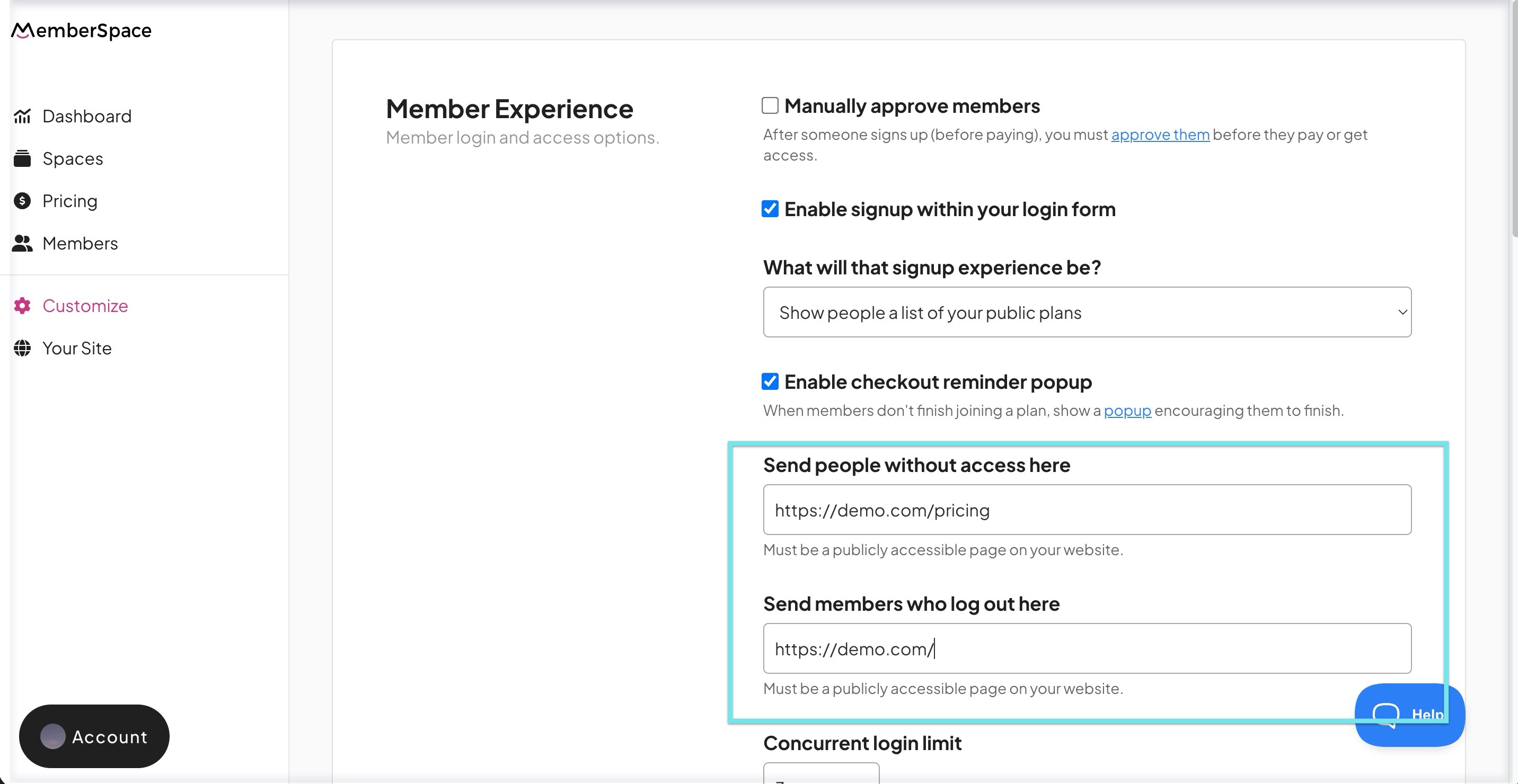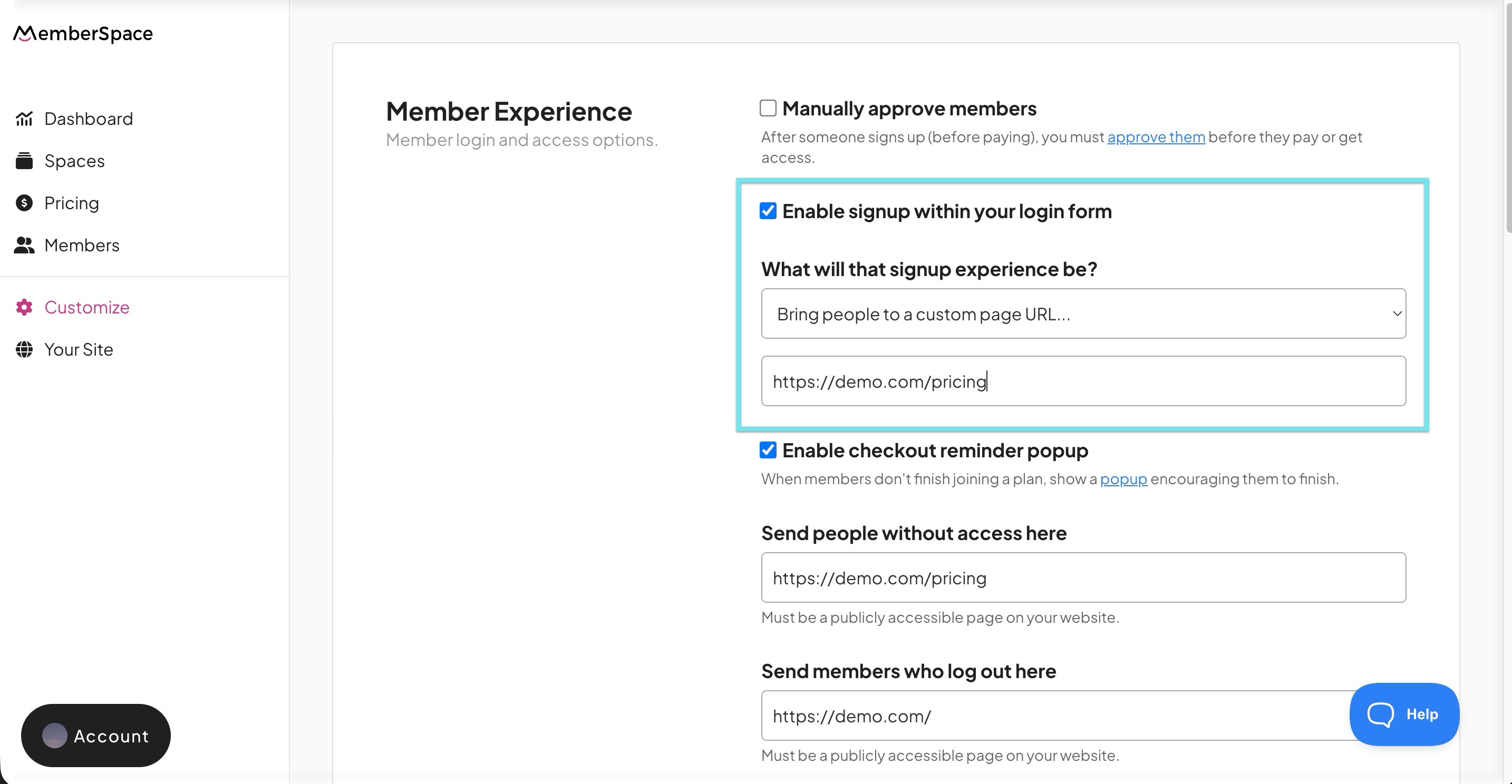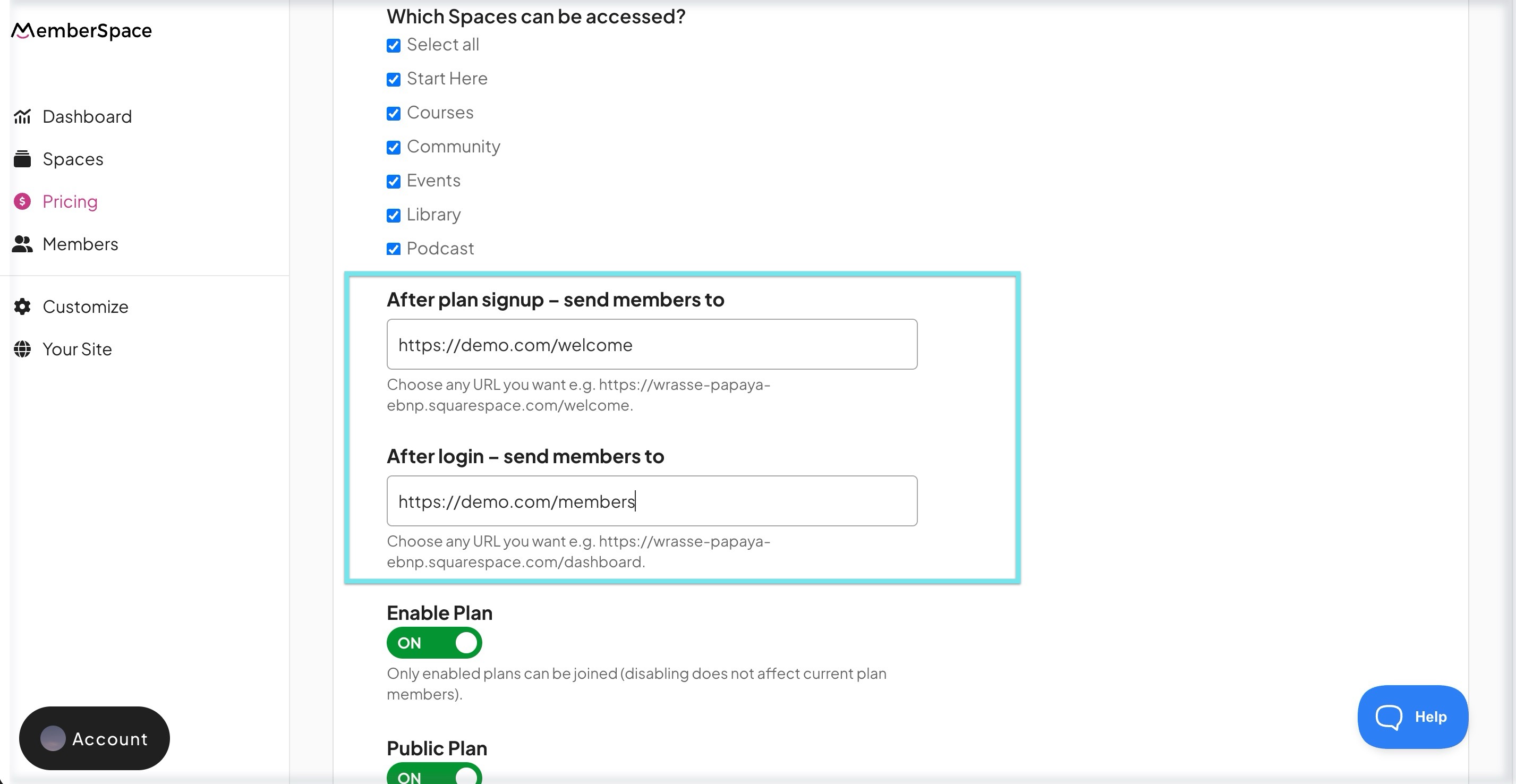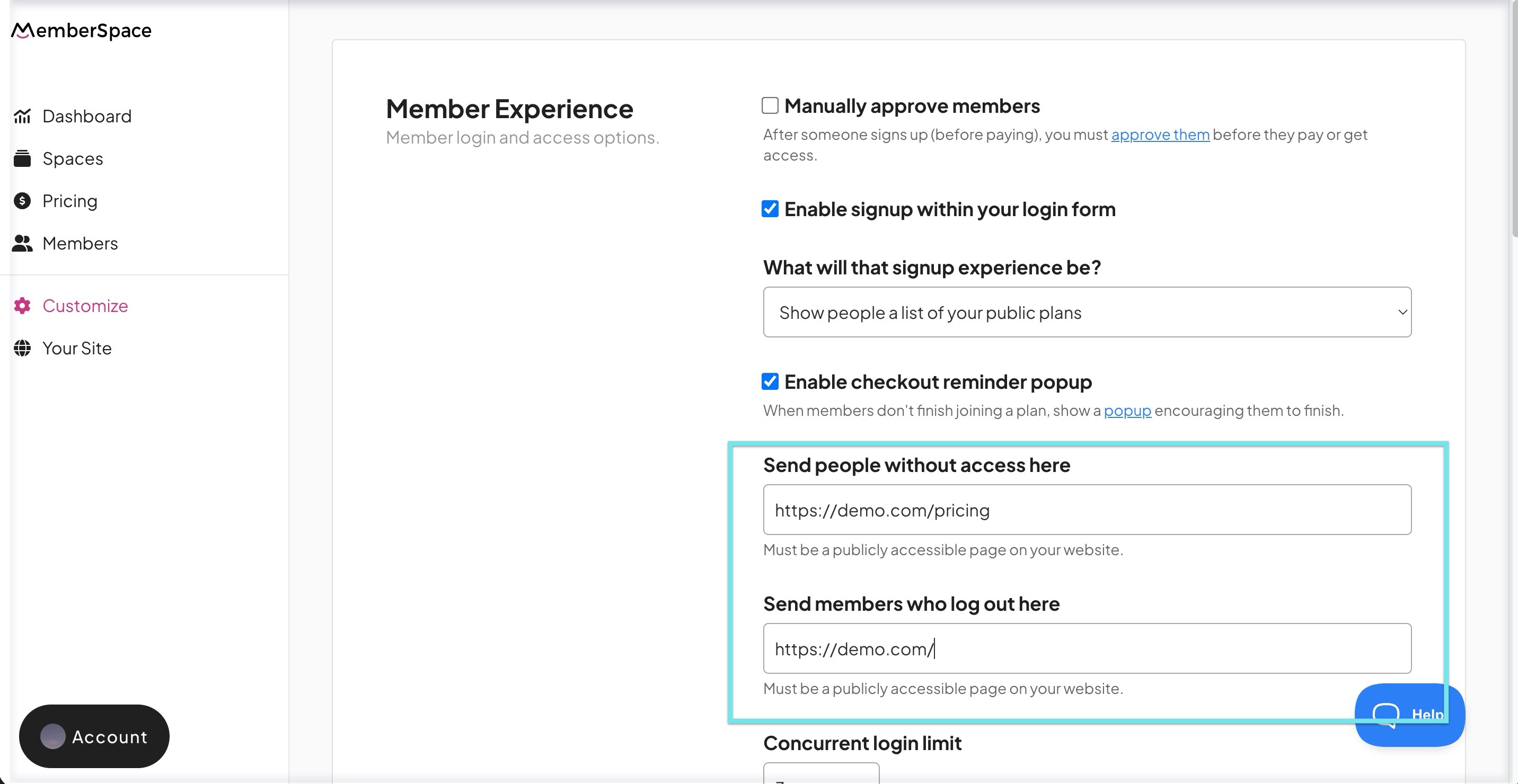Customize the URL redirects
You can control exactly where members and prospects are sent during key moments after signing up, logging in, logging out, or when they try to access content they don’t have permission to see. This gives you more control over user experience and flow.
| Redirect during signup | After plan signup and login | |
| People without access | After member logout |
During signup
- Go to Customize > General Options.
- Under Member Experience, make sure Enable signup within your login form is enabled.
- Under What will that signup experience be?, choose Bring people to a custom page URL.
Enter the URL you want new signups to land on after they click “Sign Up.”
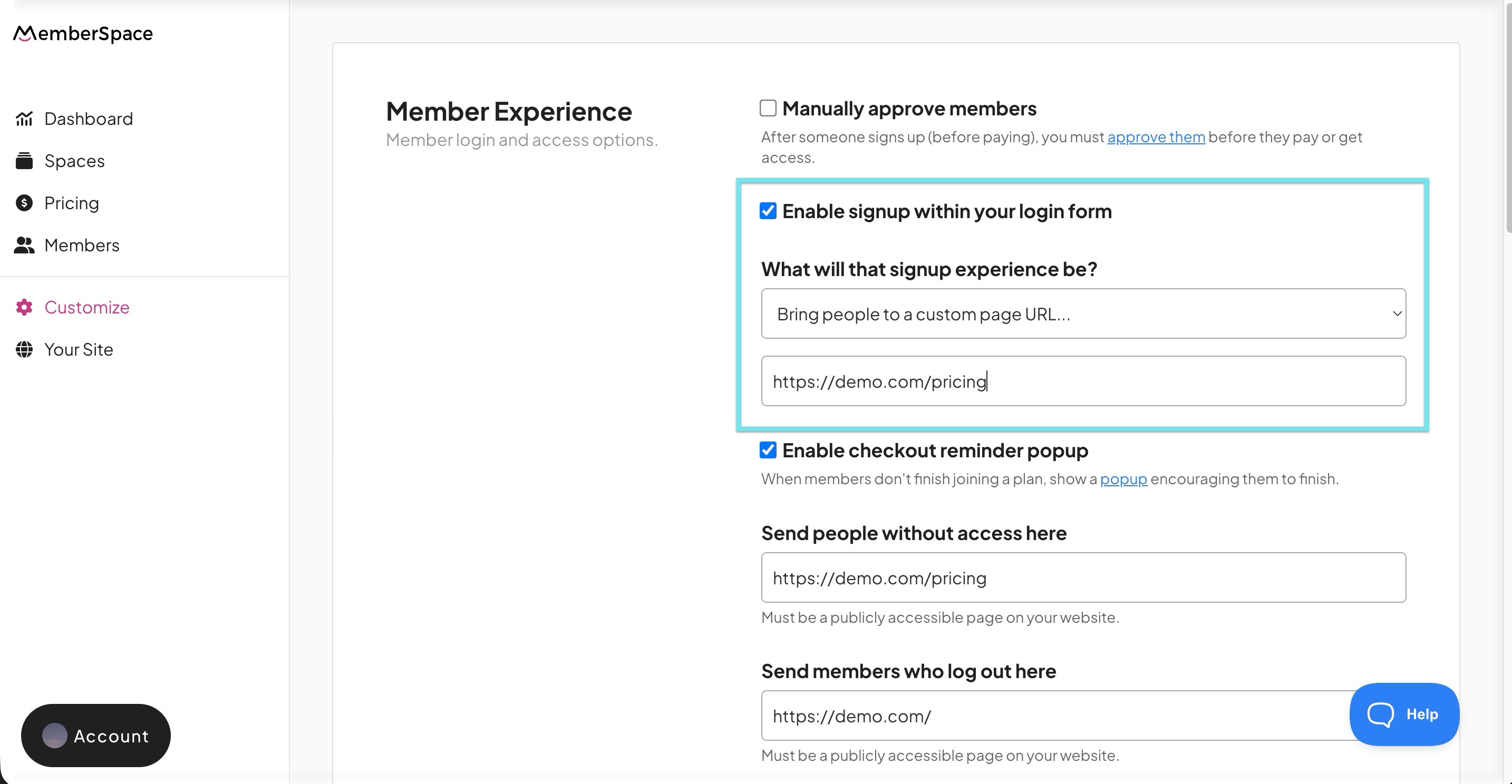
After plan signup and login
- Navigate to Pricing, and either Edit an existing plan or Create a new one.
- In the plan settings, find the After plan signup – send members to field.
- Enter the URL where you want new plan subscribers to land.
- Look for the After login – send members to field in the plan settings.
Enter the URL where members should land after logging in.
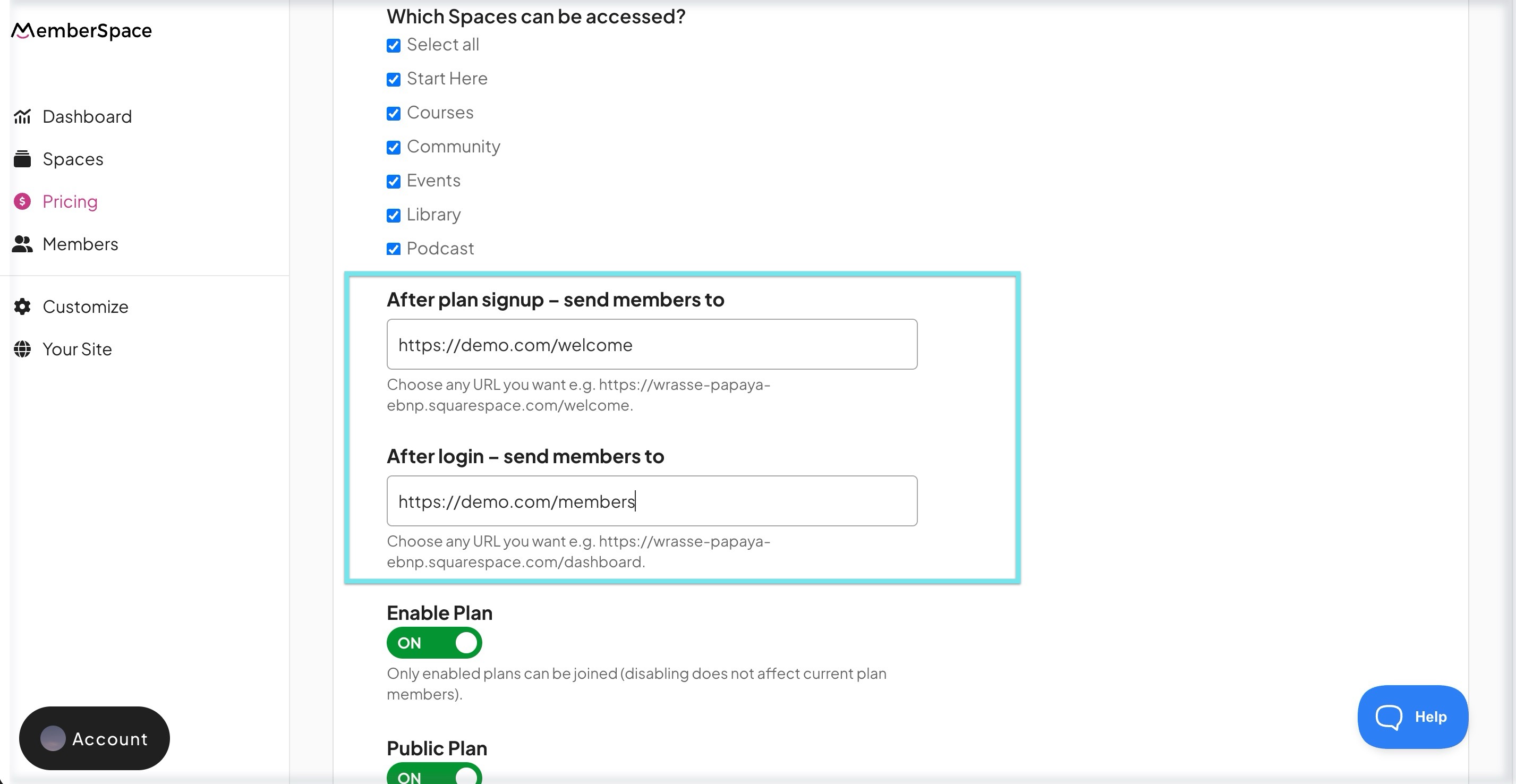
If a member is enrolled in multiple plans that have different “After Login” URLs, they will stay on the page they used to log in, and their Content (if enabled) or Account will open so they can choose what to do.
Redirect for people without access
- Go to Customize > General Options.
- In Member Experience, find the Send people without access here field.
- Enter the URL where you want to redirect users who try to access content they’re not allowed to view.
After logout
- Go to Customize > General Options
- In Member Experience, find the Send people who log out here field.
Enter the URL you want members to land on after they log out.