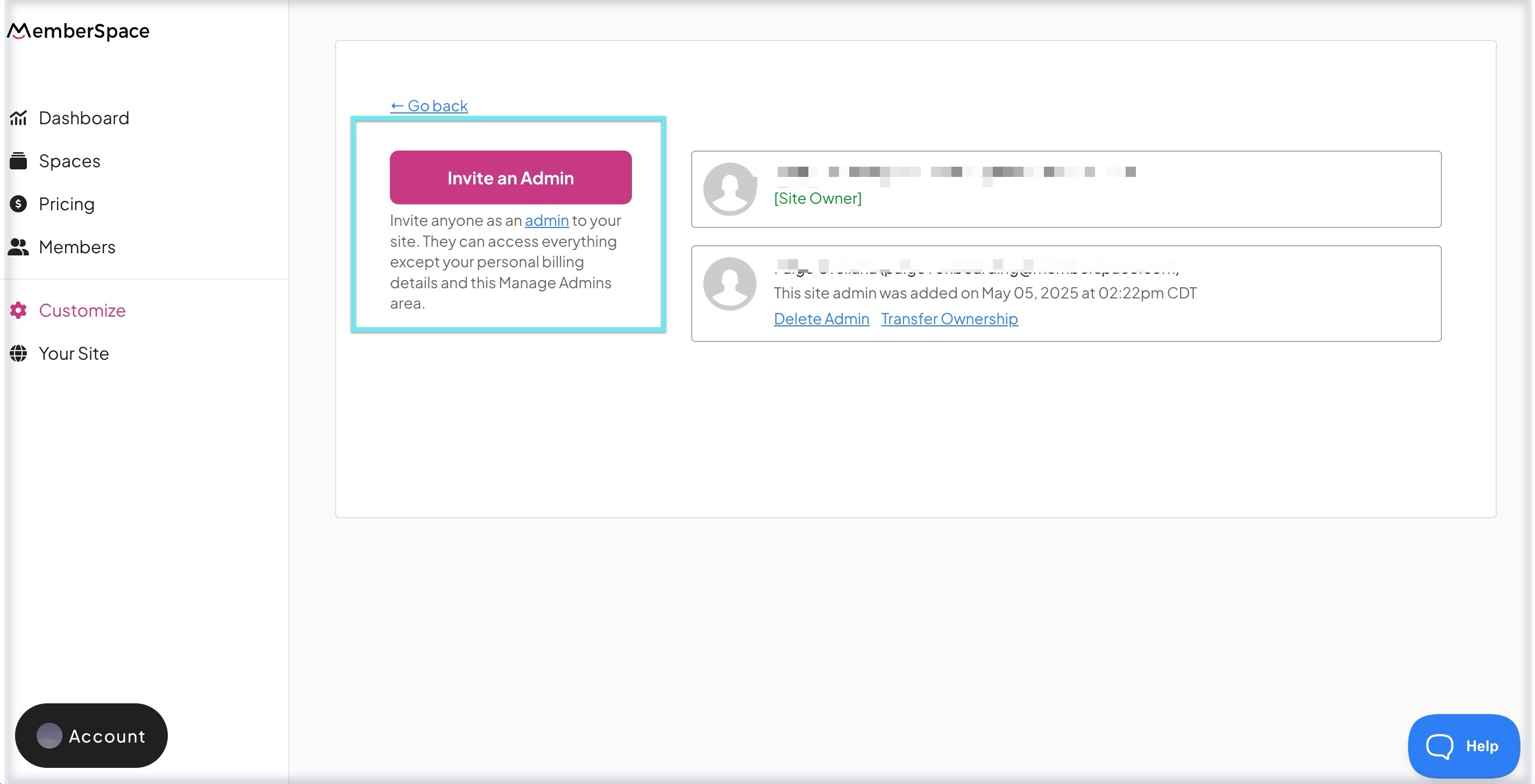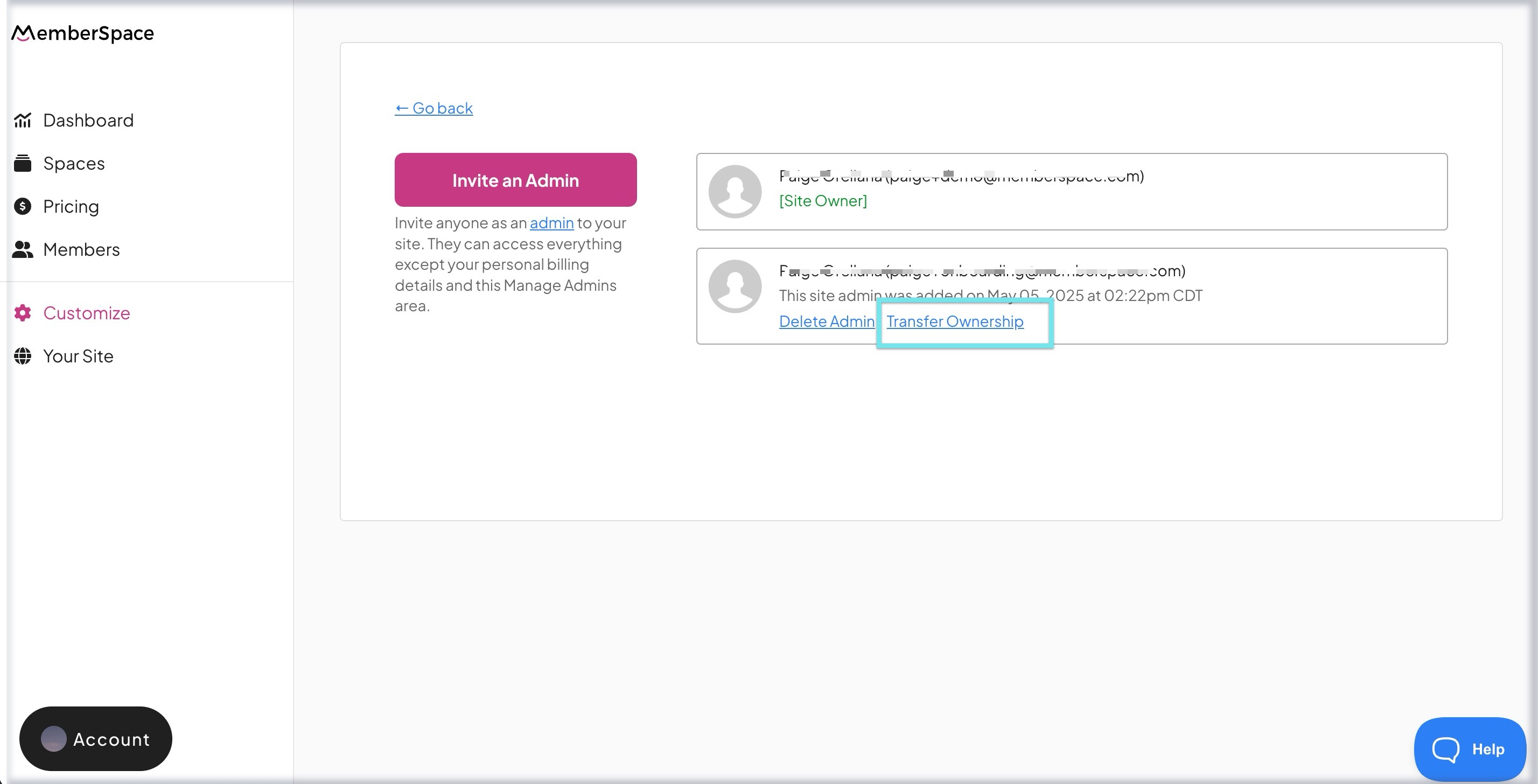How to manage site admins
By default, a MemberSpace customer who initially connected a website to their account is the "site owner."
But say you have people on your team (or a client) who will need access to the MemberSpace backend for that website to help manage it.
You can easily invite these people as "site admins" within your MemberSpace account (without having to share your login details).
And if you have multiple websites connected to your MemberSpace account (e.g. multiple clients), you can invite people as site admins to each site individually.
Site admins may also be a web design/development agency or other professional setting up a MemberSpace site on behalf of a client.
| How to invite site admins | What can site admins do? |
| How to delete site admins | How to transfer a site |
How to invite site admins
In MemberSpace, make sure you are in your correct site > then click Customize in the left navigation > click Manage Admins > click Invite an Admin:
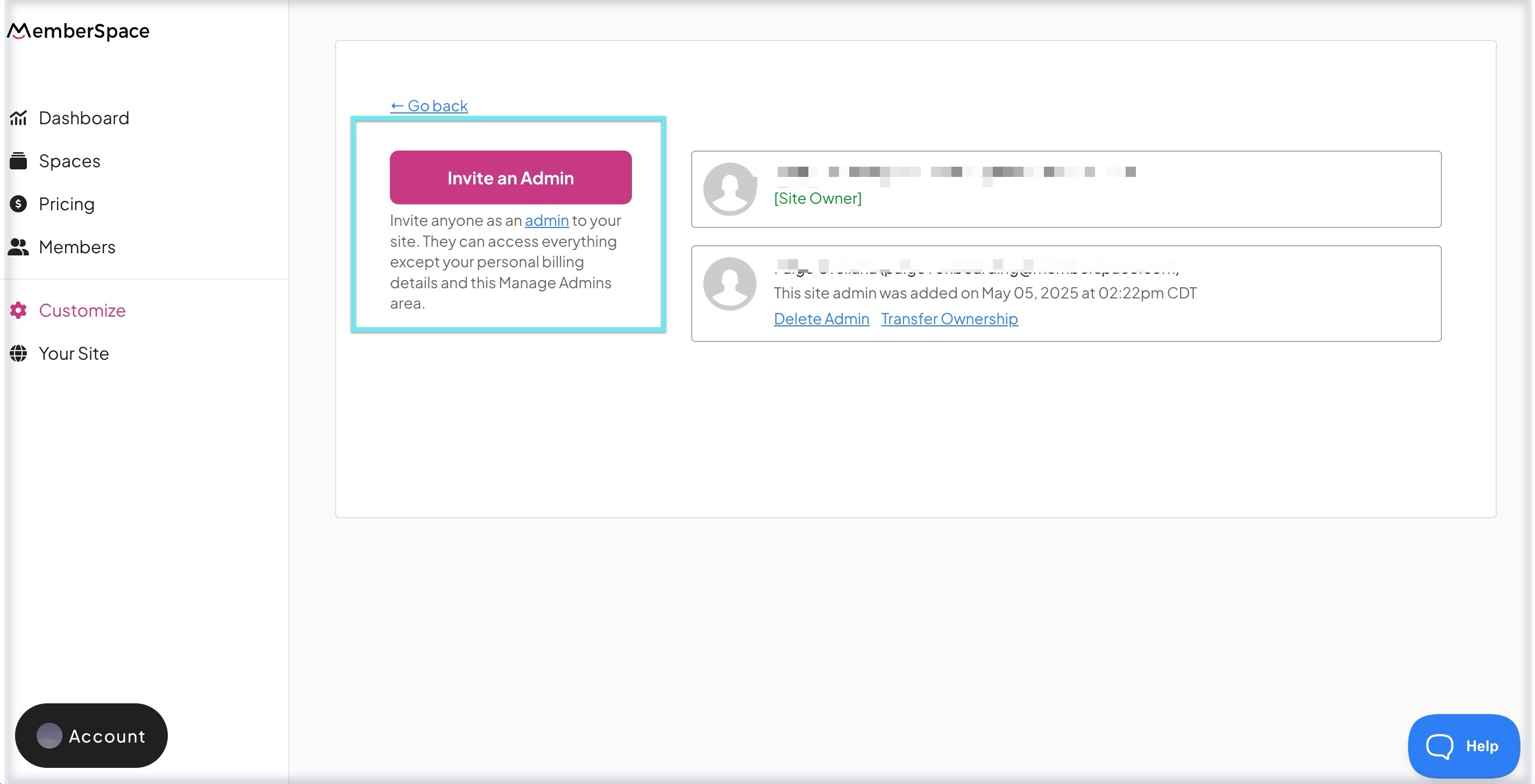
- Once you fill out the form and invite the admin, this person will then receive an email letting them know they've been invited and added as your site admin. They won't be able to see any of your personal billing details or change/cancel your MemberSpace subscription.
If they already ARE a MemberSpace customer or Agency, they will now simply see your site listed and accessible when they visit https://admin.memberspace.com/sites.
If they are NOT a MemberSpace customer or Agency, we will automatically create an account for them (they won't be charged) and they will see your site listed and accessible when they visit https://admin.memberspace.com/sites.
- If you want site admins to get all the same MemberSpace email notifications you get (e.g. new member signup, member needs approval, etc.) make sure you add their email address by going to Customize > General Options > scroll down to Send all MemberSpace notifications to this email > add their email there in addition to yours.
What can site admins do?
Site admins can do everything within the MemberSpace backend that the site owner can except view/edit anything in the Manage Admins area.
They won't be able to see any of your personal billing details or change/cancel your MemberSpace subscription.
They also can't delete the website you've added them to in MemberSpace.
How to delete site admins
Simply go to Customize > Manage Admins > and click Delete Admin under the site admin you want to delete:

You can always invite them again in the future if you want.
How to transfer a site
Say for example you're a web design agency who has set up MemberSpace for a client. If you did so without an Agency Account, you may have added the client's site under your MemberSpace account and likely invited the client as a site admin.
If you want to keep their MemberSpace site active but no longer under your account, you'll need to transfer the site to them.
- To transfer the site away, first, your client must be on a MemberSpace plan.
Then to transfer, simply go to Customize > Manage Admins > and click Transfer Ownership under the site admin you want to transfer to:
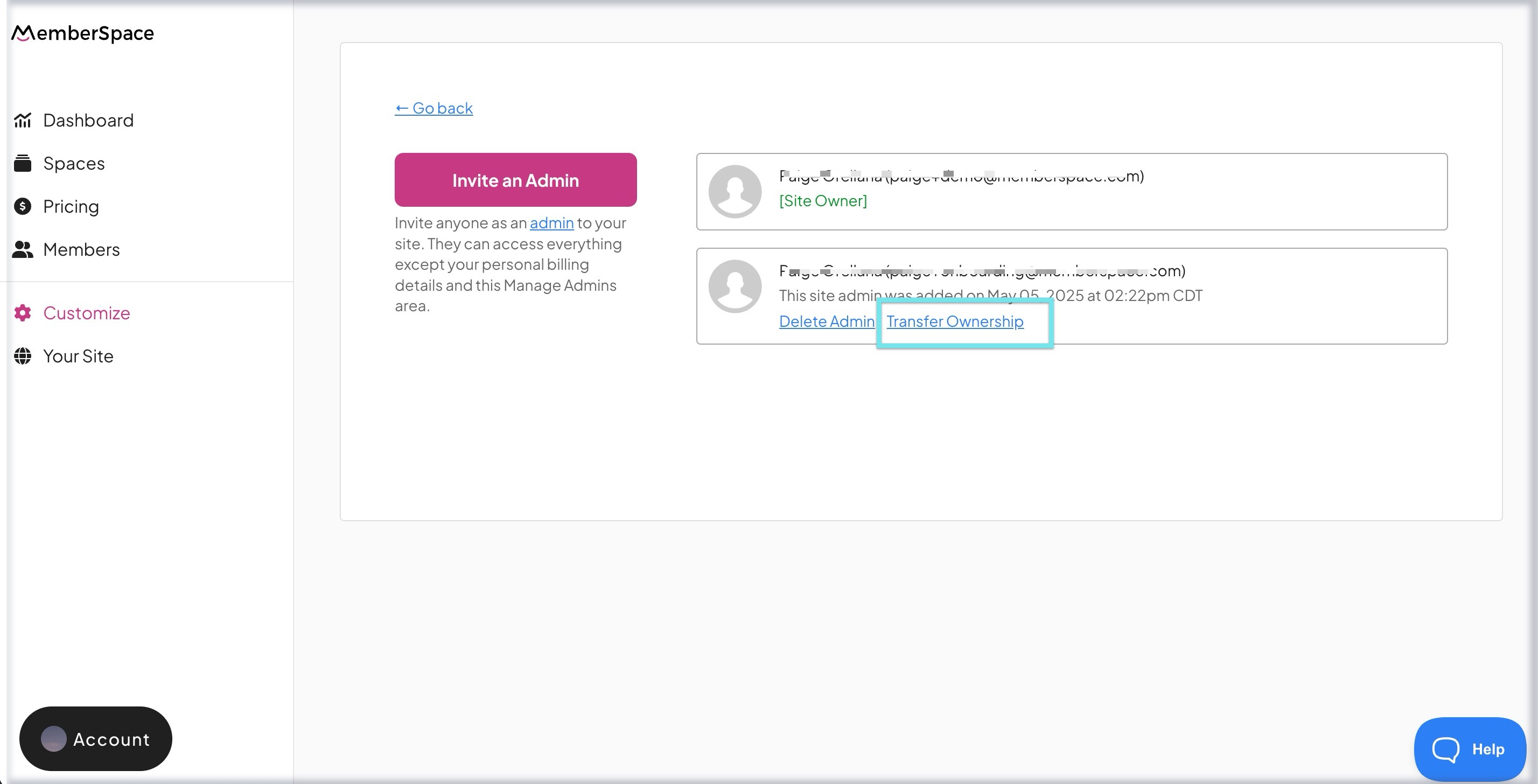
- After a site is transferred, the site admin becomes the site owner and the site owner becomes a normal site admin.
- Also, after the transfer if you do not want to continue your own subscription with MemberSpace, you will need to cancel your subscription.