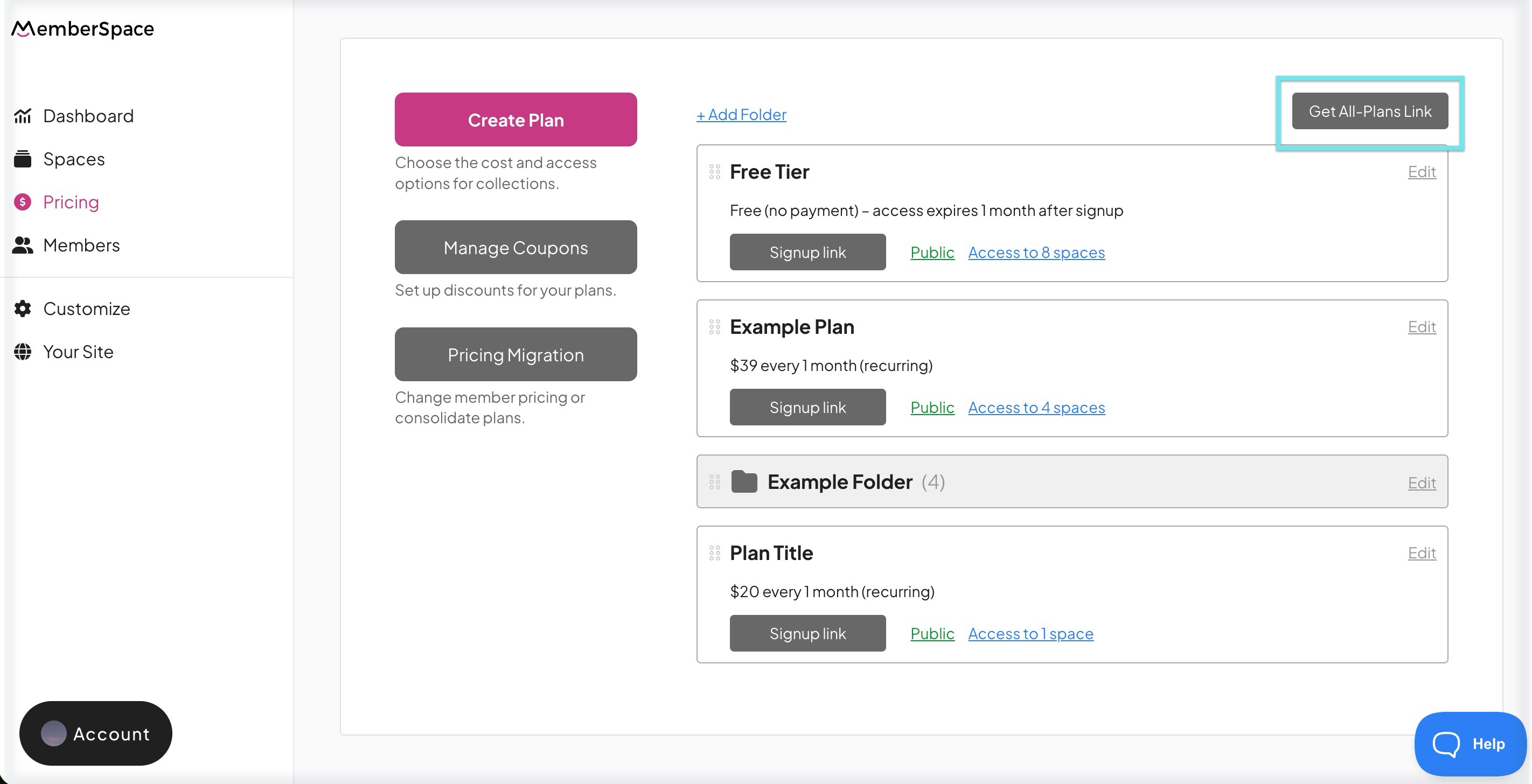How do I share my plan signup links?
| Plan-specific links | All-Plans Link |
You have two options for sharing signup links for new customers to join your plans:
- A direct link to a specific plan
- A grid of all public plans to choose from
Plan-specific links
Each plan has a unique signup link that allows you to direct new customers to sign up for that specific plan.
For new customers (or logged-out members), this link will open a signup form. New customers can create an account, or current members can log in to an existing account.

After the customer has created an account or logged in to an existing one, they'll be prompted to join the specific plan you linked.

Plan-specific signup links can be added to your website as a popup, or you can embed them directly on any page.
Finding and copying your plan links
In your MemberSpace click Pricing > Signup link > Copy
Once you've copied the desired link, you can add it directly to your website or anywhere else you'd like to share it (social media, email marketing, etc.).
All-Plans Link
The All-Plans Link displays all your public plans for your customers to choose from.
For a new customer (or logged-out member), the All-Plans Link will open a signup form. New customers can create an account, or current members can log in to an existing account.
After the customer has created an account or logged in to an existing one, they'll see all of your public plans (private plans will not be shown).

Finding and copying your All-Plans Link
The All-Plans Link can be added to your website as a popup, or you can embed it directly on any page.
- If you add the All-Plans Link Popup to your site, the signup form and dropdown will open in a popup.
- If you add the All-Plans Link Embed to your site, the signup form and dropdown will be embedded directly on the page.