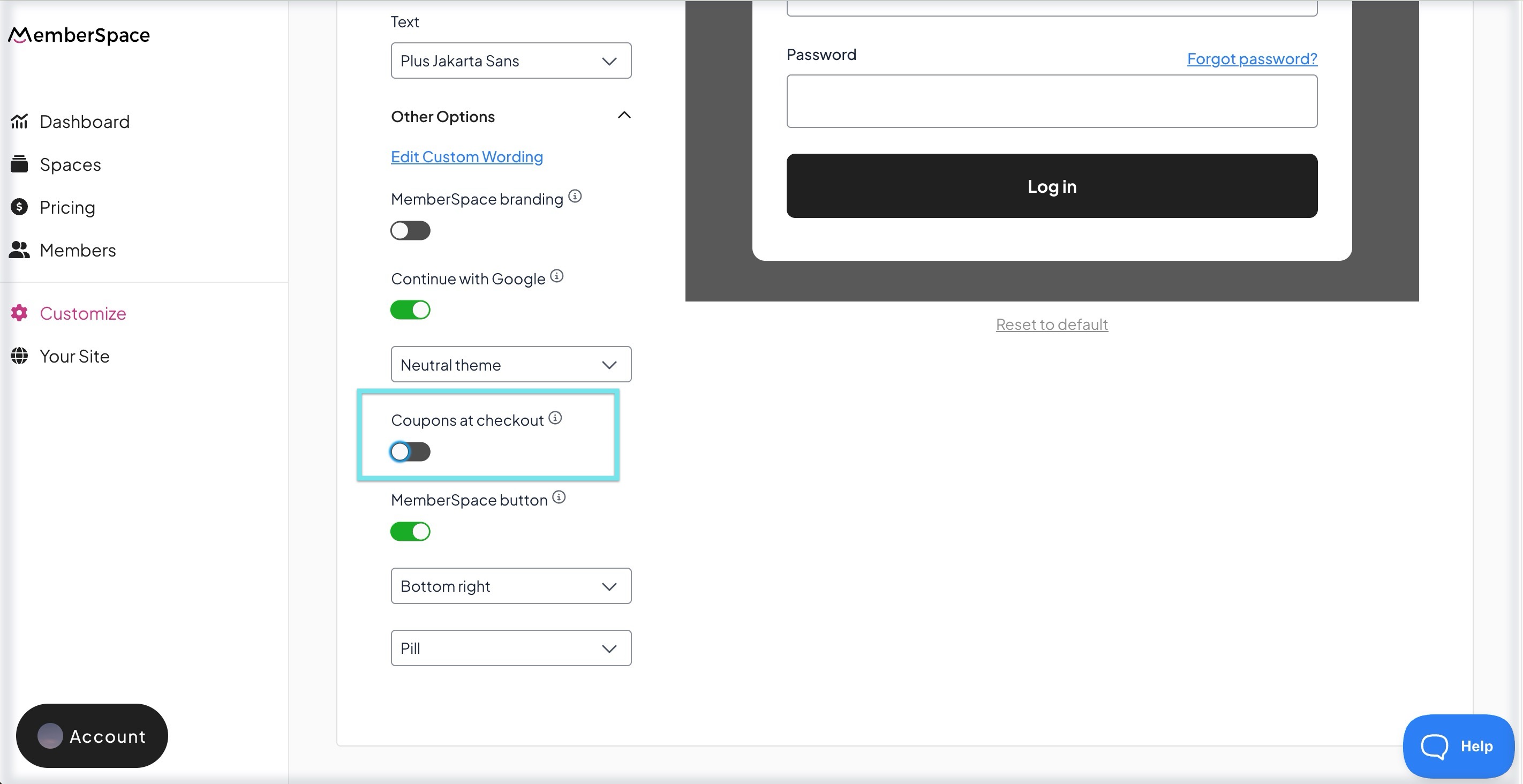Coupons
Creating Coupons
To create a coupon in MemberSpace dashboard > click Pricing in your left navigation > click Manage Coupons > click Create Coupon.
You can create a coupon based on the type of plan you want to use the coupon for: either one time payment plans or recurring/multiple payment plans.
Coupon length differences
When you create a coupon for recurring/multiple payment plans you'll have three options for how long the coupon should last:
Once

This coupon will only apply to the initial charge the member receives from the plan they joined using the coupon. The initial charge could be a prorated one if you have a billing date enabled.
Multi-month

The number of months this coupon applies. During this time period, the coupon will automatically apply to any charges that occur for the member (even if they switch subscriptions). This includes any initial prorated charge if you have a billing date enabled.
Forever

This coupon will apply to any and all charges that occur for the member (even if they switch subscriptions).
Forever coupons only work with the Percentage Discount option. They will not work if you have selected Amount Discount.
Managing Coupons
Once you create a coupon you can always click Edit Coupon on the right to change various options (e.g. disable a coupon).
You can also remove coupons by clicking Delete Coupon which will stop anyone new from using it but won't affect members currently using it.
You can also change the order in which your coupons appear on this page by clicking + holding + dragging them up or down:

When your members redeem your coupons, you will see a new option to View Stats per coupon:

When you click the link, you'll be shown who has redeemed the coupon over time.
Stripe and coupons
This section applies only to recurring/multiple payment plan coupons. One time payment plan coupons are handled entirely outside of Stripe.
There is no need to visit the Stripe dashboard to manage coupons, but there are a few items to note.
First, you can sync your current Stripe coupons with MemberSpace. Simply click the Sync Stripe Coupons button on the left side, and we will import your last 100 coupons from Stripe into the page view you're seeing:

- Coupons created in MemberSpace are more flexible than coupons created in Stripe. Stripe does not have the concept of a start date or an enabled/disabled option.
When you create a coupon (recurring/multiple payment plan only), we create a corresponding coupon in your Stripe account.
When you delete that coupon, we delete the corresponding coupon in Stripe.
- If you do happen to create or delete a coupon from the Stripe dashboard, we will create/delete that coupon in MemberSpace as well. The goal is to keep them in sync.
Using coupons on payment forms
After you create a coupon, you can provide the coupon code to your members or future members through whatever marketing channel best fits your business. All the member has to do is enter + apply the coupon when purchasing a plan.
For example, say we had a $100 one time payment plan called 'Amazing Cool Plan' and we created a coupon for $20 off called "20off". When viewing the payment form, all the member needs to do is click + Add coupon:

Then, they can enter the coupon code and click Apply
When a coupon is valid, they will see the coupon applied and what the discount is.

When a coupon is not valid or expired, we will display an error message to them.

If a coupon is used in the purchase of a plan, those details will be reflected in the member's Welcome Email and the invoice.
How to remove the coupon field from payment forms
If you don't want to give members the option to use a coupon when joining any of your plans, you can easily remove the coupon field from your payment forms.
- Click Customize > Look & Feel > Other Options > Coupons at checkout
- Toggle OFF
Click Save
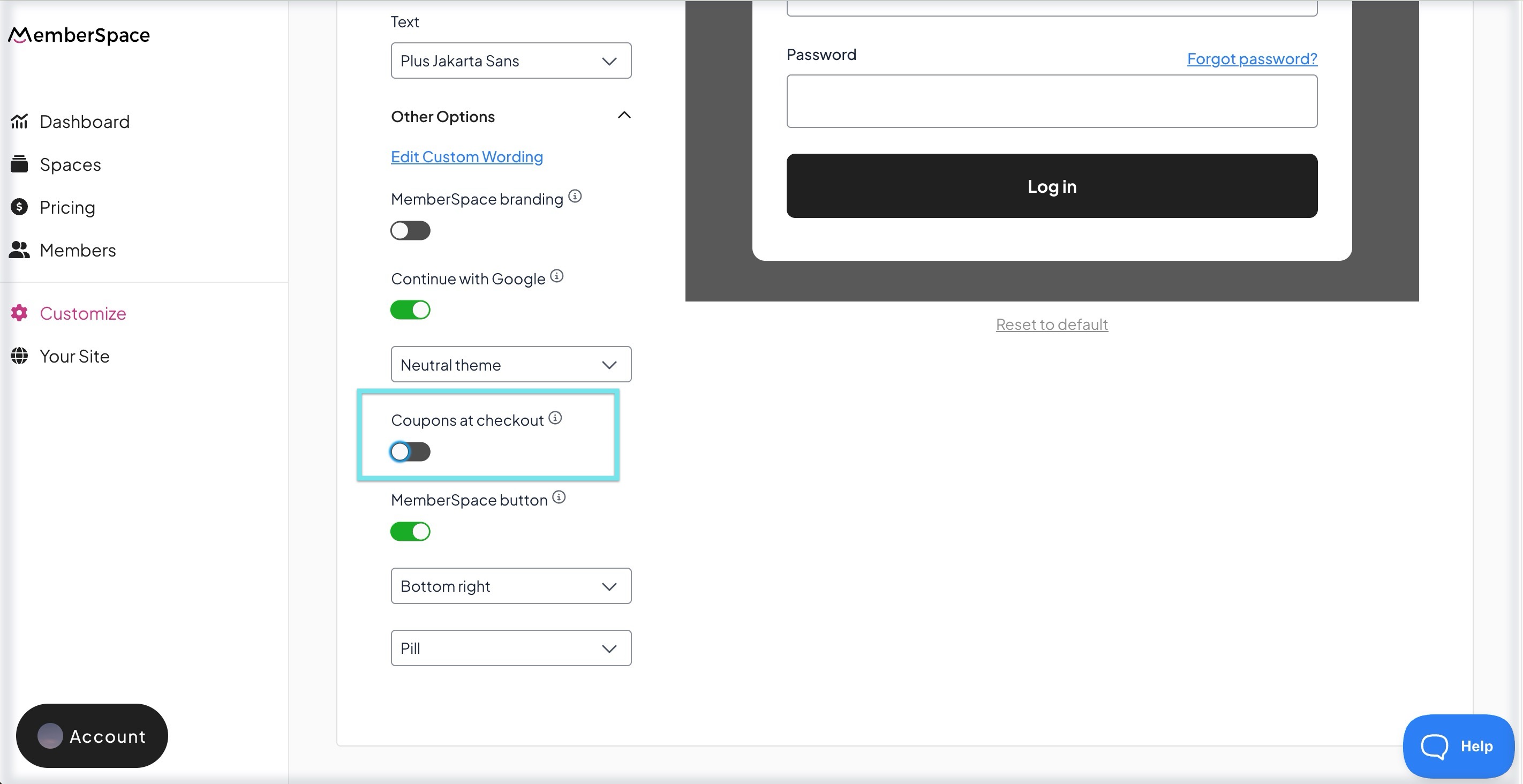
How to apply a coupon to a member in Stripe
Sometimes you'll run into a situation where you want a coupon added to a member's existing subscription after they have already joined and paid for one of your plans.
Since a member won't be able to apply a coupon themselves in this situation, you as the admin will want to do that using Stripe.
- In your MemberSpace account > go to Members in your left navigation > find the member > then click View member details
- Click on View customer in Stripe
Scroll down to the Subscriptions section in your Stripe account > click the 3 dots on the right > click Update subscription:

Click Add coupon and select the existing coupon you want to apply: