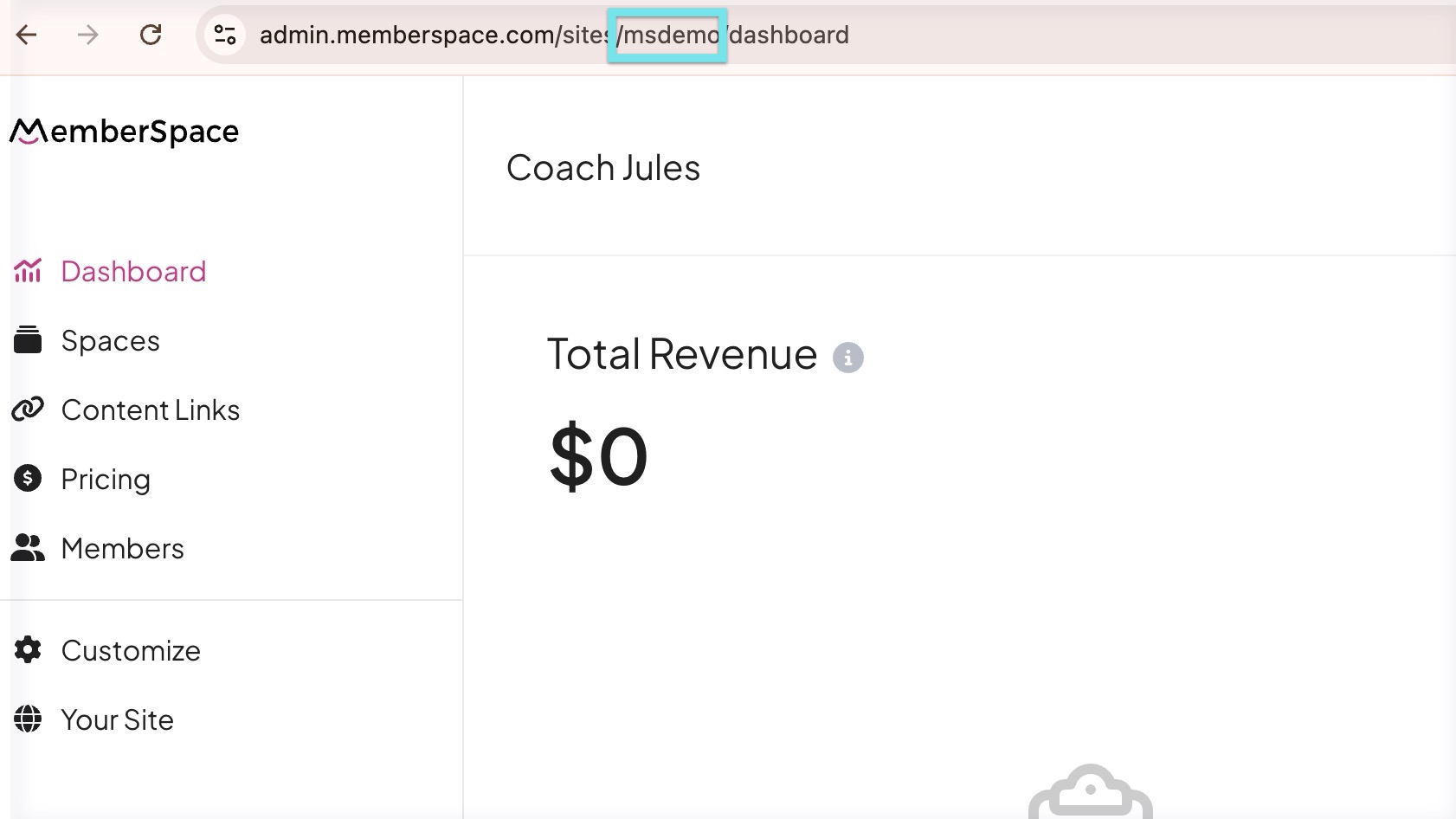Stripe (payment processing)
Learn more about the various payment methods your customers can use with MemberSpace.
How to connect to Stripe
Connect to Stripe to get paid and securely take payments from your customers using all major credit cards (Visa, Mastercard, American Express, etc), Apple Pay and Google Pay.
- No Stripe account? Create one here for free. It only takes a few minutes.
- Simply create your first paid plan OR go to Customize > Integrations > Stripe.
Click the Connect your Stripe account button:

- If you already have customers in a different payment gateway, learn how to migrate them to Stripe.
If you have separate business legal entities, you should have separate Stripe accounts for each entity. Learn more here about managing multiple Stripe accounts.
Stripe accounts can only be connected to a single platform at a time for accepting payments. You can, however, connect additional 3rd parties for other management purposes. Once you connect MemberSpace to your Stripe account, you won't be able to connect to a different platform for processing payments unless you can revoke our access.
Creating a plan
Every time you create a recurring payment or a multiple payment plan, we will automatically create the same plan in your Stripe account under the Products section.
The plan name will be identical, but the plan ID in Stripe will have "memberspace-xxxxx" added at the end so you know it was created via MemberSpace. Please don't adjust any plans we've created in your Stripe account. Any adjustments should be handled within MemberSpace — otherwise, issues can occur.
When you create a free payment plan, it will not show up anywhere in your Stripe account. For one time payment plans, the charge will show up under your customer's charges in Stripe, but no plan will be present in Stripe.
Canceling a plan (or trial)
If you want to cancel a member's subscription/multiple payments plan (or their trial), we recommend you do that from within MemberSpace.
Just go to the Members section in the left navigation > find the member > click View member details > then click Cancel next to the plan you want to cancel.
When you cancel a recurring or multiple payment plan, you'll see that reflected in your Stripe account for that customer as well.
You can technically cancel a member's plan from within your Stripe account, but again, it's always better to handle membership and plan management from within MemberSpace to avoid any issues.
New member signup
When a new member signs up and pays for one of your plans, they will automatically be added as a customer in your Stripe account.
Member payments
Every time a member pays for one of your plans, the charge details will appear in Stripe (and in MemberSpace).
The member's payment will be automatically deposited (usually 2 business days later) into the bank account you connected to your Stripe account. The amount deposited will automatically have any MemberSpace & Stripe transaction fees taken out already.
Refunds
If needed, you can refund someone for a payment, When you issue a refund, MemberSpace will refund any transaction fees paid to us, but Stripe does not refund their fees.
Invoices
After a member completes their payment, they automatically receive a receipt email containing a Stripe invoice.
To make changes to your invoices, log in to your Stripe account and follow the steps outlined here (under "Customize receipts").
Coupons for members
You can create and manage all of your coupons directly in MemberSpace. Read the 'Stripe and coupons' section of that article to learn more about how coupons are handled between MemberSpace and Stripe.
Creating manual charges in Stripe
There may be occasions where you want to manually charge one of your members without having them join a plan of yours. To do this in Stripe > click on Customers > click on the customer you want to charge > scroll down to Payments > click Create:

Voiding failed payments
When you have members paying you a recurring payment, sometimes the payment will fail for various reasons (e.g. the member got a new credit card). MemberSpace will automatically retry the payment and prompt your member to update their credit card details. But in certain situations, you may want to forgive or void this payment collection.
To do that, simply log into your Stripe account > click Customers > find the customer you're looking for > scroll down to Invoices and click on the one that says "Retrying":

Click on the 3 dots to the right of the Retry charge button > click on Change invoice status:

Select the invoice status you want:

After you update the status, the automatic payment retries will stop.
Stripe errors
If you or a member ever sees an error like this ('No such plan') when trying to join a plan of yours, it means you must have deleted the plan within your Stripe account:

How to disconnect Stripe
If you need to disconnect your Stripe account from MemberSpace, first make sure you've cancel and delete any active members on a paid plan. The next step would be to delete all of your paid plans.
Once all paid plans are deleted and there are no members with a connection to that Stripe account, you can disconnect Stripe by going to Customize > Integrations > Stripe.
How to reconnect Stripe
If you happen to disconnect MemberSpace within your Stripe dashboard, we will no longer be able to interact with Stripe on your behalf. :(
Here are the steps required to add us back as an authorized application.
First, you'll need to verify there is an error. In MemberSpace > click Customize in your left navigation > click Integrations > click Stripe.
If you see this error, please continue on to step 2 below:

If you do not see the error above, contact [email protected].
In order to reconnect Stripe & MemberSpace, you will first need your Site ID. To find it, go to admin.memberspace.com > click on your website > then copy the site ID between sites/ and /dashboard. For example:
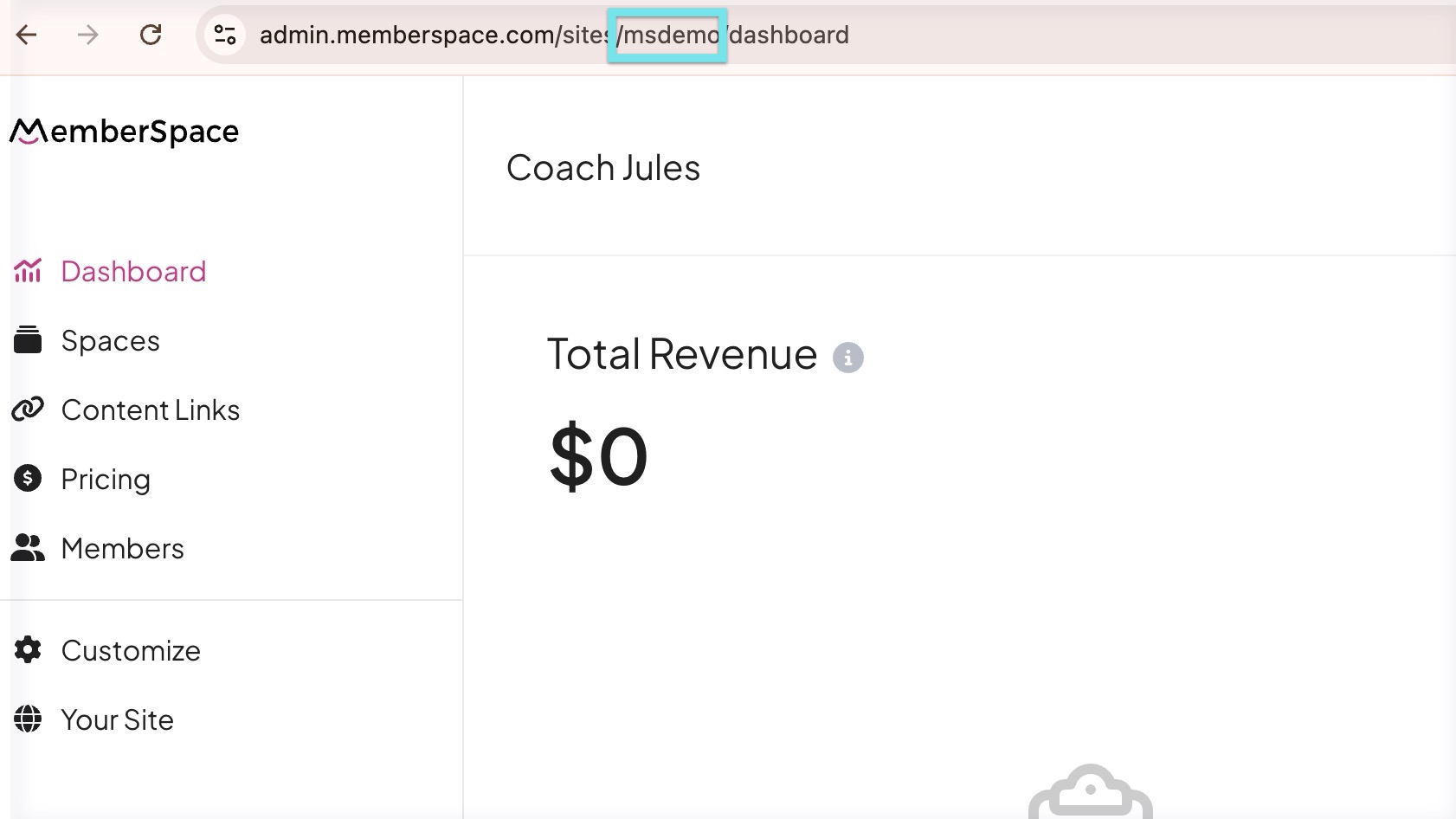
Then go to https://admin.memberspace.com/stripe/connect/[add site id here]
You will now see a Stripe connect page (you'll be prompted to log into Stripe if you aren't already).
Choose the Stripe account that was previously connected to MemberSpace:

- Click the Connect button, and you will be taken back to your MemberSpace account. You should no longer see any error when you go to Customize > Integrations > Stripe.
Note about canceling MemberSpace
If you ever decide to cancel your MemberSpace subscription, please keep in mind that any members you have on recurring or multiple payment plans will continue to be charged via your Stripe account. Canceling your MemberSpace account does not cancel any member subscriptions or transaction fees. You'll have to log into your Stripe account and manually cancel any subscriptions you don't want.