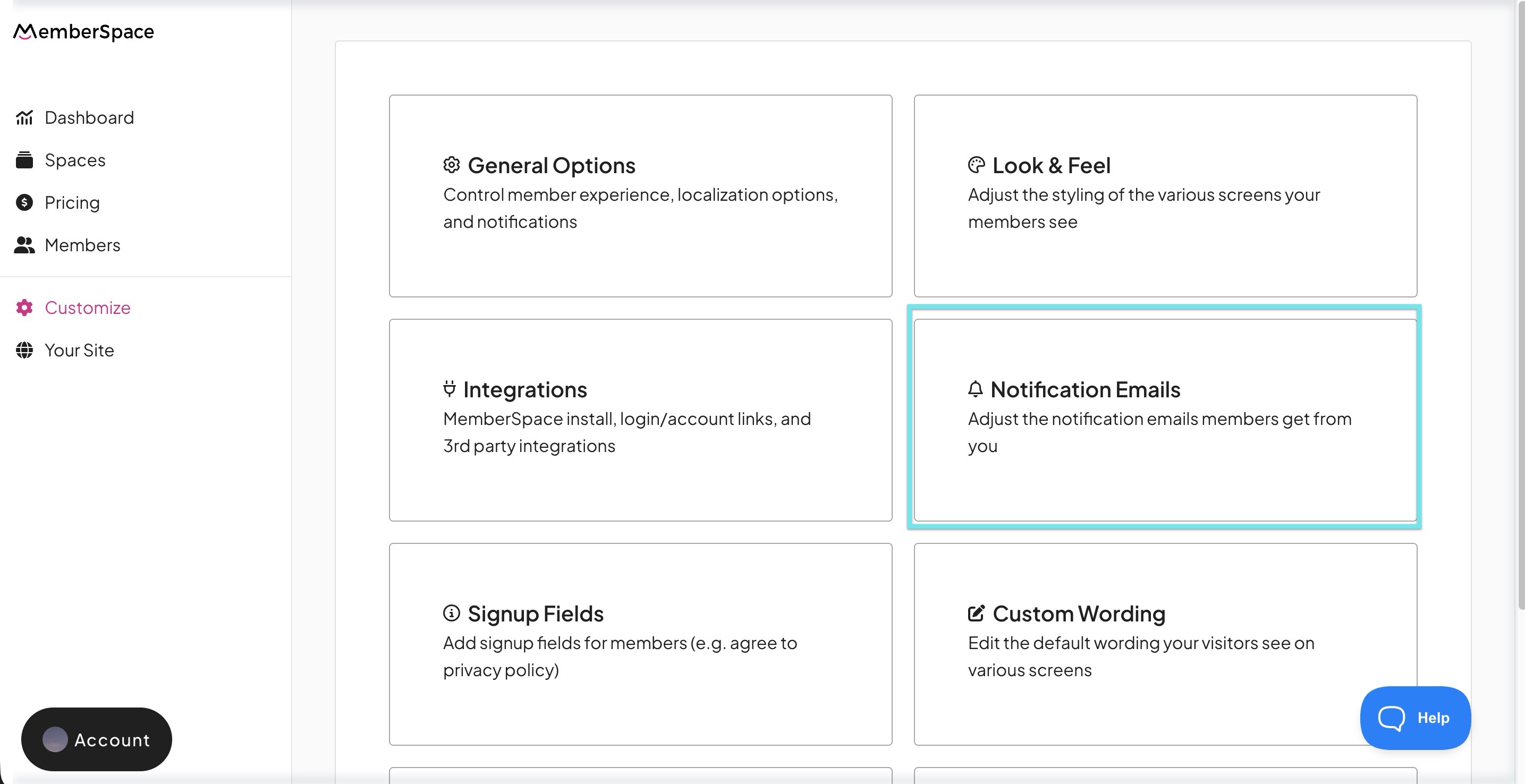How to customize notification emails
Notification emails are the messages MemberSpace sends to your members when they take account-related actions — for example, resetting a password, starting a trial, cancelling a plan, and more. While they appear to come “from you,” MemberSpace handles sending them.
| Where are my notification emails? | Edit my notification emails |
| Which emails should I adjust? | Stop an email from sending |
| Can I use my email marketing tool instead? | Email variables |
Where to Find Your Notification Emails
- In your MemberSpace dashboard, click Customize in the left navigation.
Then select Notification Emails.
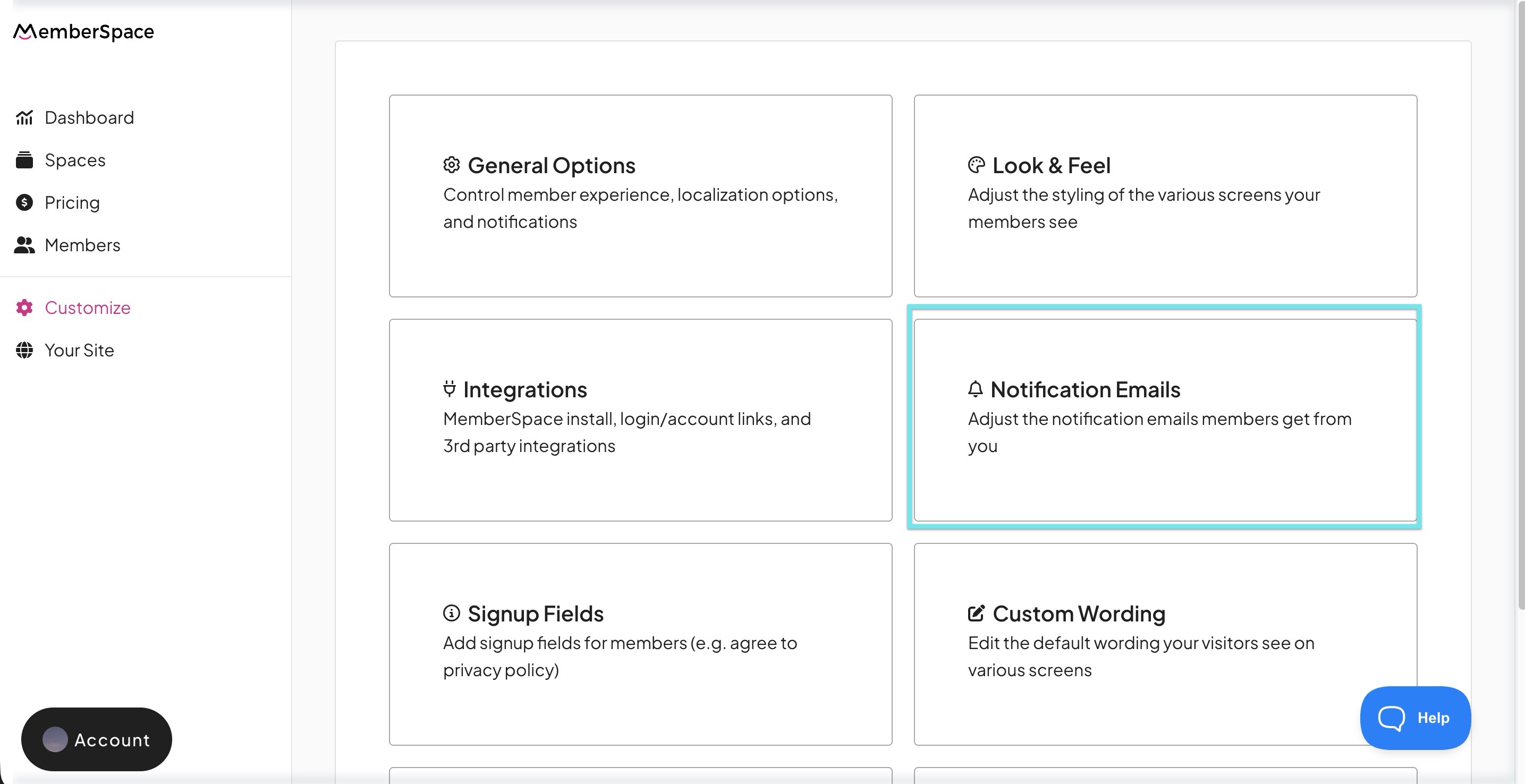
Here, you’ll see a full list of the account-triggered emails that MemberSpace sends out.
At the top of the Notification Emails page, you can click Email Settings to change the From Name or Reply-To Address that your members will see.

To adjust the From Address you must white-label.
How do I edit my Notification Emails?
Once you’re on the Notification Emails page:
- Click the specific email you want to edit (for example, “Welcome Email” or “Cancelation Email”).
- Change the subject and body text as needed.
- Before saving, you can send yourself a test email to preview how it looks.
- Click Save Now to apply your changes.
To edit the content of your notification emails you must white-label first.
- Within each email body, you’ll see variables like
{{member.first_name}}that dynamically insert your member’s actual data. Use the Variables button above the editor to see which ones are available. - Avoid deleting or altering any conditional logic blocks (e.g.
{% if … %}statements) embedded in the email templates, as those are used to control how and when messages show certain sections.
Stop an Email from Sending
If there’s a notification you don’t want to send, you can simply disable it:
- Click on the email in the list.
- Toggle Enable Email? to OFF.
- Click Save.
Can I use my own email marketing tool instead?
No — MemberSpace does not support sending these transactional notification emails from external email tools (e.g. Mailchimp, ConvertKit).
If you want to send additional emails (e.g. newsletters, drip sequences, announcements), you can do so separately using MemberSpace’s Member Messages or by integrating with an email tool via Zapier.