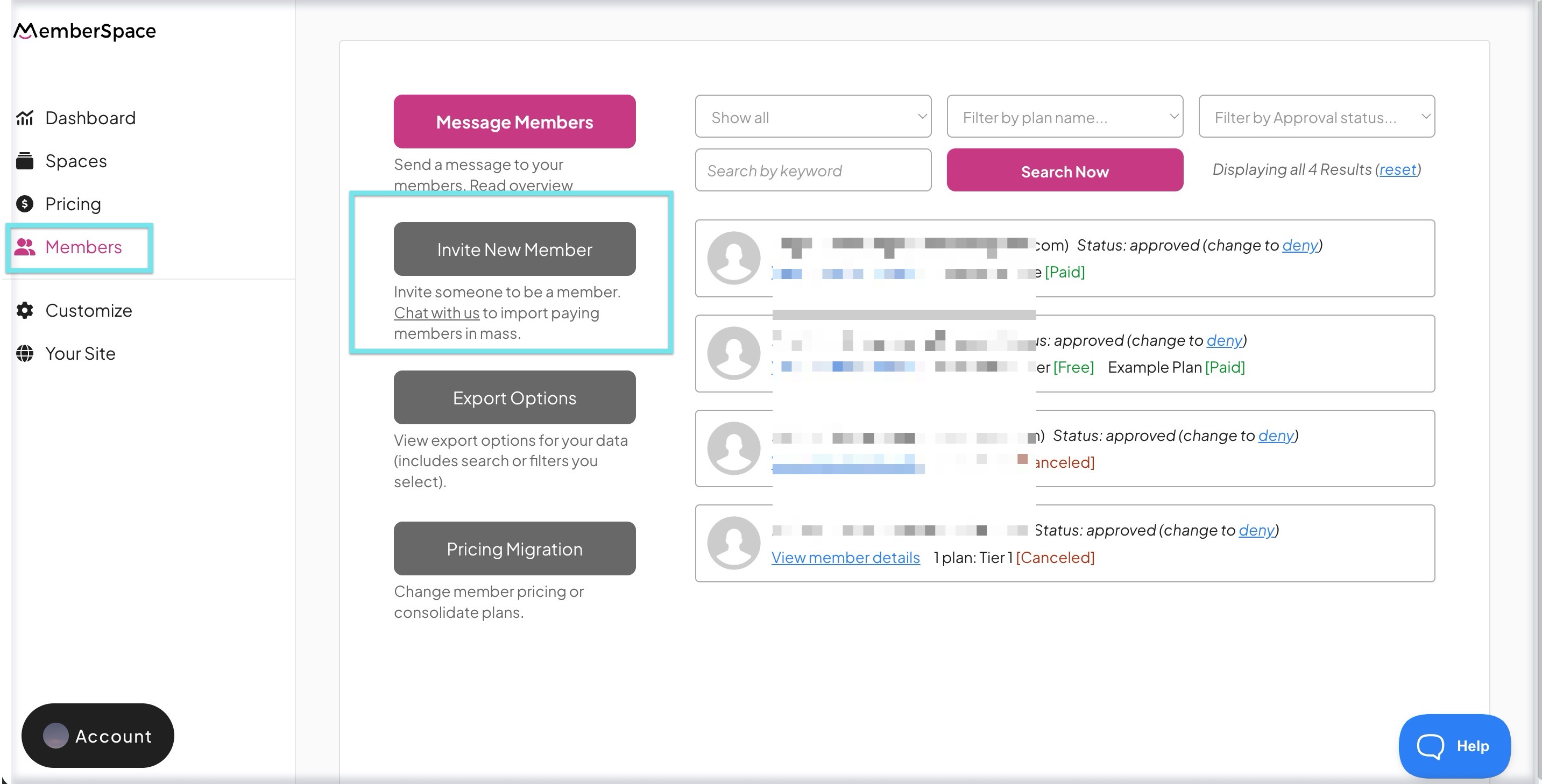How to invite members
| Manually invite members | Send a signup link |
| Import existing members |
There are a few different ways to invite members to join your membership. The best option for you will depend on your plan setup as well as how many members you are inviting.
If you need to bulk-migrate paying customers, we're happy to help run an import for you. Just contact [email protected] and tell us you want to run an import.
Manually invite members
Manually inviting individual members is the most secure way to get members onto specific plans. Invited members will not have access to the plan's signup link. That means they won't be able to share it with others, so you don't have to worry about people who were not invited joining the plan. This is extra helpful when inviting members to private plans.
Follow these steps to manually invite members:
In MemberSpace > click Members in the left navigation > click Invite New Member:
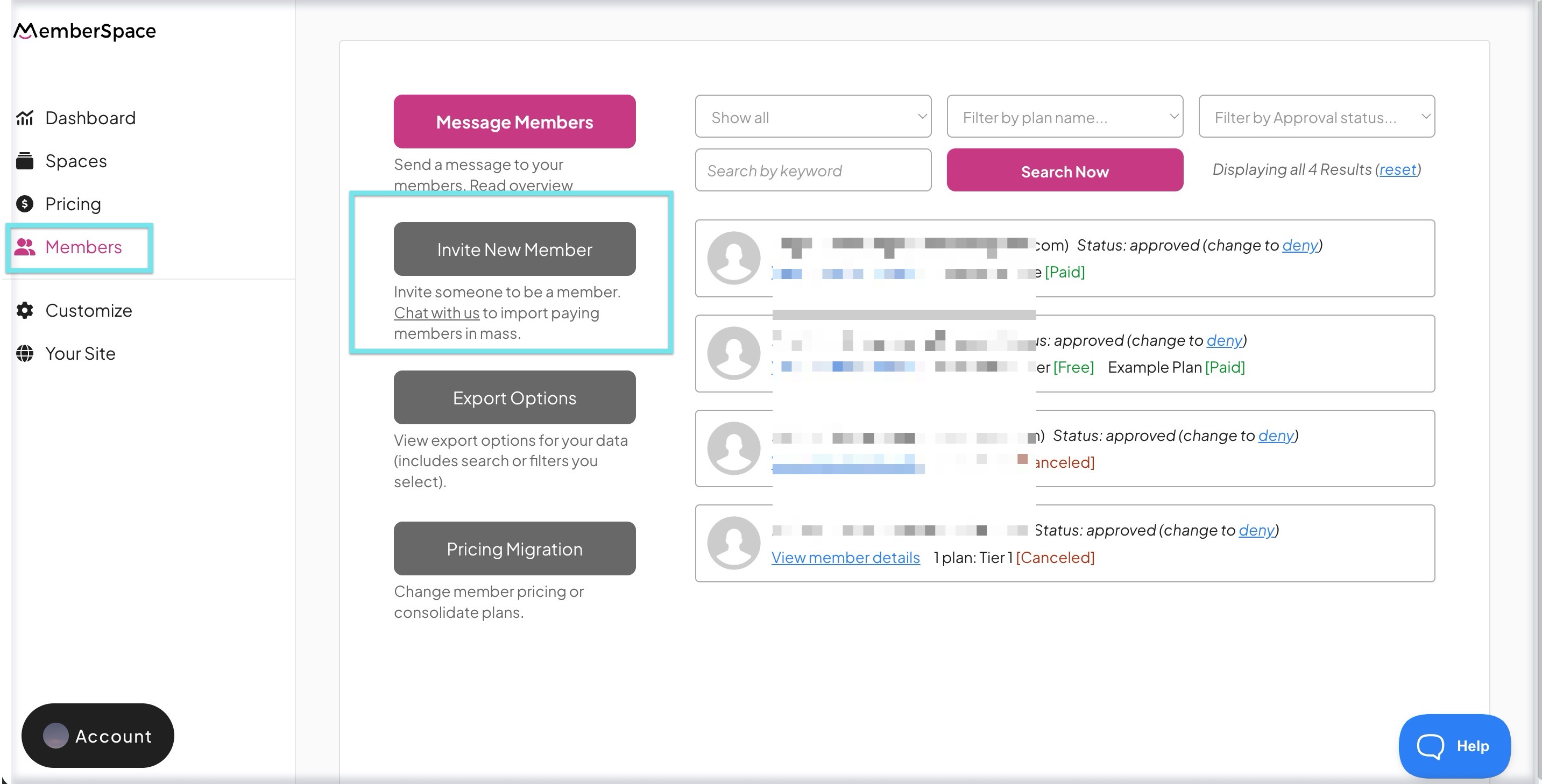
Fill in the form for the member you are inviting and select the plan you want to add them to.
Only enabled plans will show in the dropdown list. If you want the member to choose which plan they'd like to join, select Allow member to choose from all Public Plans from the dropdown.
- After you click Invite Member Now, they will receive your Member Invite email. You can edit that by going to Customize > Notification Emails > and clicking on Member Invite.
- After your members click the accept link in the email, they will be prompted to set their password for their account.
- Members will be prompted to join the invited plan.
Keep in mind that the link in the invite email expires after 1 week of being sent. If your member does not click the link and create an account prior to the link expiring, you can go to the Members tab in your account, search for the member, and resend the invite email.
- Do not change the member status or manually add members to a plan after completing the invite. This will break the unique link in the Invite Email to create a new password and accept.
- The "Re-send invite email" option will only show for members who have not yet accepted the invite and created a password.