Viewing member activity and data analytics
With MemberSpace, you have access to detailed analytics on how your members interact with your content. To get a quick snapshot of your overall engagement, you can easily view what content your members visited and when.
| Content analytics | Member details & activity |
Content analytics
In your MemberSpace Dashboard, you will find analytics for Content. To access more details about Content Views, click View More above the graph

You will find a list of all your Content as well as total views for each. You will also find the total combined number of views at the top of the screen and can adjust the filter on the right to display data from the last 7, 14, 30, 90, or 365 days, or you can choose to view data from all time.
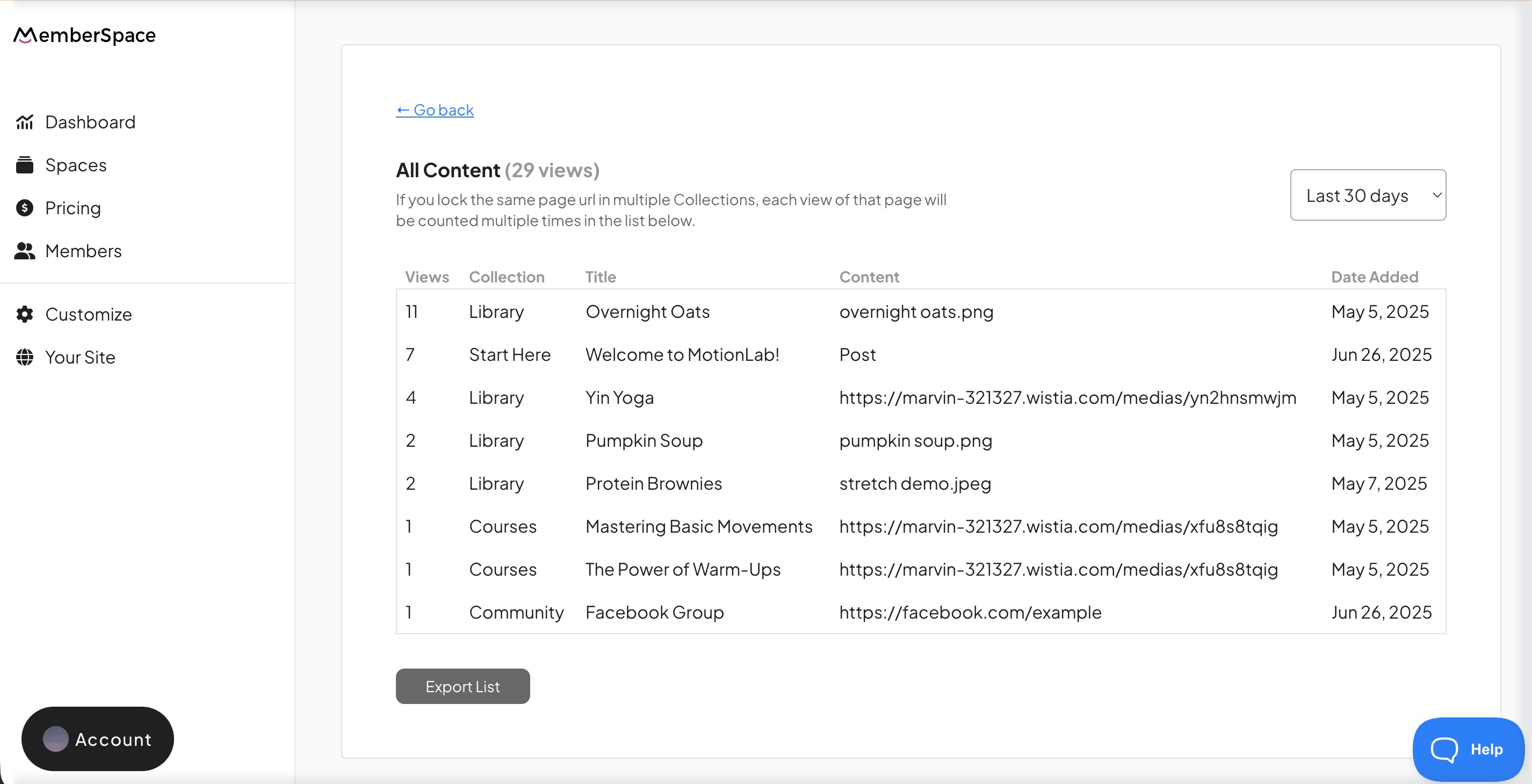
You can click through and see the list of unique member views.
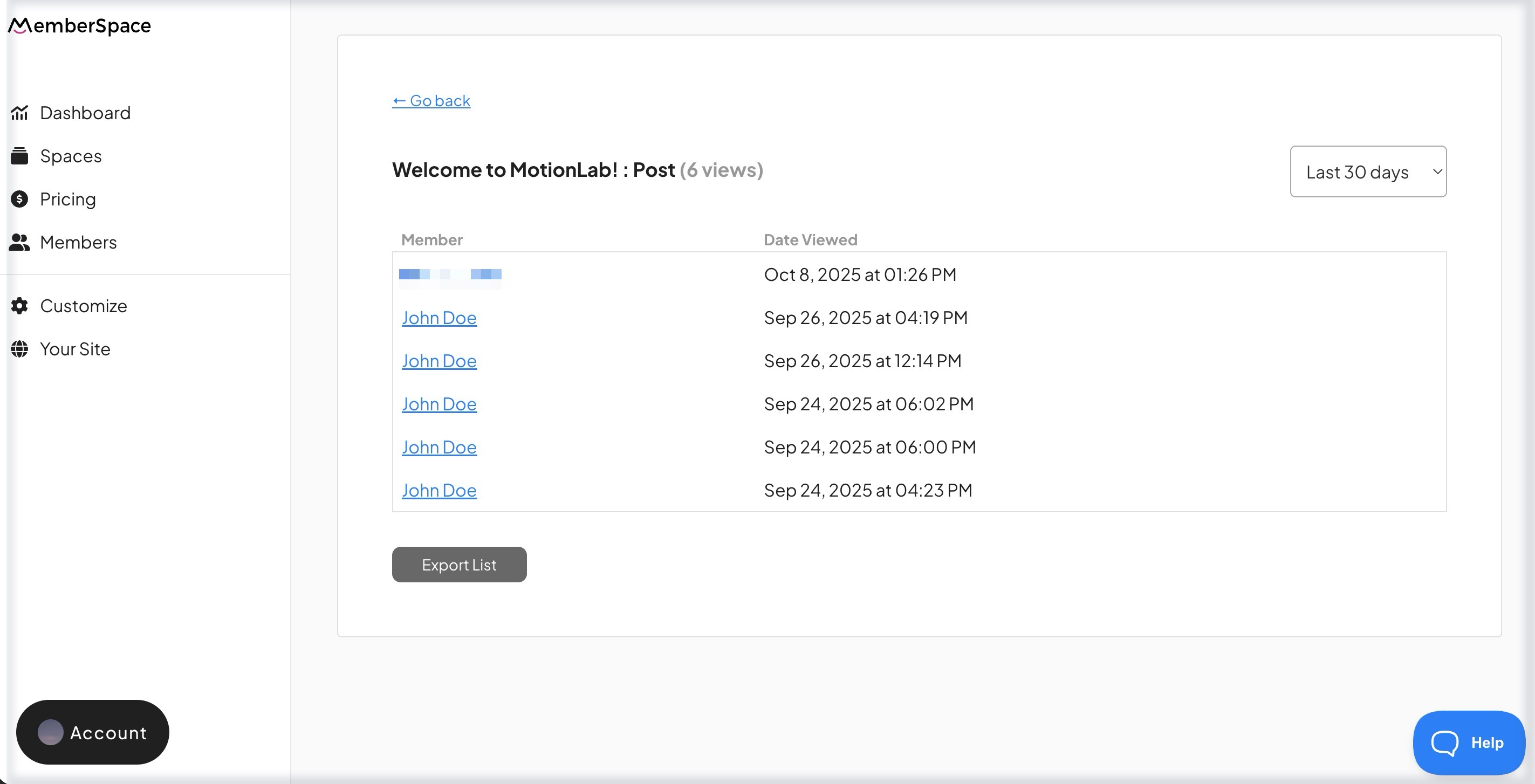
If you’d like a CSV file of this data, you can use the Export List option at the bottom.
Member details and activity
As an admin, you can view all the details about each member individually in your MemberSpace backend under Members > View member details. This includes basic info such as their name and email as well as dates and times for Events such as logins/logouts and Content Views.
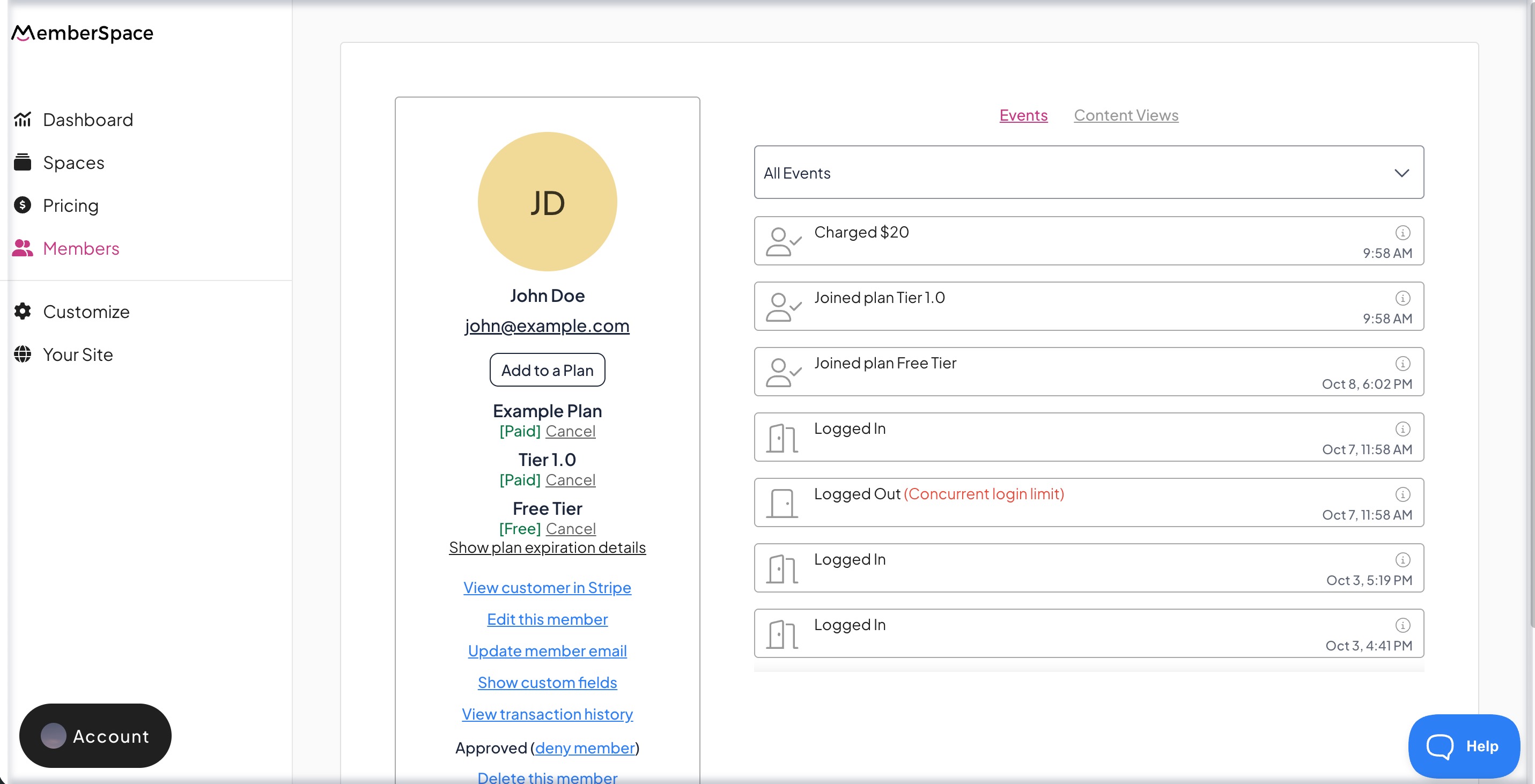
You can also filter your members according to their plan status (e.g. paid, on trial, etc), plan name, or Approval status (e.g. awaiting approval). Additionally, you can search by keyword which will sort through your members' names, email addresses, and custom signup field responses. The keyword search option can be used alone or alongside any of the filter options.
Below is a brief overview of the Member filter options.
Plan status
- Show all — All of your members (default view)
- Paid — Members on one or more active One-Time, Multiple, or Recurring Payment plans
- Free — Members on one or more active Free plans
- On trial — Members currently on a free trial for any plan
- Past due — Members with a failed payment before their plan is canceled
- Canceled — Members with any canceled plan(s)
- Plan set to cancel — Members with any plan(s) set to cancel at the end of their billing cycle
- Expired — Members with any expired plan(s)
- Not on a plan — Members who have not yet joined a plan or have been removed from a Free, One-Time payment, or expired plan and do not have any other active, canceled, or expired plans
Plan name
Find members on any of your various plans, including disabled plans.
Approval status
- Approved — Members who have been automatically or manually approved and can join a plan
- Denied — Members who were denied during manual approval or at any other time and cannot log in or join a plan
- Awaiting Approval — Members who have created an account and are waiting to be approved so they can join a plan (only applicable to accounts with manual approval enabled)
- Imported — Members who have been added via our import process but have not accepted the invite and created a password
- Invited — Members who have been manually invited to join your membership but have not accepted the invite and created a password
If you would like to see a summarized report of data across all members, you can export your members’ activity and get a file with all of your members’ names, emails, account creation dates, statuses, notes, and plans they have joined.
